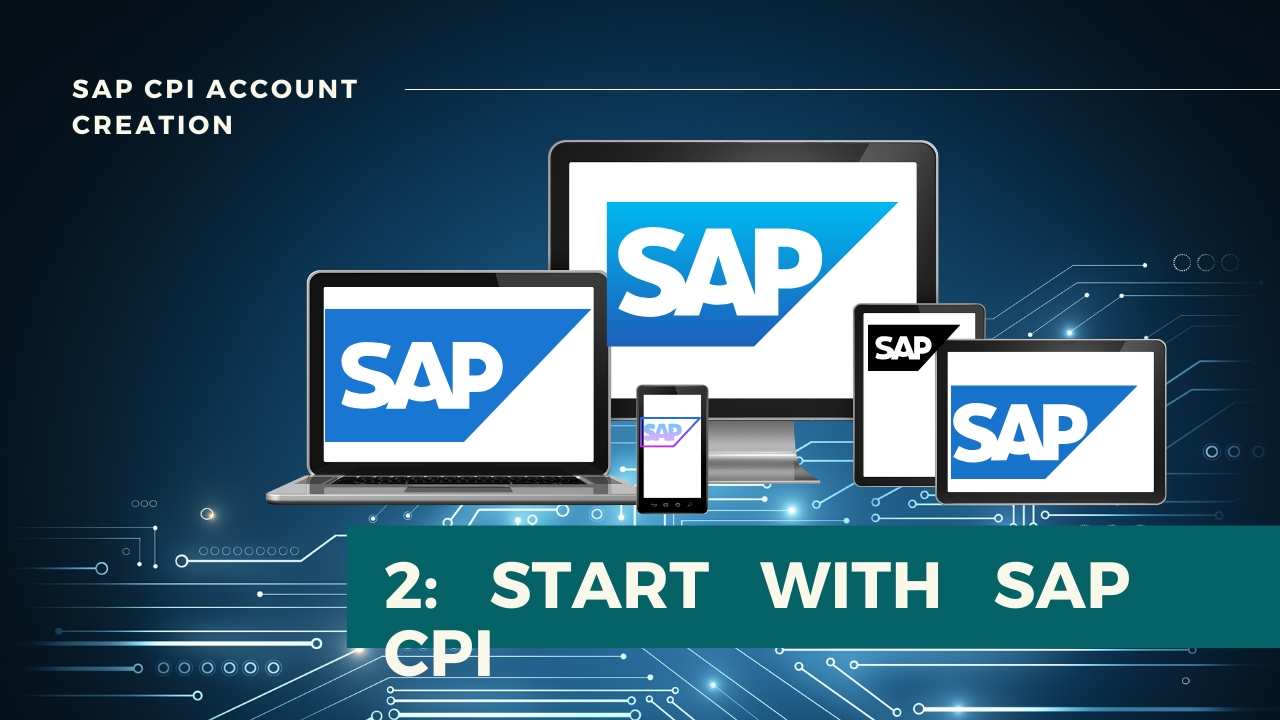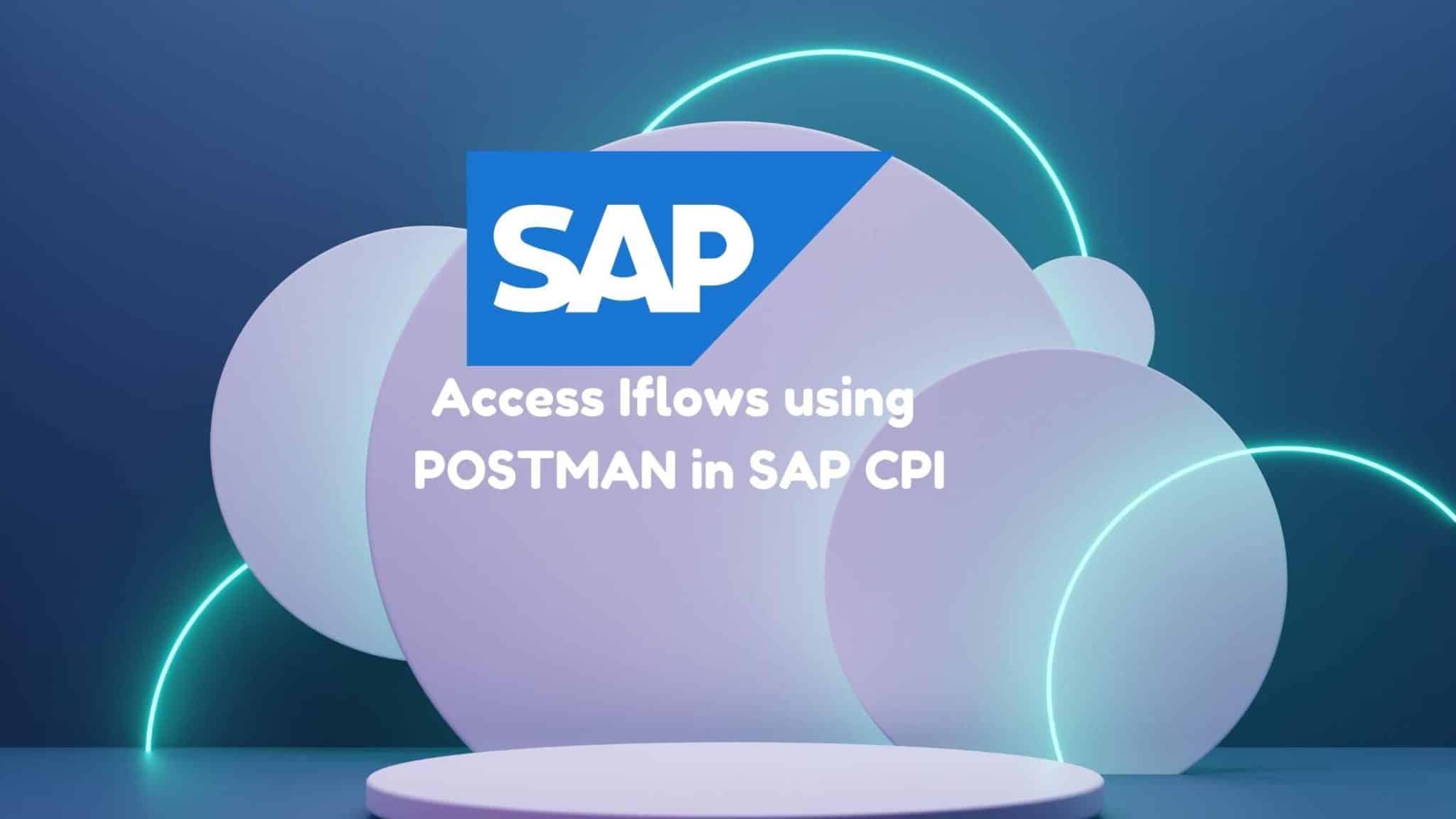
Access Iflows using Postman in SAP CPI
Introduction
The article includes the steps to be followed in order to access the integration flows of SAP CPI via Postman using the Trail Account Login Credentials in alternate to the client ID and Client Secret. Hope you have set up your SAP CPI Trail Account and below prerequisites as well.
Table Of Content
Prerequisites :
- SAP CPI Trial Account.
- Postman
Step 1: Log in to your SAP trial account and click on your active subaccount.
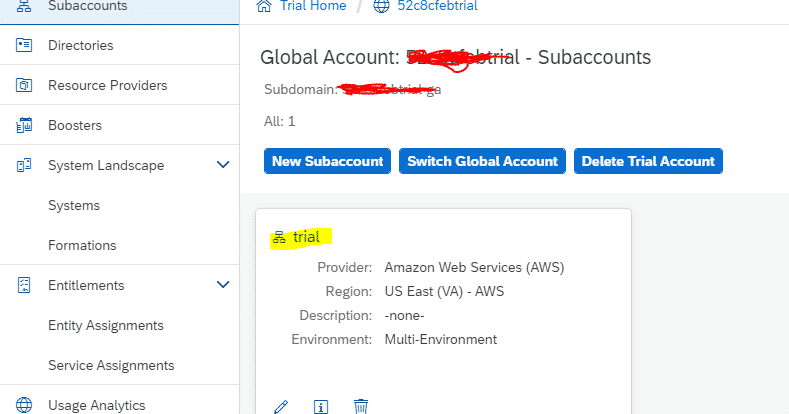
Step 2: From the Left Panel, Select Role Collections under Security.
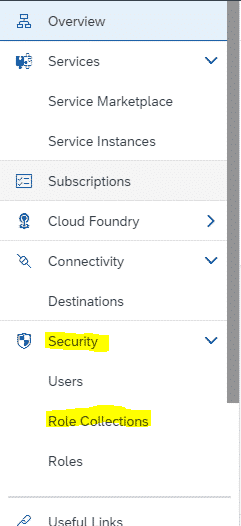
Step 3: Click on + Symbol appearing on the top right to create a new custom Role Collection.
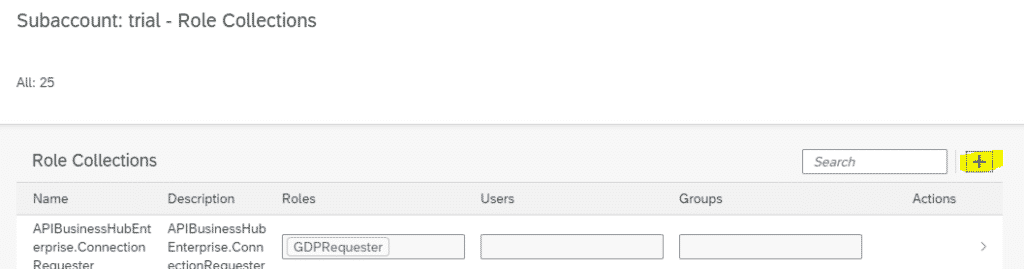
Step 4 : Give any meaningful name and Description. Click on create.
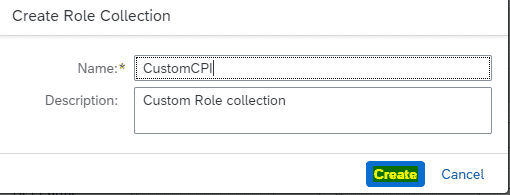
Step 5: Search for the newly created Role Collection. Click on > to assign a role to the collection.
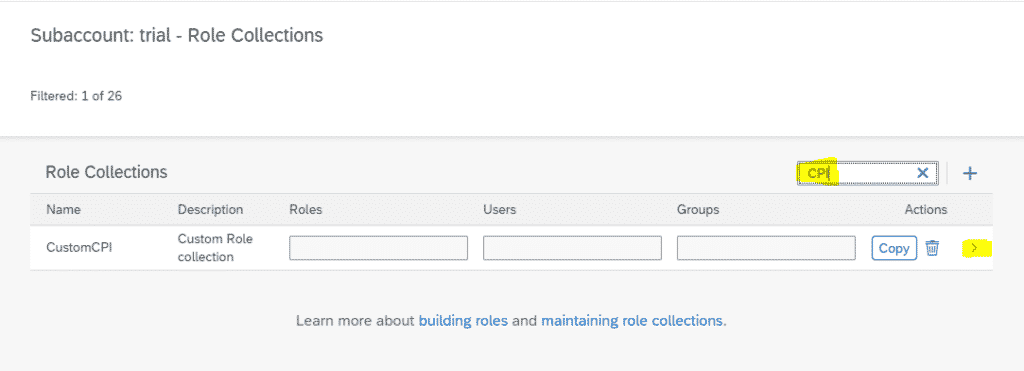
Step 6: Click on Edit.
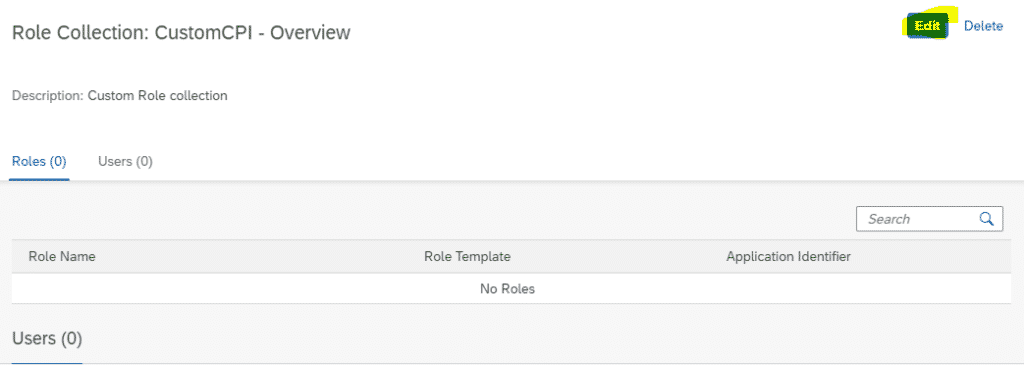
Step 7: Click on the Role Name Value List.
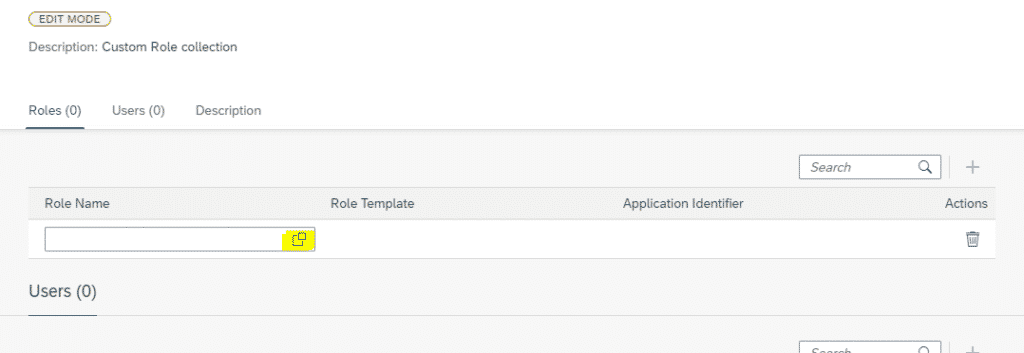
Step 8: Search for MessagingSend role and select the same.
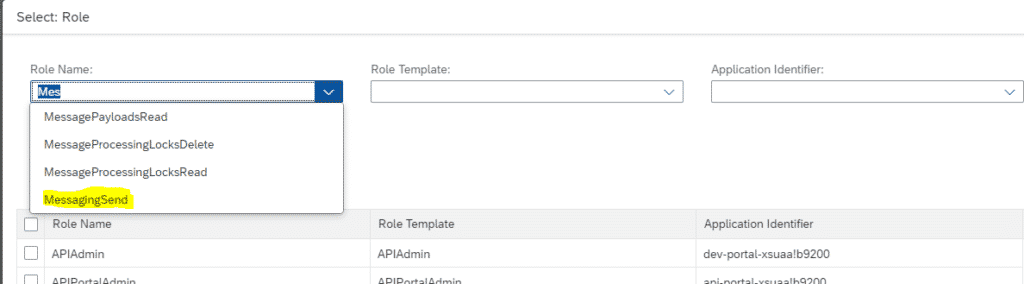
Step 9: Select the MessagingSend Role and click on Add.
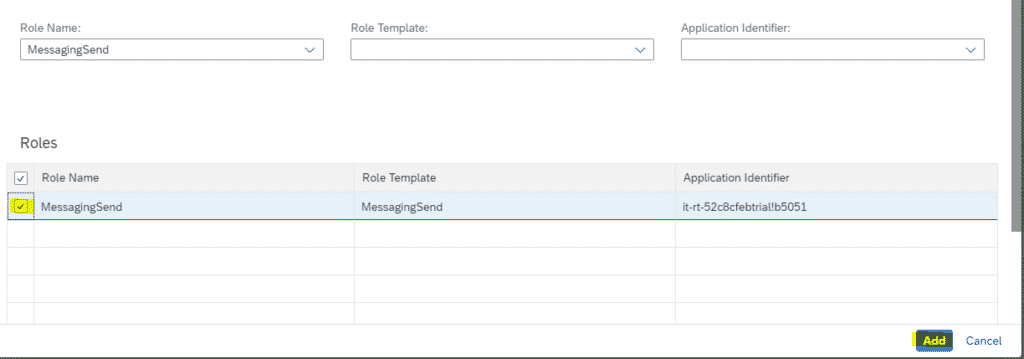
Step 10: Now we need to assign a user to the role. Under the Users tab, Give the ID and the rest will be filled automatically.
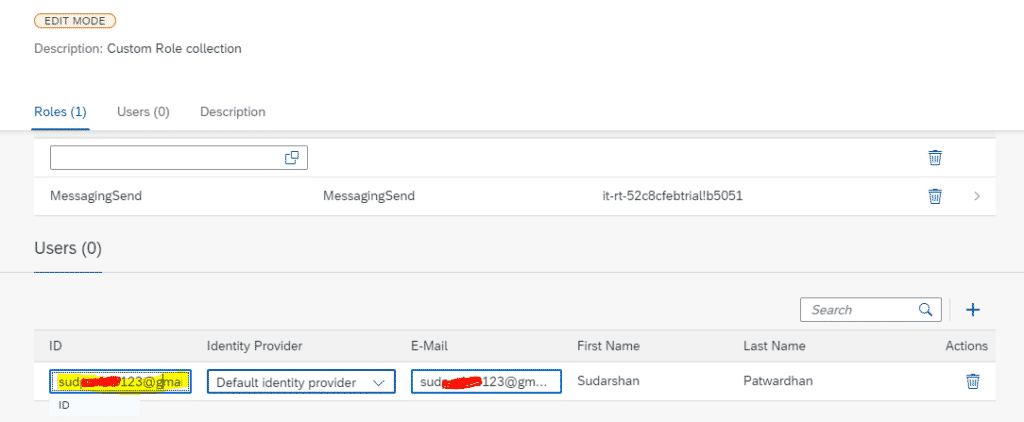
Step 11: Once the user is assigned, click on Save.
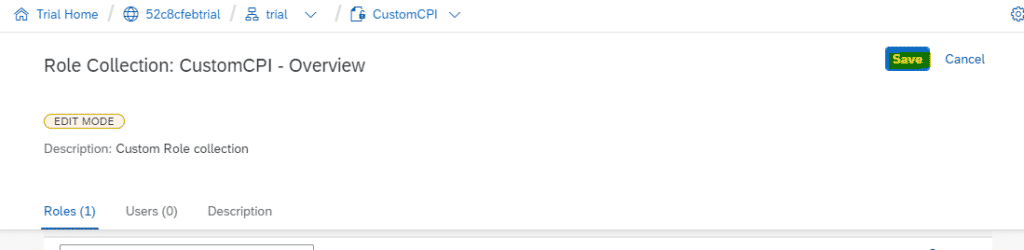
Step 12: Go to POSTMAN and replace the client ID and Client Secret given in Basic Auth with your Trial Account Login credentials.
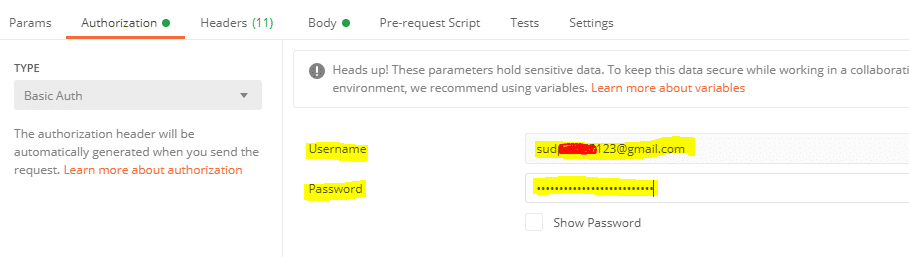
FINAL VERDICT :
In conclusion, I hope you enjoyed reading this article on “Access Iflows using Postman in SAP CPI”, If yes, then don’t forget to spread the word about it. Do send the feedback and to know more about it. Signing off Sudarshan@recodehive.com