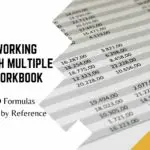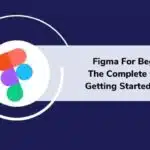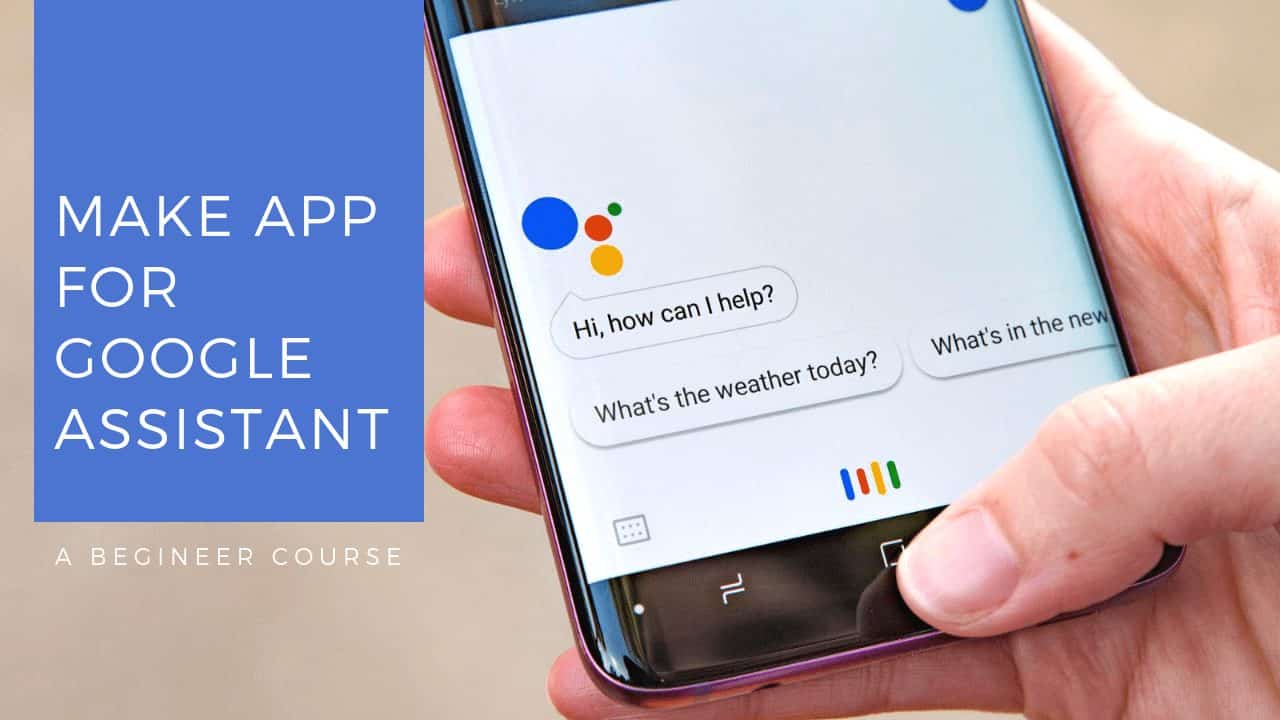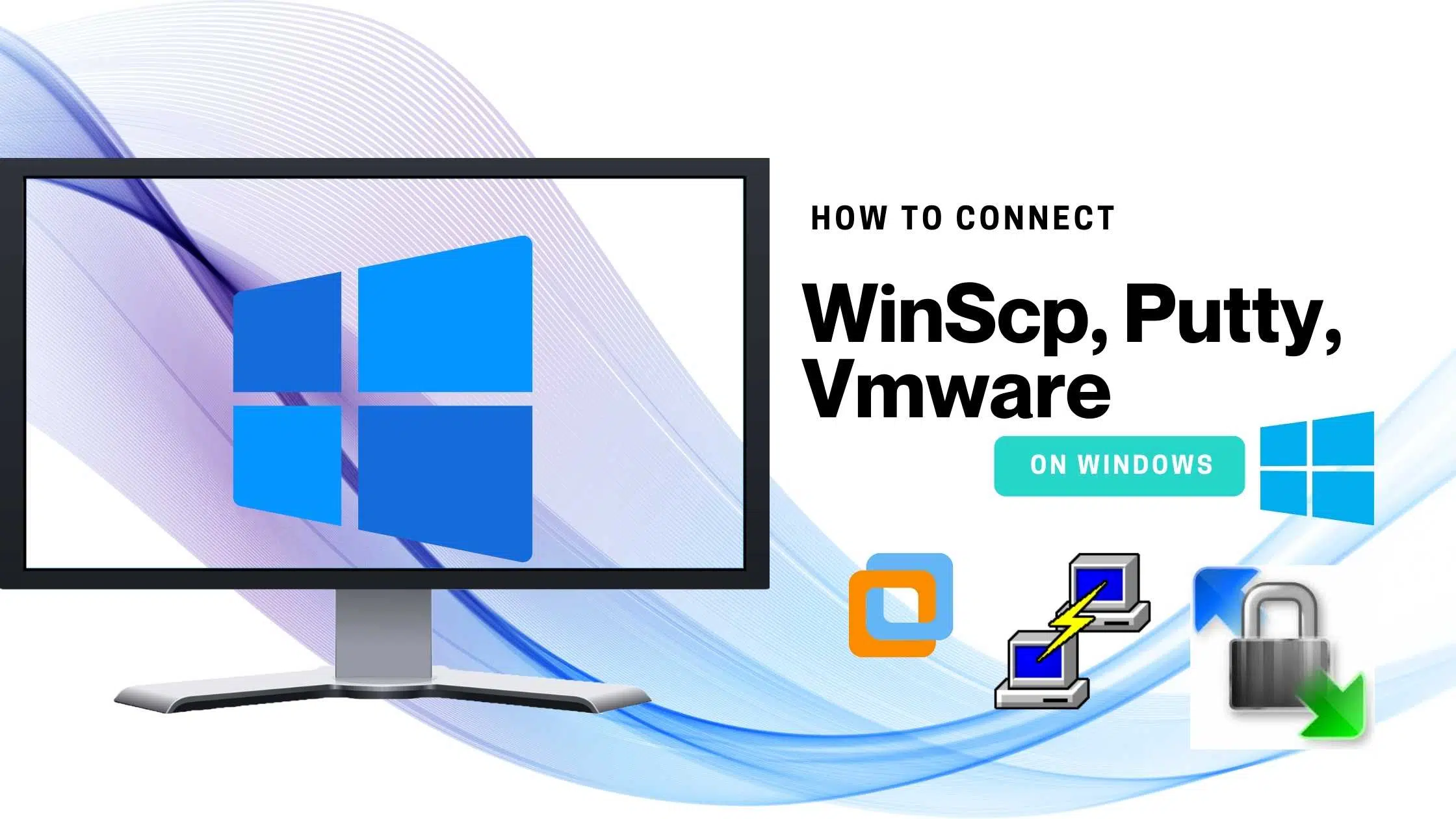Table of Contents
Prerequisite:
It’s a complete beginner course on how to develop a voice application for Google Assistant.
- You need a Google Account
How to build:
Step 1: Please go to the below link or search Actions on Google on the first link. you can also search Actions on Google.

Step 2: This is how the Actions on Google homepage look like. Now you can see Add or import Project over there. Click on that button.


Step 3: After that Enter your project Name and click on Create Project. In the Next page click on skip button.

Step 4: Similarly click on Actions from the left side. An pop will come scroll down and select the trivia there.

Step 6 : Click on Build icon, then you will redirect to the next page where you need to select what kinda app you gonna develop. I’m Going to select the Beeps the Robot.

Step 7: I hope you selected one from the above. after that click on the spreadsheet page and select the link in the next page you will redirect to the another page, click on make a copy.


Step 8: Similarly, Modify the upcoming pages, and bottom you can see another page change the number of question.


Step 9: The template part is over now. change the access mode to public by clicking on the top right corner share button.

Step 10: After that, copy the link in tab and paste the development screen.

Step 11: In addition, you can try test tab on the next screen to check whther its working really or not, if any error you need to go back to the spreadsheet you created and change whatever its necessary.
Step 12: Next go to invocation tab and change the app name and click on save once you done that go to Overview and add the necessary details For Instance, Short Description as well as Full Description.

Step 13: Provide all the information as you see in this picture. such as Description , sample invocation, Images,Contact details,Privacy and consent.
Note: This are the very important things. For Picture resizing you can use Picresize Website. In addition, one Picture with 1920x 1080 size and other one with 192 x 192.

Step 14: Dont forget to give Sample Invocation. This is the triggering word to you app.
Step 15: Now click on Privacy policy and you will get a link and it will redirect you to a online word document
Go to file and create a duplicate copy of that once you create a duplicate copy then you need to change the app name and developer name there.

After that, Please go to find and replace from the tab and replace both as you see in this picture.

Step 16: However, Make sure that for privacy policy also you go to the top right corner and change the visibility to public.

Step 17: Now release the app for production. In addition you will hear back from google after 4 business days about the app update.
Reference:
Final Verdict:
In conclusion i hope you enjoyed reading this article on “How to create app for Google Assistant.”, If yes, then don’t forgot to spread a word about it. We would love to hear the feedback from your side and if any doubts contact us. Signing off sanjay kv
Author : Sanjay K V