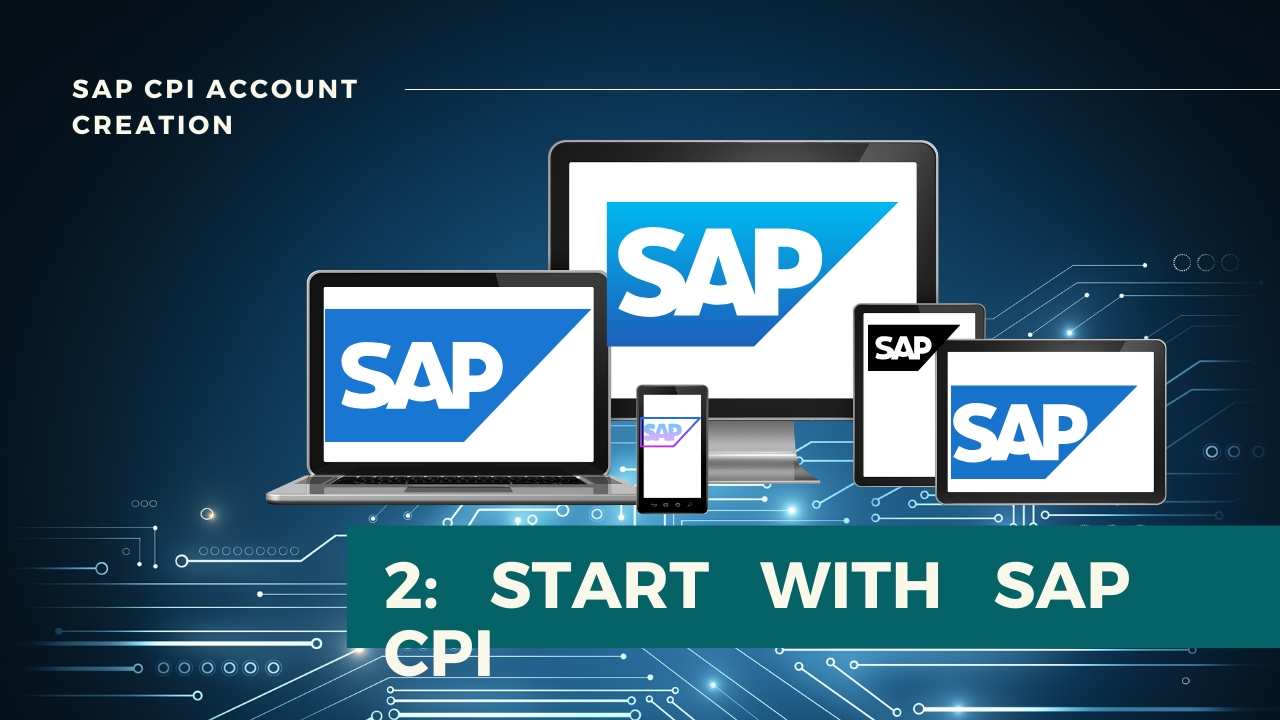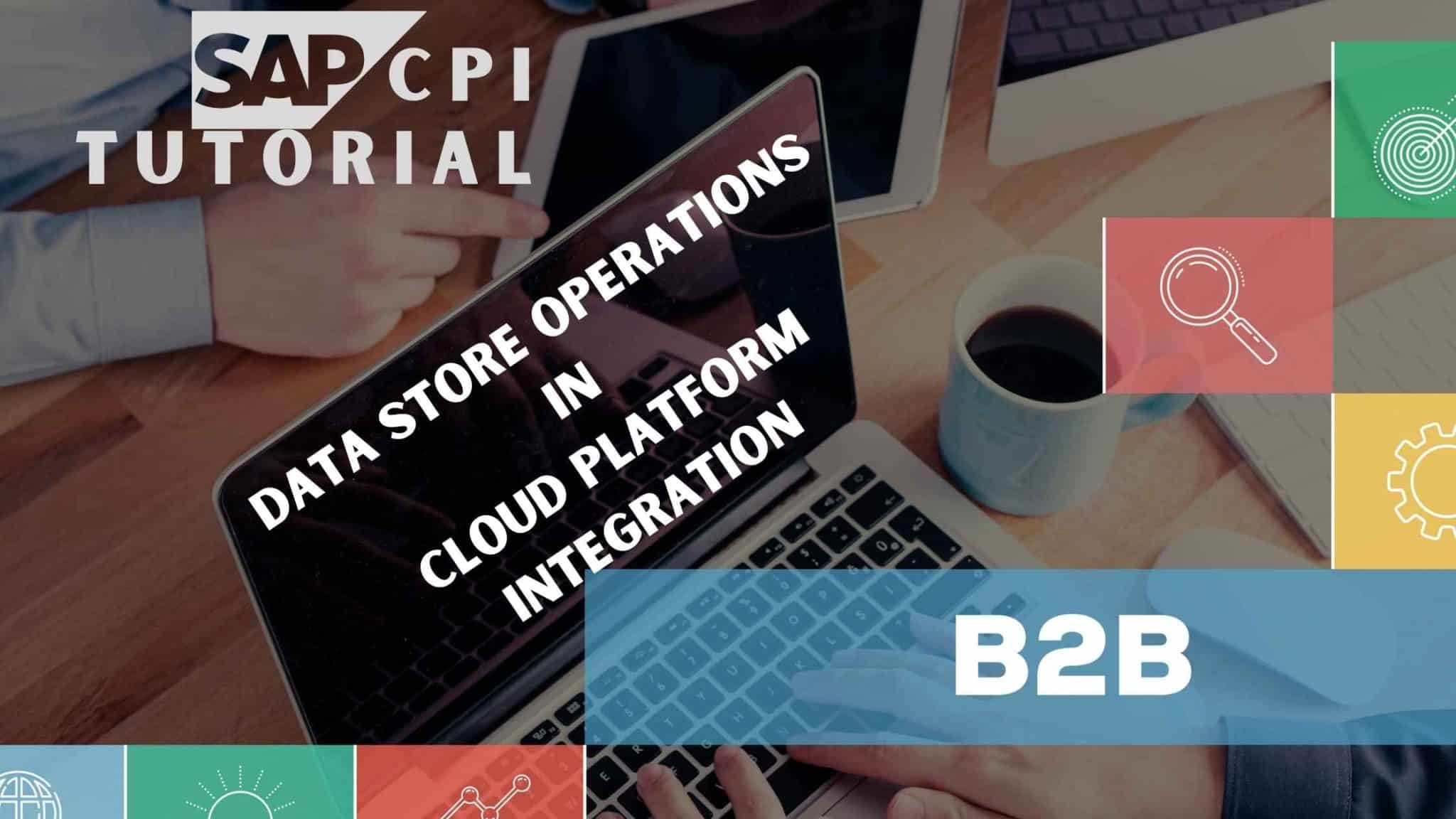
Data Store Operations in SAP CPI – Step by Step Guide
Introduction
Data Store operations are a way of Persisting messages to access the same at a later point in time.
Table Of Content
Hypothetical Scenario : Data processed by an integration flow (iflow1) needs to be fetched by another integration flow (iflow2) within 5 days.
Solution : Use Data store operations ( Note : The Data Store mentioned here is a pallet object available in SAP CPI integration Flow and NOT SAP Cloud Platform Integration for data services)
In this example, We will create two flows; One to Store the data ( StoreFlow), another to retrieve data ( ConsumeFlow ) and understand its working.
Configuring StoreFlow
Step 1 : Create two Integration Flows. One that stores the message (StoreFlow) and other that consumes the stored message (ConsumeFlow).
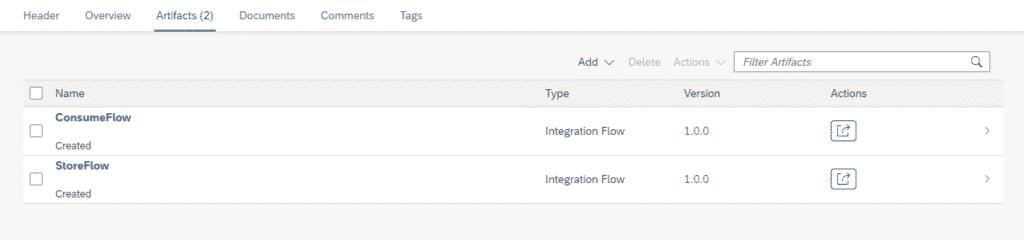
Step 2 : Open StoreFlow in edit mode. Connect Sender to Start event and Choose HTTPS protocol and Configure the adapter as below.
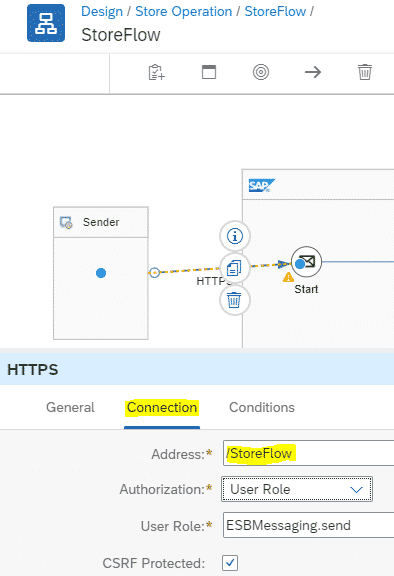
Step 3 : Use a Content Modifier to Add EntryID as Header which will be used in Write step and body as below.
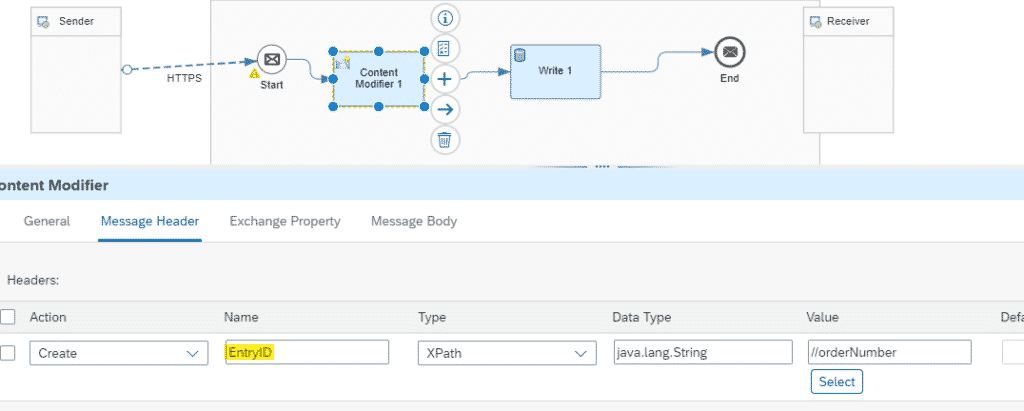
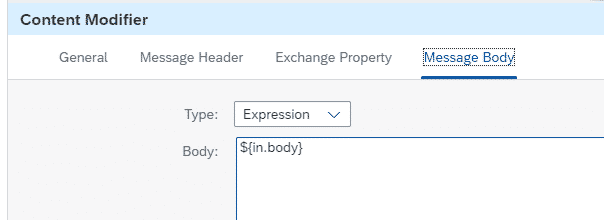
Step 4 : Select Persistence –> Data Store Operations –> Write from the pallet
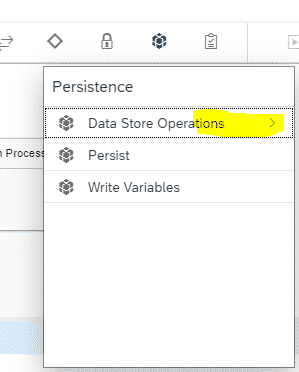
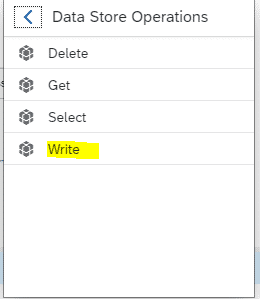
Step 5 : Configure the write step as below.
| Name of the Element | Value | Description |
| Data Store Name | D1 | Data Store will be created at runtime with this name |
| Visibility | Global | Global : It can be accessed by any integration flows. Integration Flow : It is local to the integration flow. |
| Entry ID | ${header.EntryID} | The Name with which the message will be stored under Data Store Name. Multiple Messages can be stored under a single Data Store Name. In this case, the Name will be chosen from incoming message orderNumber stored as header in Step 3 . |
| Retention Threshold For Alerting ( in d) | 5 | The stored Message has to be consumed within these days from the date of creation of Data Store Entry. |
| Expiration Period (in d) | 90 | The Data store will be deleted after 90 days. |
| Encrypt Stored Message | Yes | To encrypt the stored message |
| Overwrite Existing Message | No | To overwrite the message with same Entry ID if it already exists. |
| Include Message Headers | No | To include message headers while storing the message |
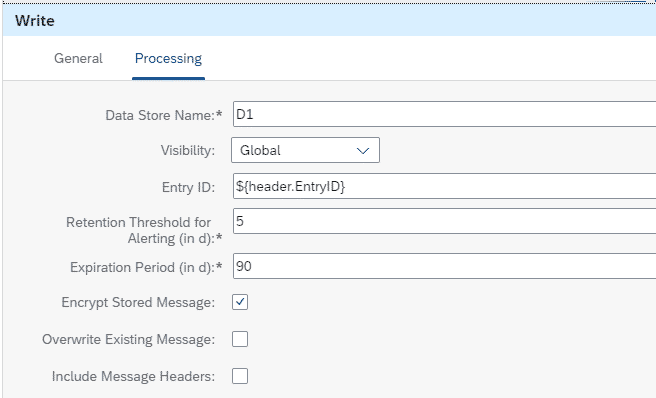
Step 6 : The final Flow will look as below. Save and Deploy the Flow.
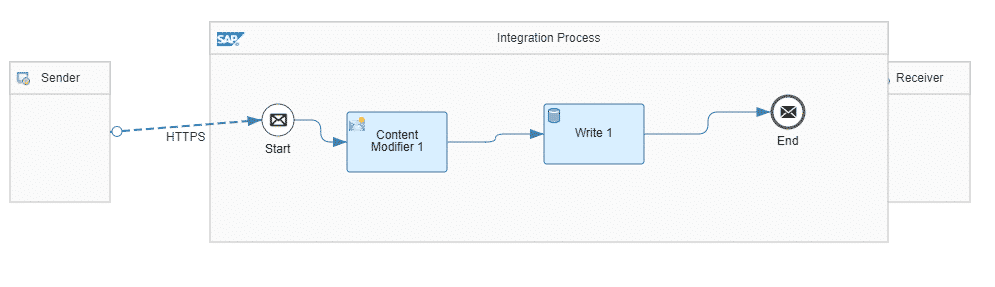
Step 7 : From the Overview Window –> Manage Integration Content –> Started . Copy the End Point URL of StoreFlow.
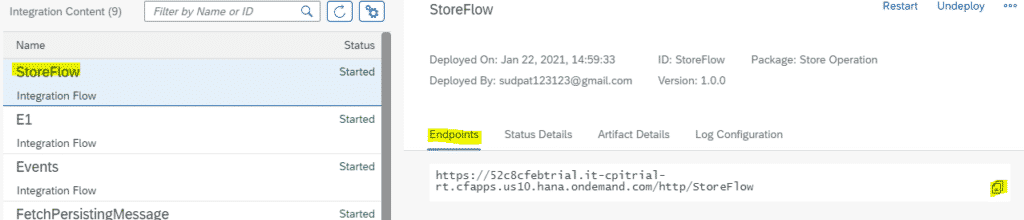
Postman Settings
Step 8 : Open Postman app.
Keep the request in GET mode.
Paste the Endpoint copied in Step 7 in to URL tab.
In Authorization tab, Choose TYPE : Basic Auth
Username : Client ID
Password : Client Secret
Client Id and Client Secret you will get when you create Process Integration Runtime Instance during tenant setup. ( Refer Step 34 of this post )
Or
( If you have followed these steps that allows one to access flows using Tenant Login Details)
Username : Tenant Login ID
Password : Tenant Login Password
Body :
<Order_MT>
<orderNumber>1</orderNumber>
<supplierName>Walt</supplierName>
<productName>Timber</productName>
</Order_MT> 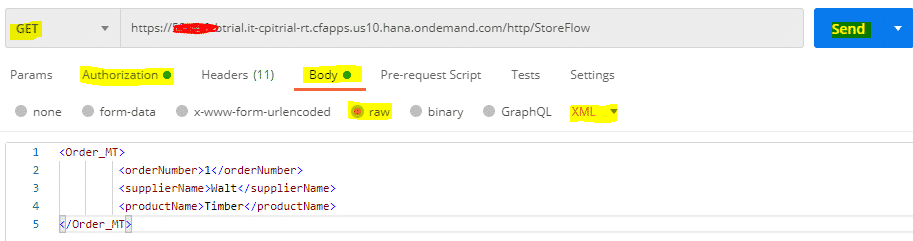
Step 9 : Click on Send
Step 10 : Go to Overview Window. Check if message is delivered successfully.
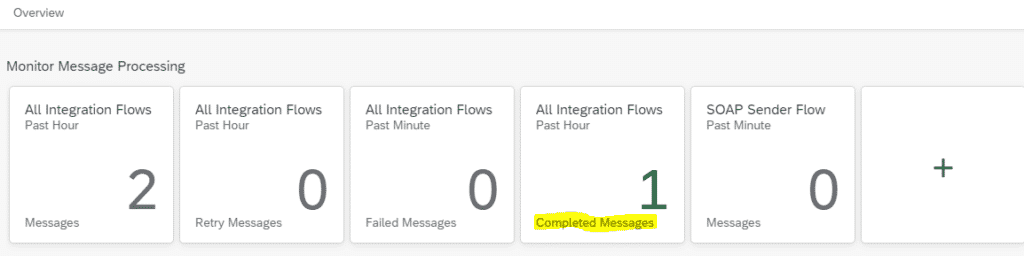
Step 11 : Under Manage Stores tile of overview window, Click on Data Stores.
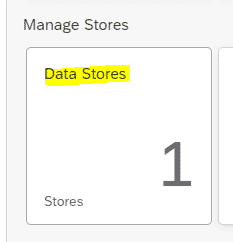
Step 12 : Verify your entry with the Values assigned in Step 5.

Explanation
The Data Store will have Name D1.
ID will be “1” because the incoming Message had productNumber as 1.
Status is “waiting” which means the Stored message is not Consumed yet.
Due Date will indicate the Date by Which the Message needs to be Consumed (5 days as configured).
Created At will indicate the date and time of the creation of the Message.
Retain Until indicates the date by which the Entry gets deleted automatically.
Message ID helps to navigate to the related messages.
The operation of StoreFlow will end here. We need to create Consumer Flow (ConsumeFlow) to consume this stored Data.
Configuring the Consumer Flow
Step 13 : Open ConsumeFlow in Edit mode. Replace Start Even with Timer Start Event and Configure it to start based on your preference. I have configured to start as soon as the flow is deployed.
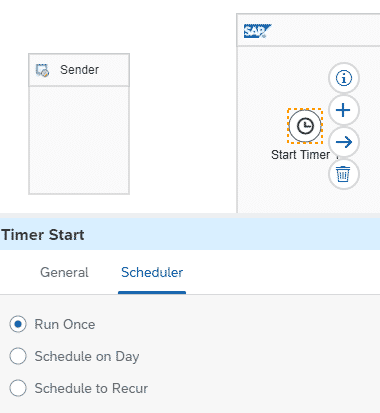
Step 14 : Add a Data Store Operation ( GET ) and Configure the Values as below.
| Field Name | Value | Description |
| Data Store Name | D1 | Name of the Data Store from where the Message is to be fetched. |
| Visibility | Global | Global : If the message is to be extracted from the message ID of Other flow. Integration Flow : If the message is to be fetched from the same flow message ID. |
| Entry ID | 1 | The Entry ID of the message. It is hardcoded 1 for demo purpose as in earlier step, the ID of stored message is |
| Delete On Completion | Yes | It will Delete the Message |
| Throw Exception on Missing Entry | Yes | It will throw error if the Entry ID is not present in the Data Store mentioned in Data Store Name. |
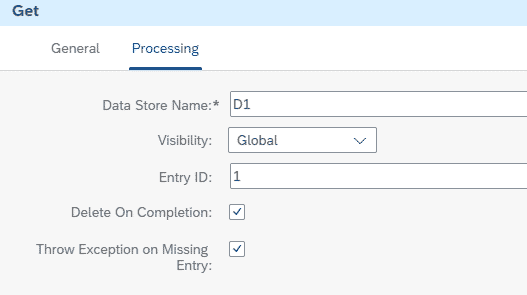
Step 15 : Add a Groovy script to log the payload to verify the output.
import com.sap.gateway.ip.core.customdev.util.Message;
import java.util.HashMap;
def Message processData(Message message) {
def body = message.getBody(java.lang.String) as String;
def messageLog = messageLogFactory.getMessageLog(message);
if(messageLog != null){
messageLog.setStringProperty("Logging#1", "Printing Payload As Attachment")
messageLog.addAttachmentAsString("ResponsePayload:", body, "text/plain");
}
return message;
} Step 16 : The final flow will look as below. Save and Deploy the flow.
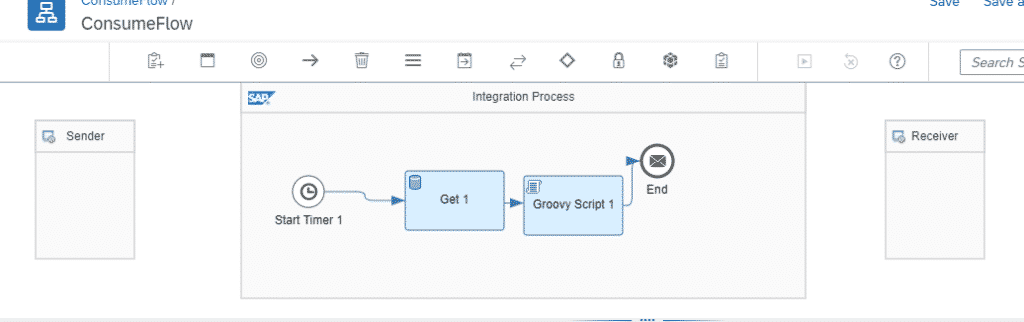
Step 17 : In the Overview Window, Make sure that the Integration in Started.
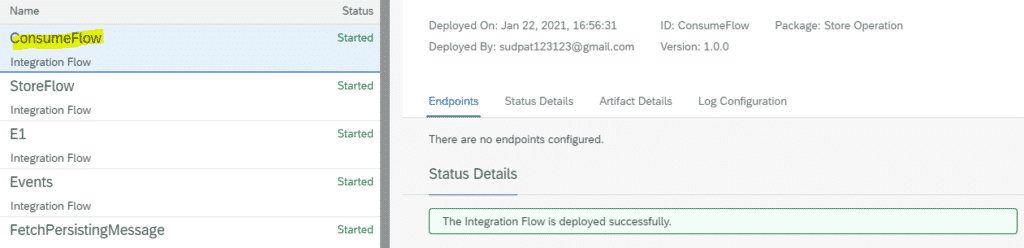
Step 18 : Click on the Completed Message. Under ConsumeFlow–>Attachments, Click on Response Payload
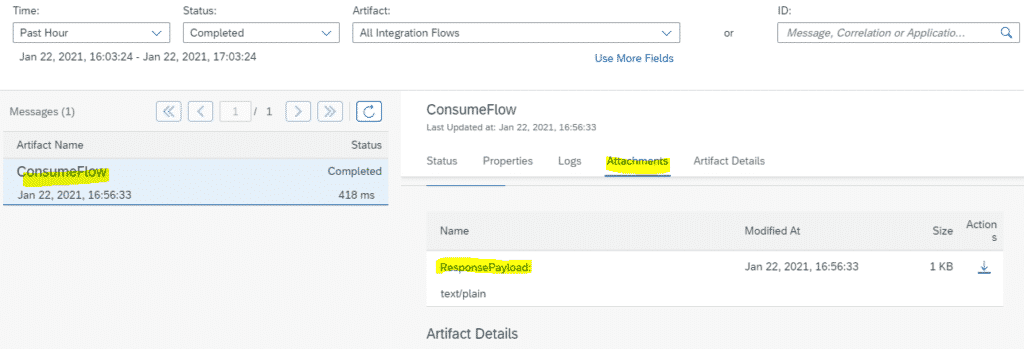
Step 19 : Verify the Output to be same as the message that was stored earlier.
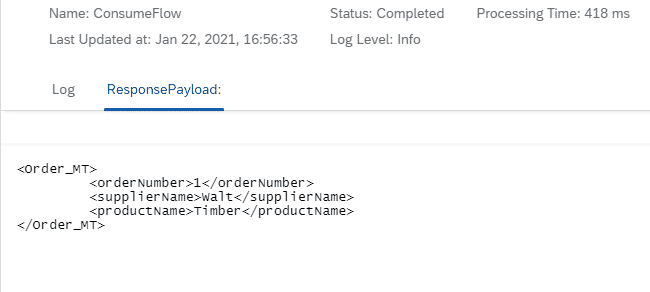
Step 20 : Navigate to the Manage Stores. As per the Configuration used in Step 14, the Entry Will be deleted after successful retrieval of the Message.
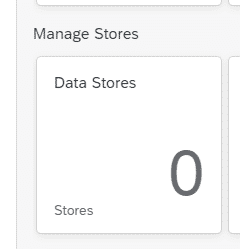
Try out various possible configuration combinations to understand the working.
Similarly experiment with Select and Delete Operations.
FINAL VERDICT
In conclusion, I hope you enjoyed reading this article on “Data Store Operations in SAP CPI – Step by Step Guide”, If yes, then don’t forget to spread a word about it. Do send the feedback and to know more about it. Signing off Sudarshan@recodehive.com