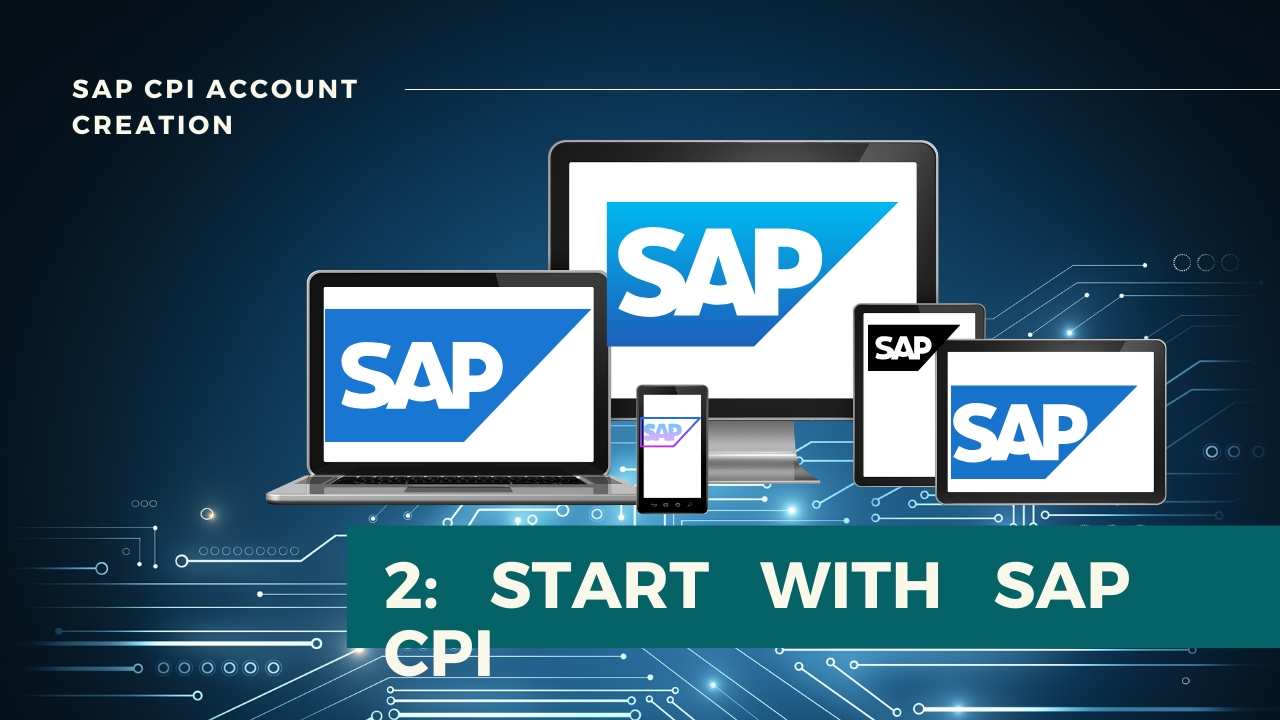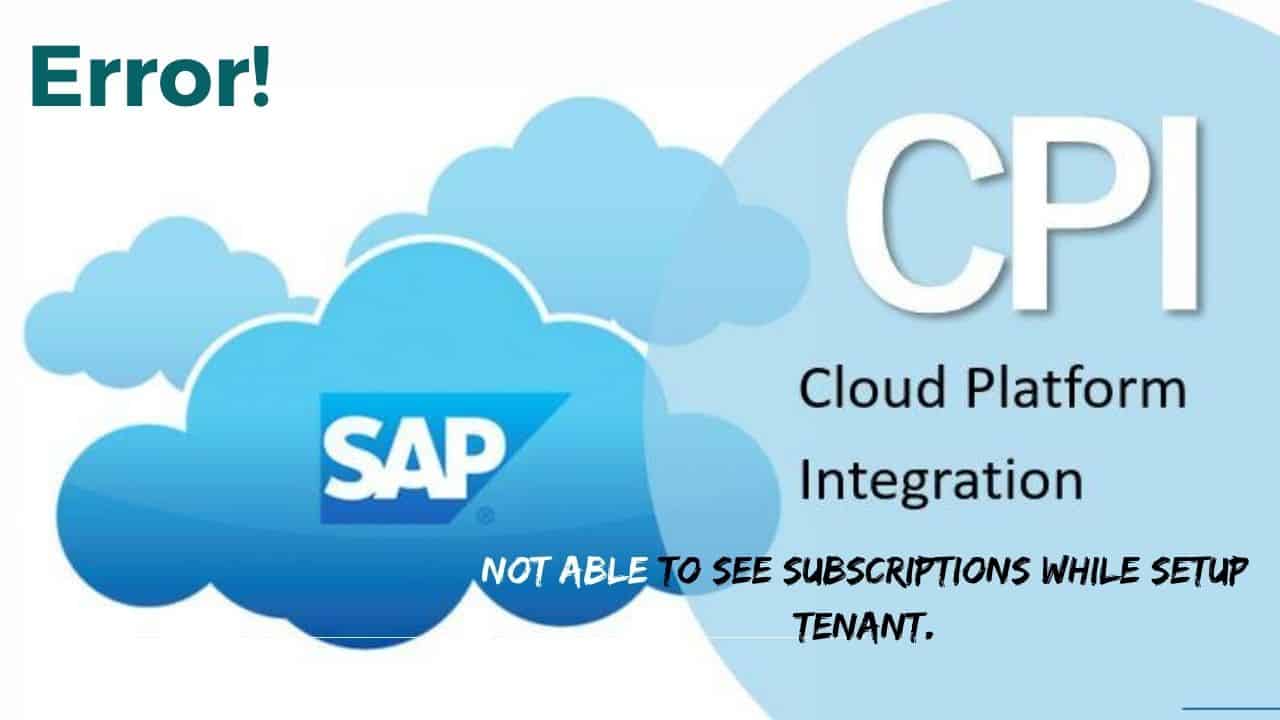
Error! Not able to see Active Subscription in SAP CPI
Facing Issue while setting up Trial Account Tenant, I have faced this after the recent UI changes of CPI.
Let’s Check the Issue: Are you seeing the Active subscription has 0 and when you move to the subscription tab and see any available here.
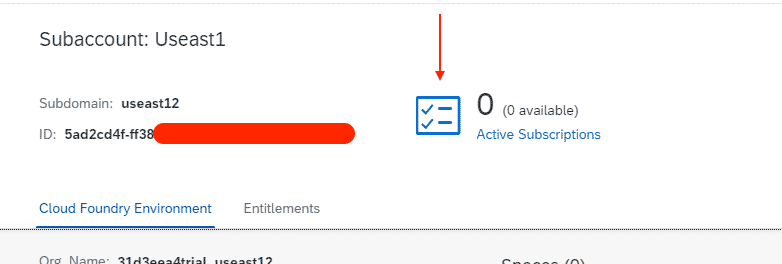
Step 2: Go to Entitlements
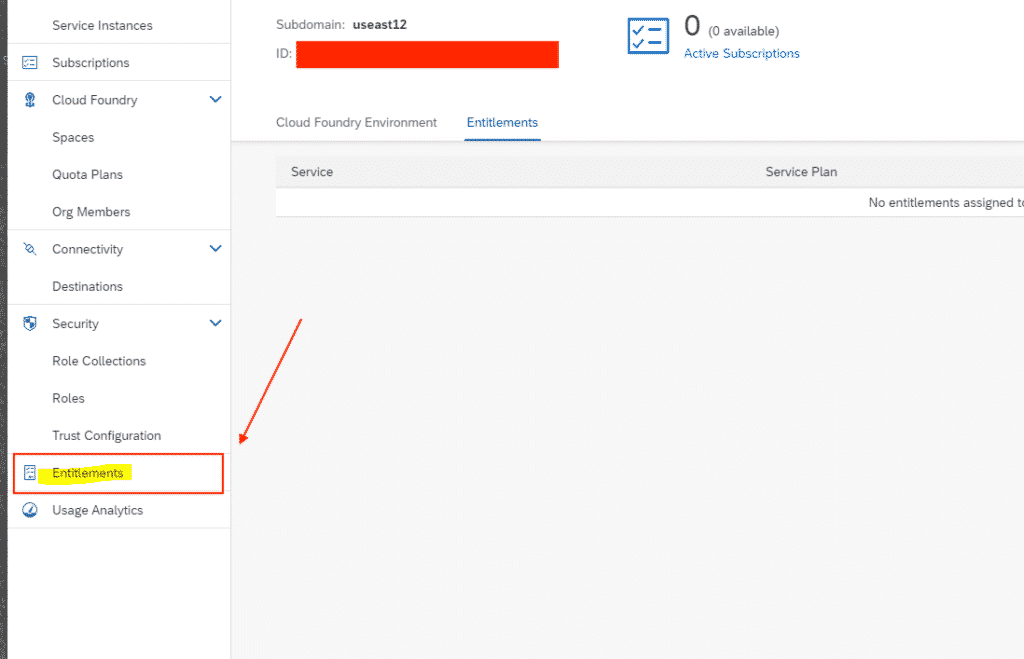
Step 3: Then you will be in this screen and click on configure Entitlements.
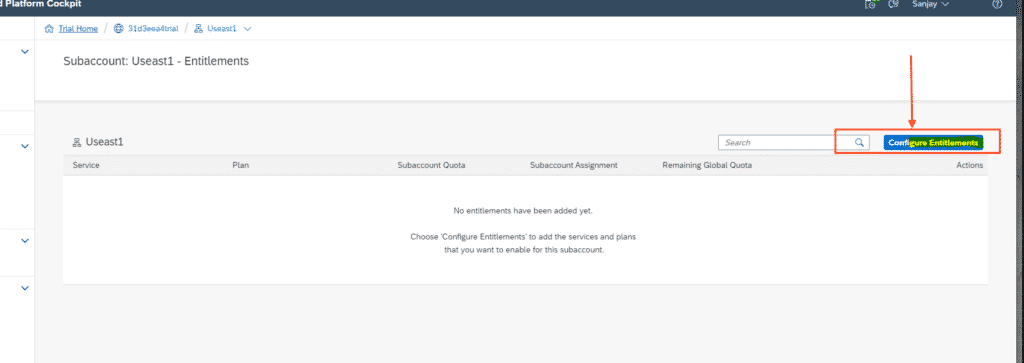
Step 4: Click on Add Service plan now.
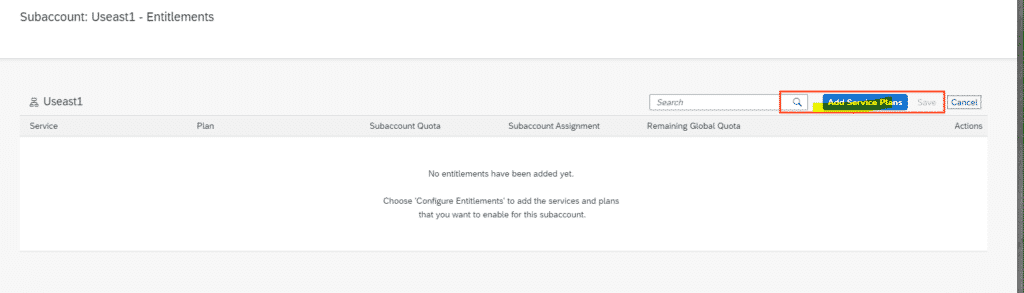
Step 5: Now select Process Integration & Integration Suite from the list.
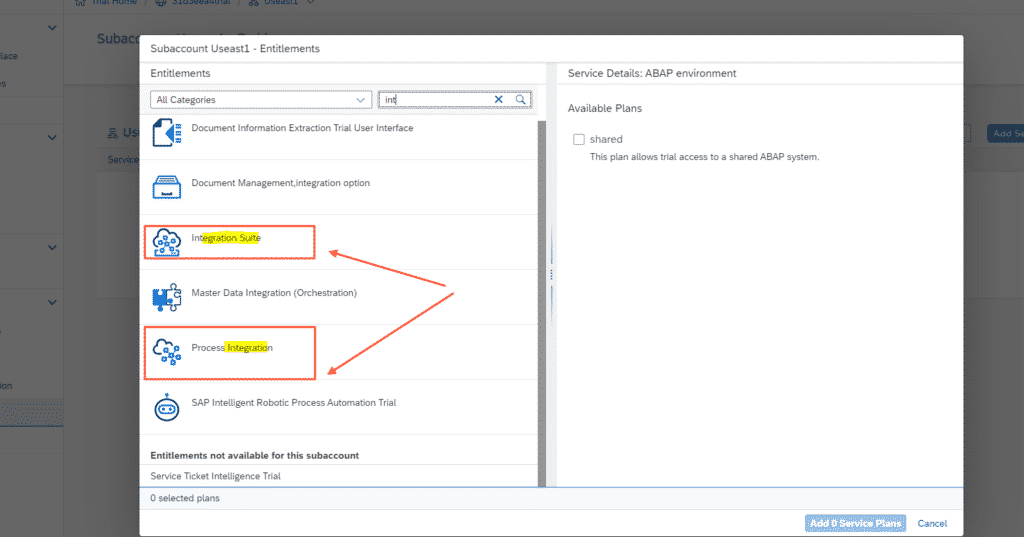
Step 6: Now you can see under available plans see list appearing click on that and Add 2 service plan you see in below.
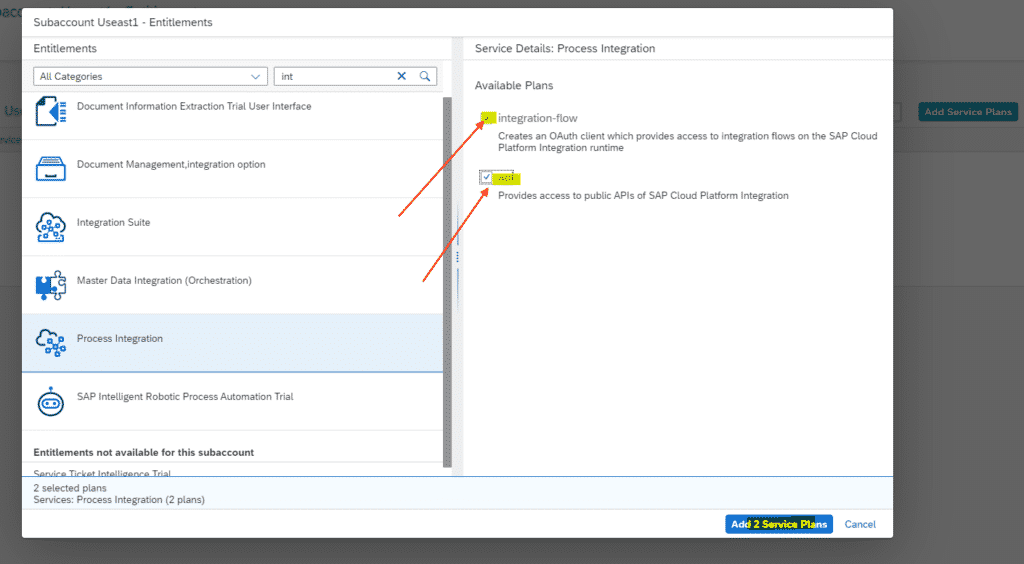
Step 7: Now you can see something similar to the below screen and give some time for processing and task to get complete

Step 8: Now go back to the tenant screen you can see 1 active subscription available now as marked.
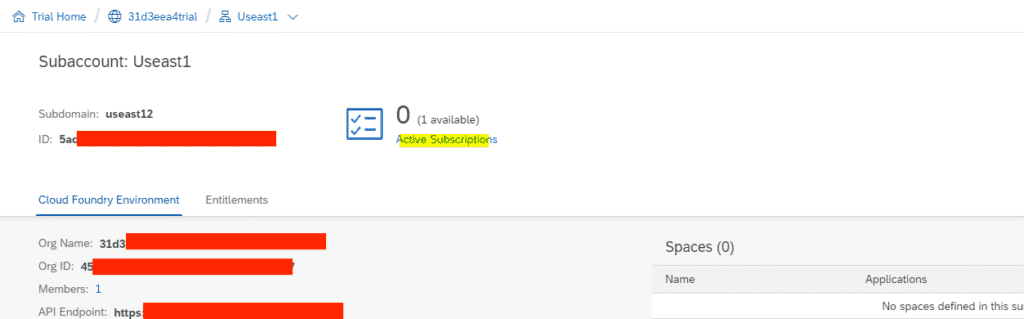
Step 9: Now you have to click on Subscription and you can see the Integration suite which is not subscribed, next task is to subscribe that.
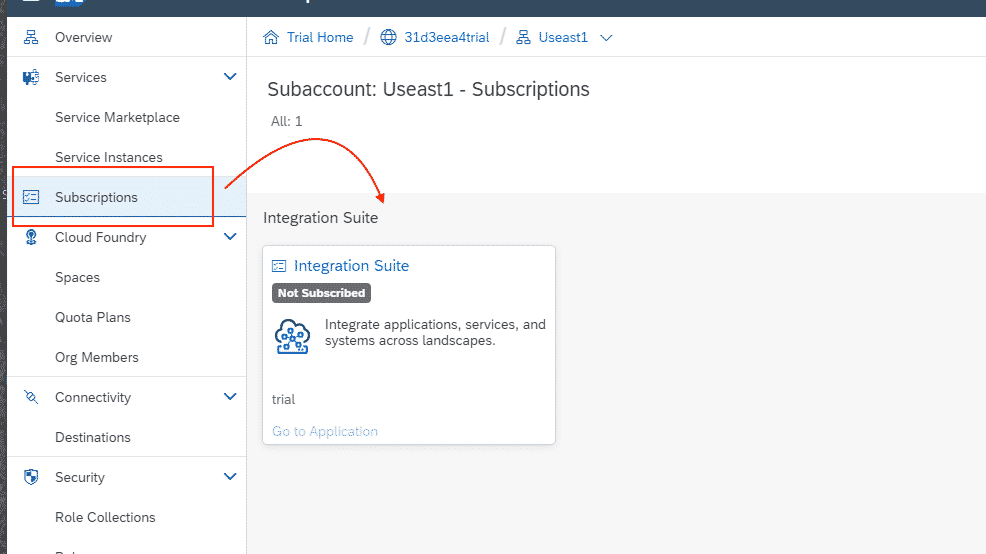
Step 10: Yaay! We have reached the final step and you could see the Active subscription now. Kindly go back to the previous post to continue. The link is given below.
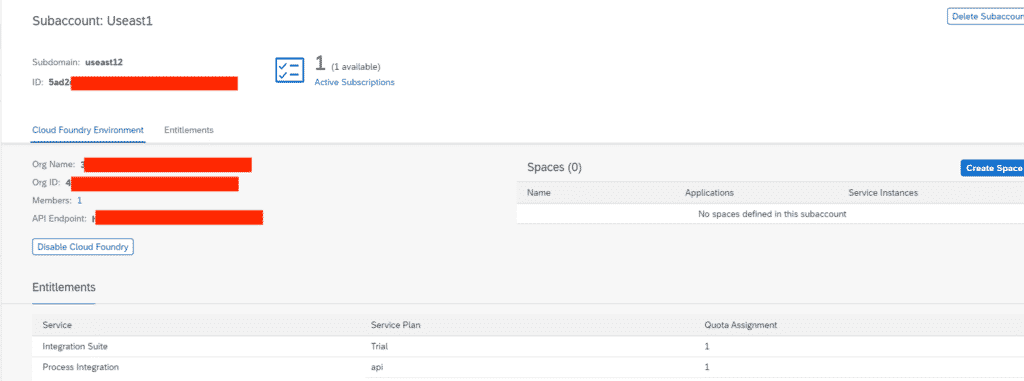
FINAL VERDICT :
In conclusion, I hope you enjoyed reading this article on “Not able to see Active Subscription in SAP CPI”, If yes, then don’t forget to spread a word about it. Signing off sanjay@recodehive.com