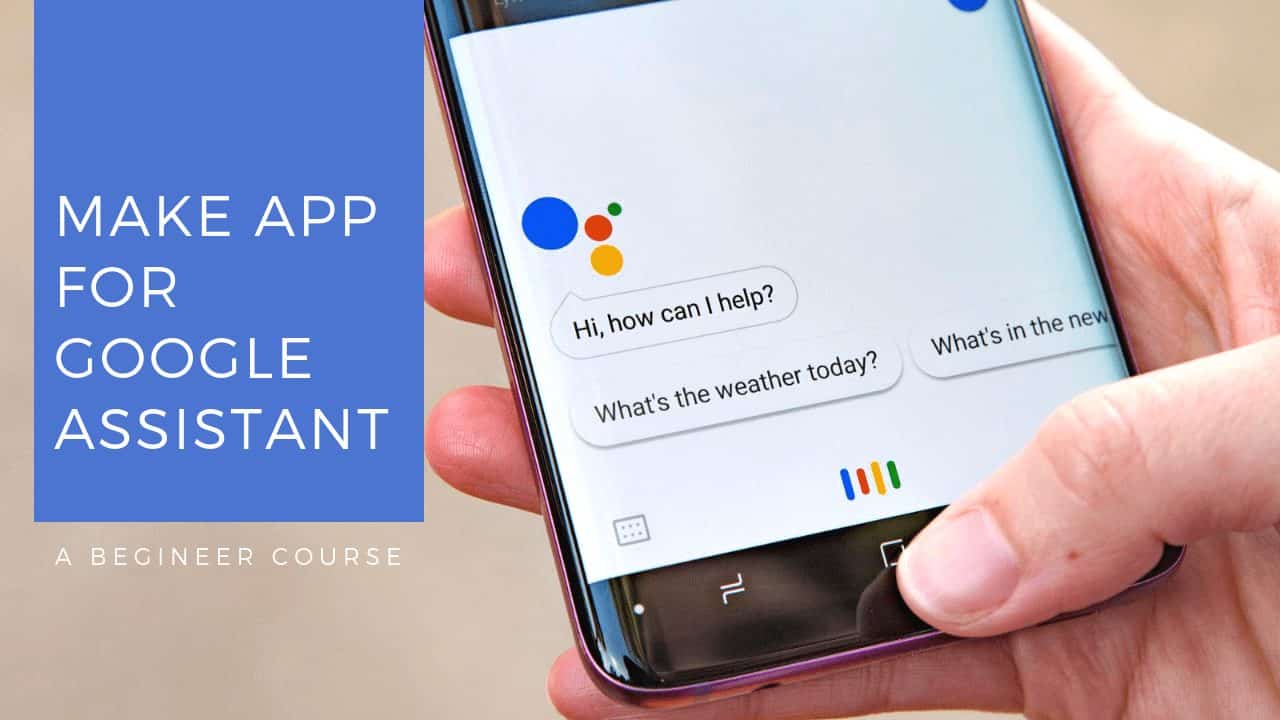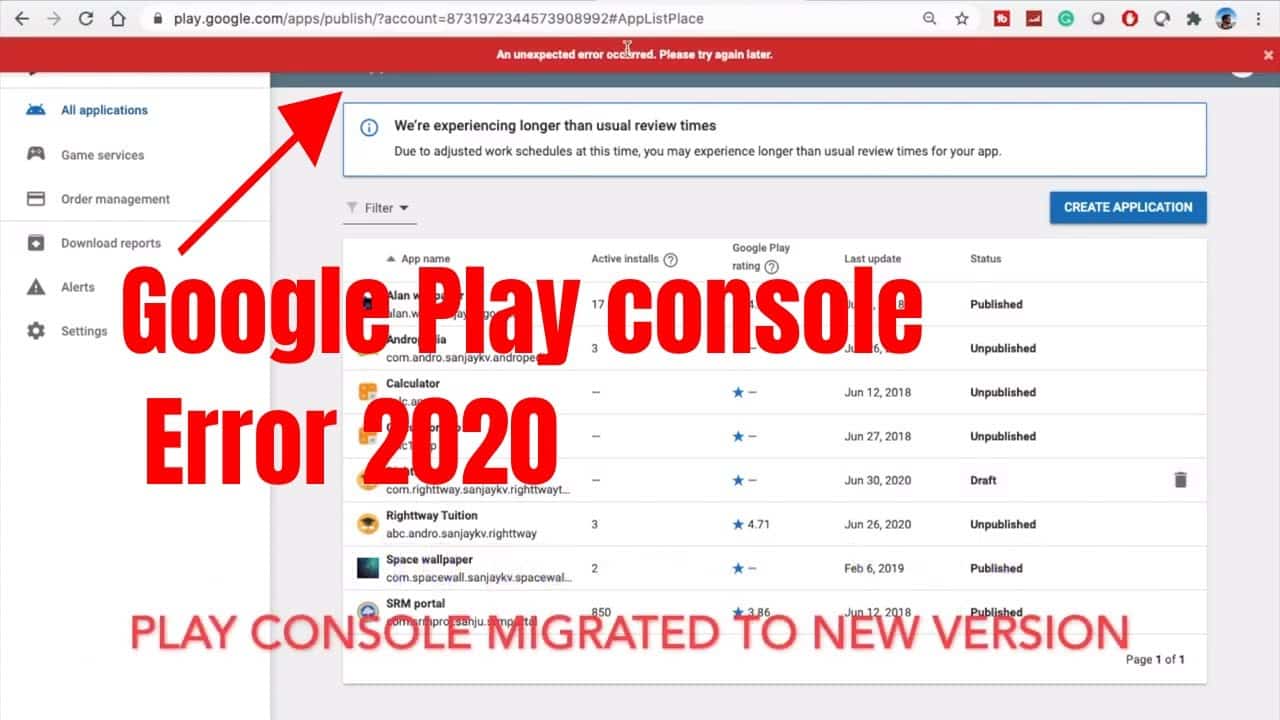How to publish an app to Google Play
Are you ready to launch your first android application to Google Playstore? Before getting started a glimpse about Google play store there are more than 1+ billion active Android users in this world and this is a marketplace where miracles can happen, born of new startups,s, etc. This post will discuss how to publish an app to the google play store, there are a few prerequisites for the same
Table Of Content
Prerequisite :
I hope you have completely done the andorid app apk build part. Things to be noted.
- An apk which is V1 Jar & V2 Full Signed apk release version, if not refer this post
- An Android play console Account. It will cost 25$ with Lifetime access
How to Setup :
Firstly, to deploy the app to Google play stor, Log into the Google play console
Step 1: Click on Create App, then a pop window will come give the app language and app title. Also note due to covid pandemic review process after you submit will android app will take longer than usual.
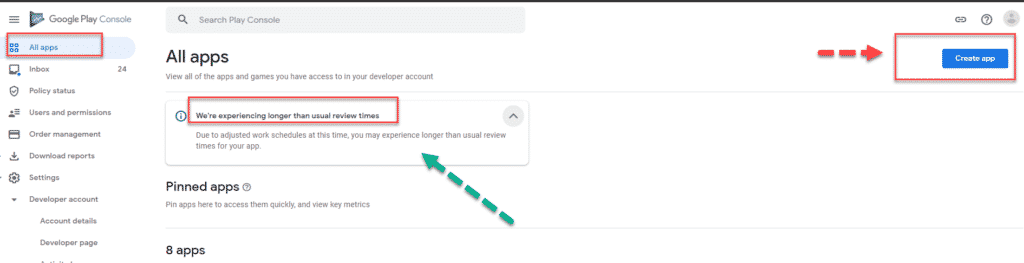
Step 2: This is the first stage for publishing the android app to the Google play store, Give your app name and categories whether it’s paid or free (note, you can’t switch between paid or free later), accept the declaration given by Google. Once all is done as shown below click on create an app.
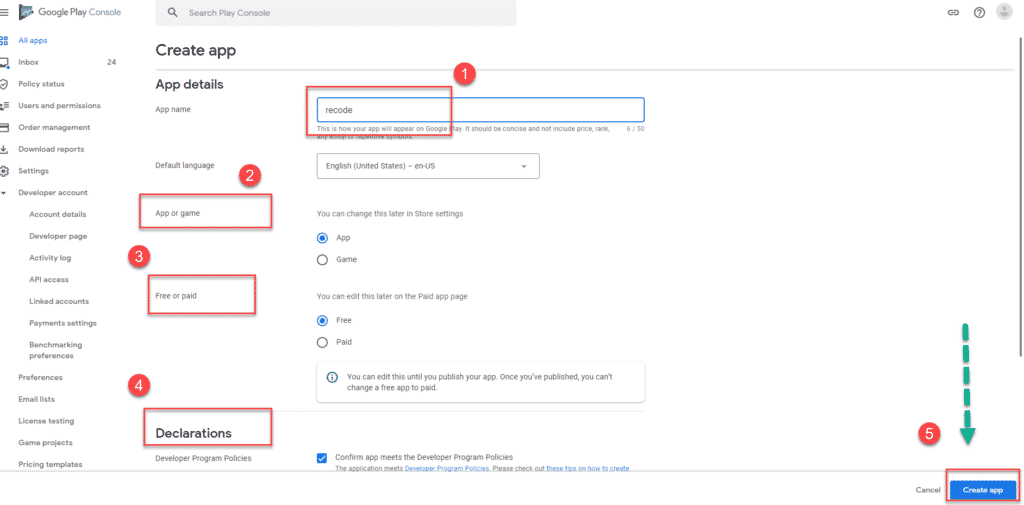
Step 3: Once you click on create an app in the above step it will take you to the App release dashboard where you can manage the release of your android application. There are two options for developers, beta release and store release, beta release allows you to make the app available to the limited use as part of the pilot project.
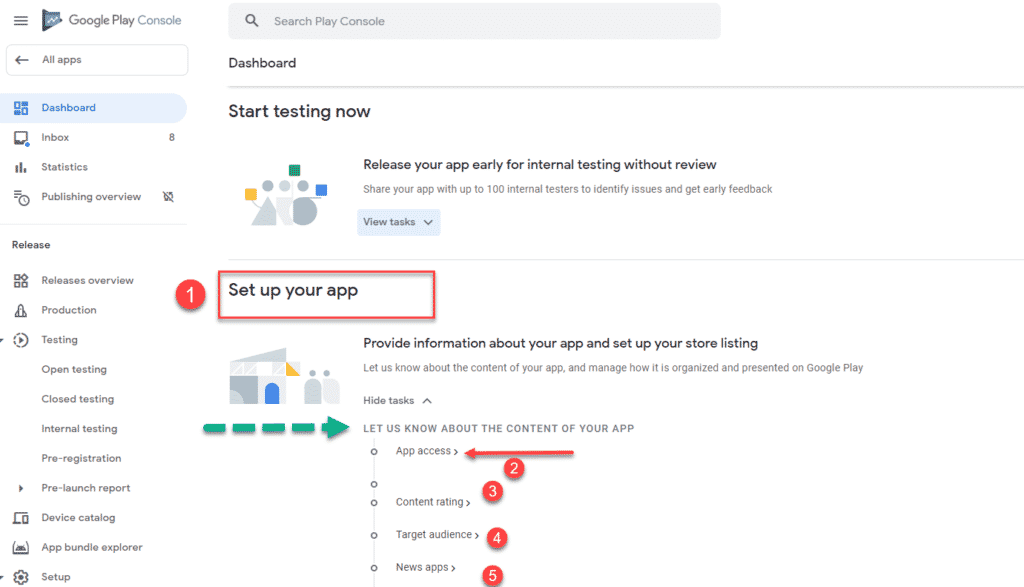
App Access has two options, select the one below and click on the save button.
- Release the android app with all functionality
- Release app with some or restricted functionality
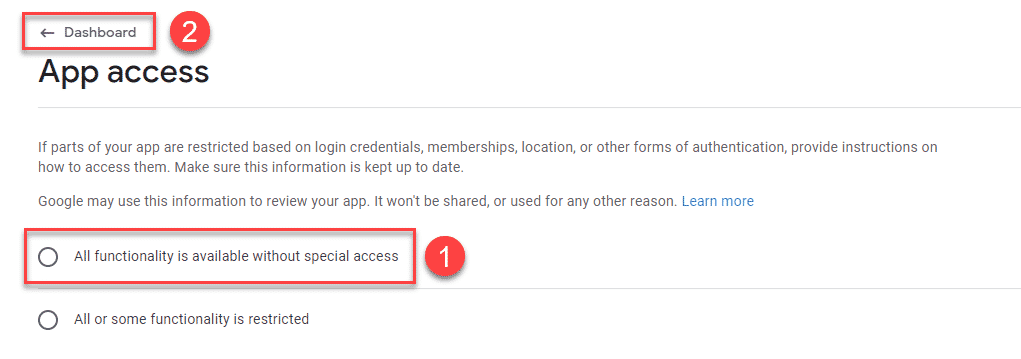
Click on the Dashboard to go back to Set up your app in Google Play console.
Step 3a: Once you click on content rating there will be a questionnaire asking the following to rate your app and list in google play store. If your rating after submission is not good you can start a new questionnaire and submit this again.
- Email ID of the publisher
- Category of the application
- Questions related to Violence, Sexuality, Language, Controlled Substance, Miscellaneous need to answer.
- Whether the app is using the location of the user or in-app digital goods purchase.
Click on the save button then click on next and click on submit button, you will be able to see your ratings now, again click on Dashboard to continue publishing the app in the Google play store.
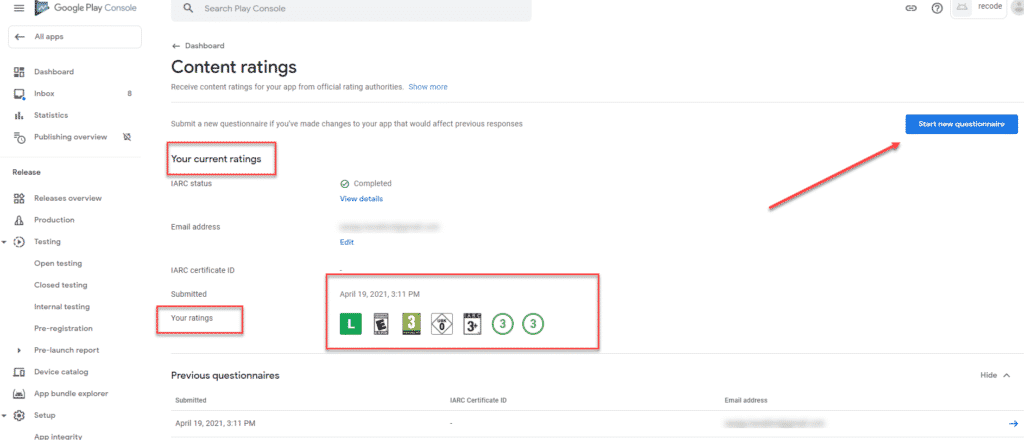
Before proceeding with Target Audience you need to complete the Ads section as shown below. Click on Save and Click on App content to continue.
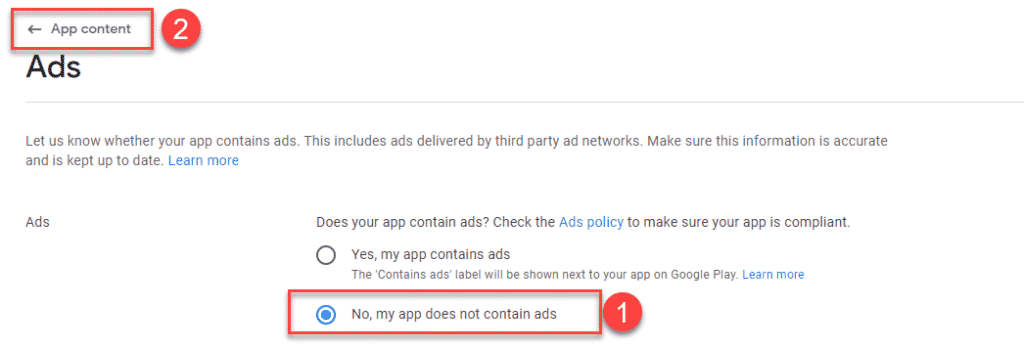
Creating Privacy Policy for Google Play store
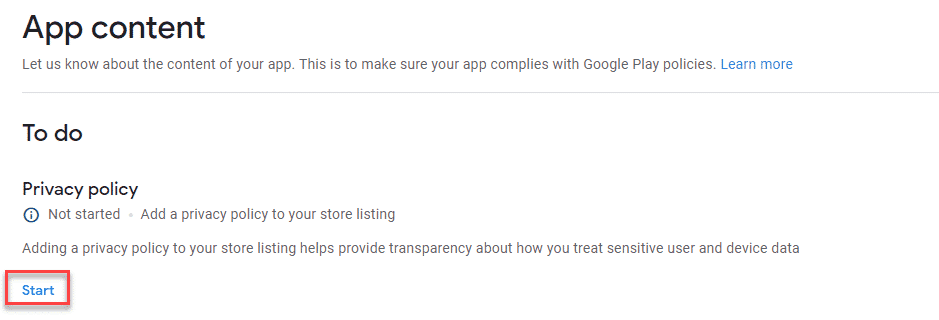
Creating a Privacy policy is very important to get it reviewed by Google, What I have a developer used to do is generate a privacy policy and store it in Google drive generate a link, and paste it into the Google play console. To Generate a privacy policy you can use this link
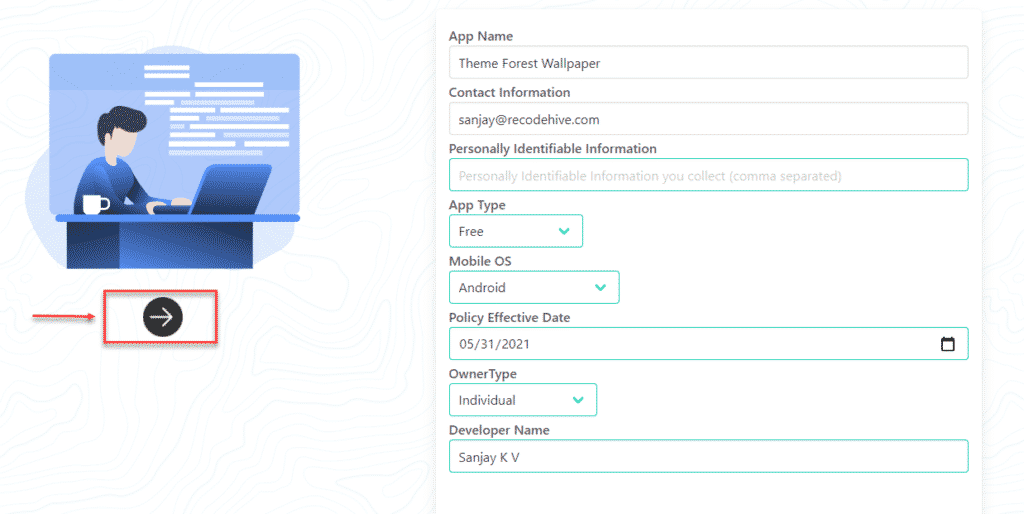
Once you create your privacy policy you can copy the markdown file or save in word and upload in a publicly available link on internet, you can use github or Google drive for this purpose. Need to make sure that anybody can access the privacy policy.
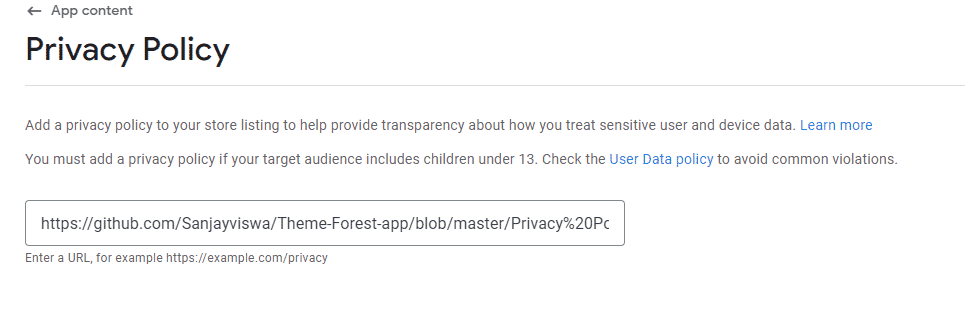
Again Click on App content and do the same for News App. In Target Audience creation Click on the No for Appeal to Children button.
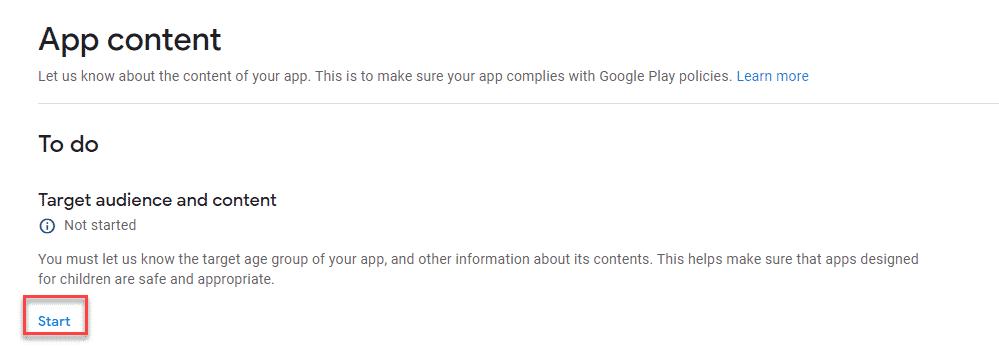
Similarly, you have to select each phase and complete the review and fill in details about your application, Once done click on set up your store listing, it will ask you for a couple more details and screenshots for the application.
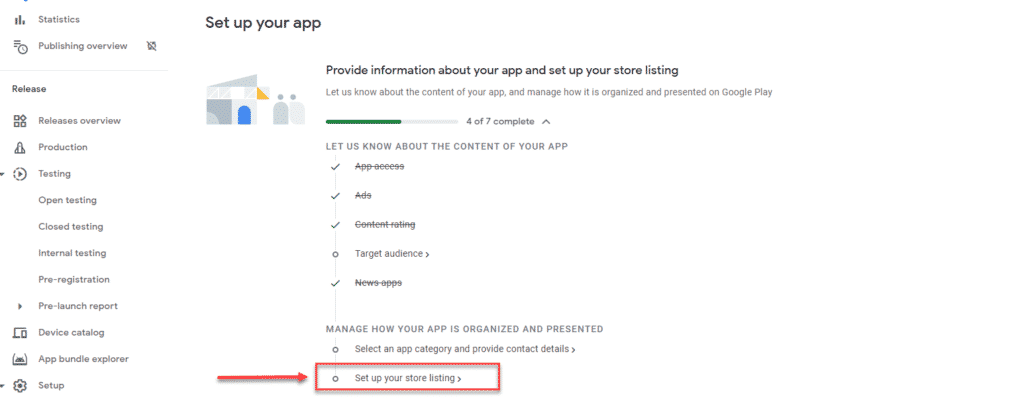
Step 3c: Click on Dashboard icon now and complete remaining procedure before publishing the release apk.
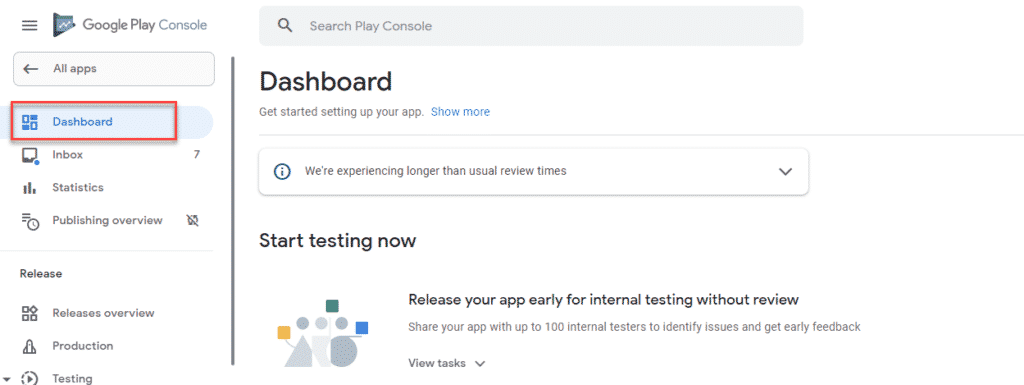
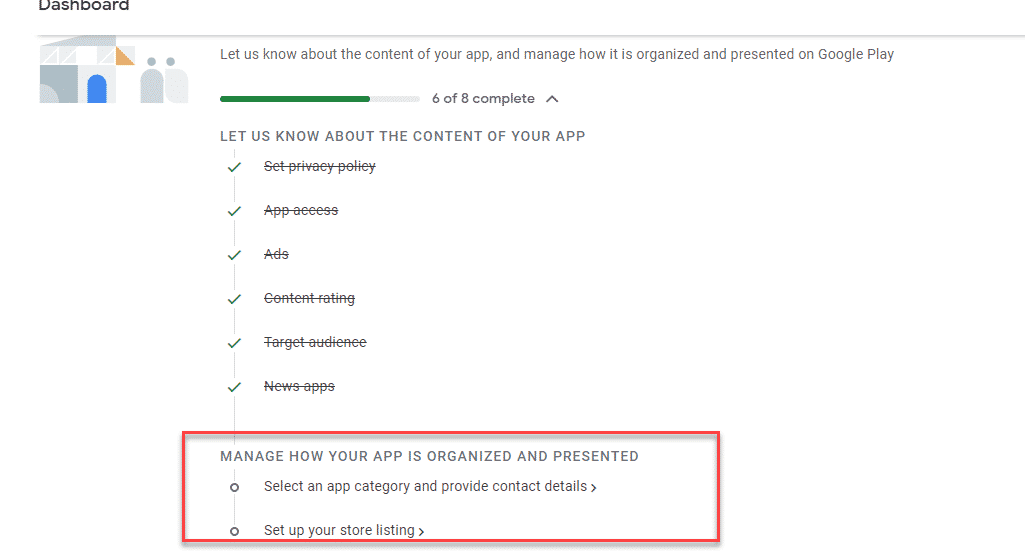
Step 4: Here you will specify your App Short and Full Description, and upload the graphics of your Application. It will ask you for and all the images should be either png or Jpg. You can use the online tool hotpot.ai to create the below graphics.
- App Icon : 512 x512 px (upto 1 mb size)
- Feature Graphic: 1024 x 1024 px (uto 1 mb size)
- A youtube Video of App promo (not mandtory)
- Phone Screenshot: 320 or 3840px , (upto 8 mb)
- Tablet Screenshot (7 inch) : 320 or 3840px , (upto 8 mb)
- Tablet 10 inch Screenshot: 320 or 3840px , (upto 8 mb)

Step 4: Once you complete the above step click on the release your app screen and complete the same way you did it for setting up your application. Once everything don click on new release and upload the signed app apk.
Now under Dashboard click on Select Countries and regions
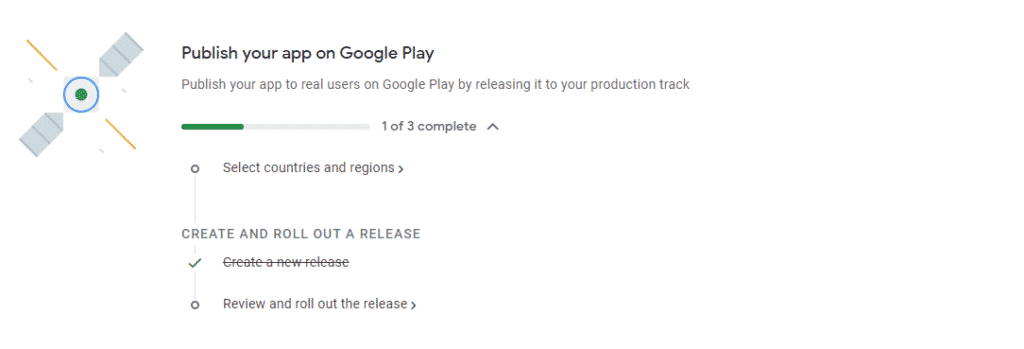
Step 3b: Click on Production to upload your apk release file.
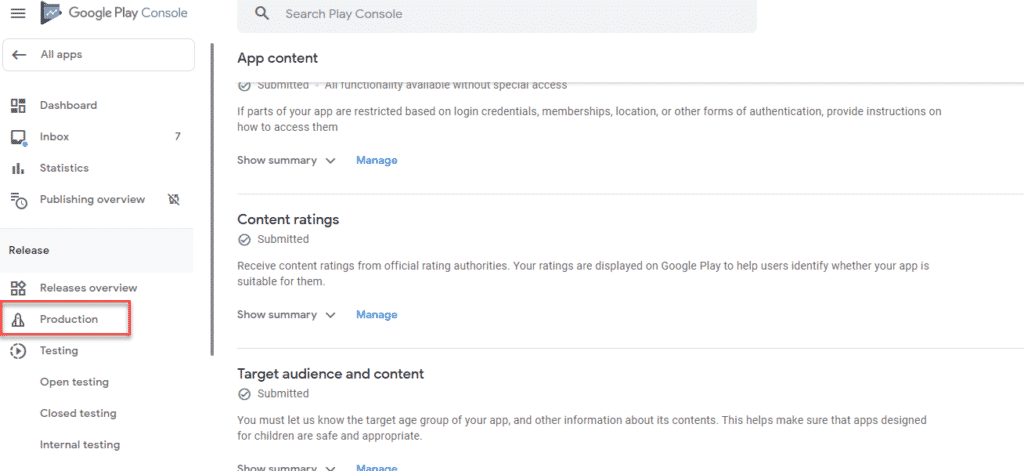
Enter Release Details and release notes if needed.
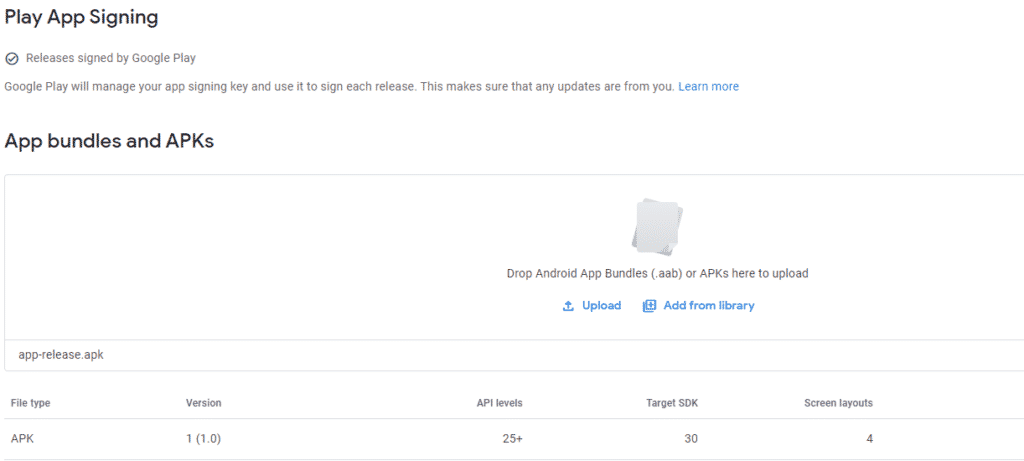
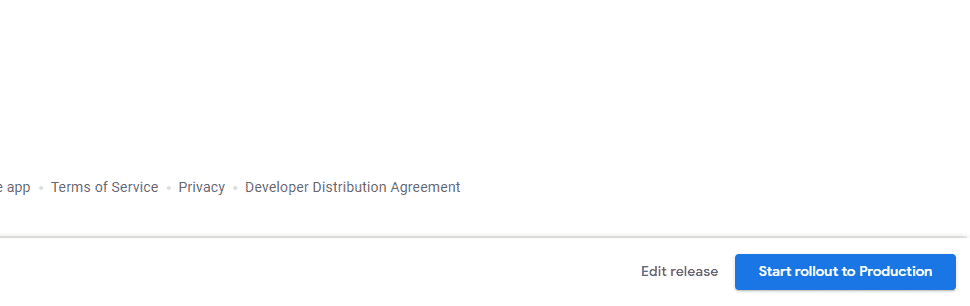
Step 6: Now go to app release and go to manage the release and click on review click on start rolling out the production and click on confirm. You will get an email notification once the app is approved by Google.
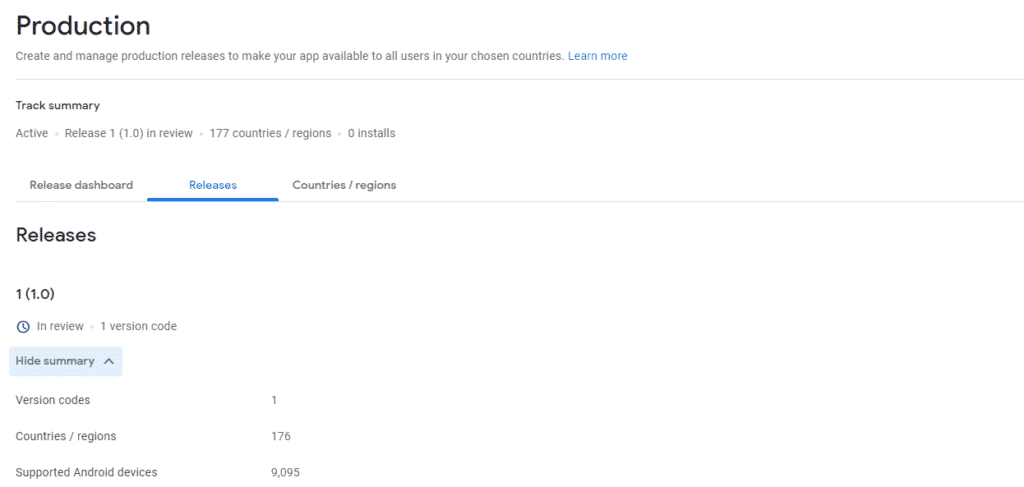
Final Verdict :
In conclusion, i hope you enjoyed reading this article on “How to publish an app to Google Play”, If yes, then don’t forgot to spread the word about it. We would love to hear the feedback from your side and if any doubts contact us. Signing off sanjay.kanakkot@gmail.com
Author : Sanjay K V
It will take a day or upto week to get listed on the playstore, basically once the user started visiting and downloading app it will get indexed in playstore.