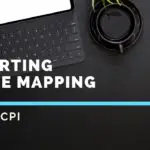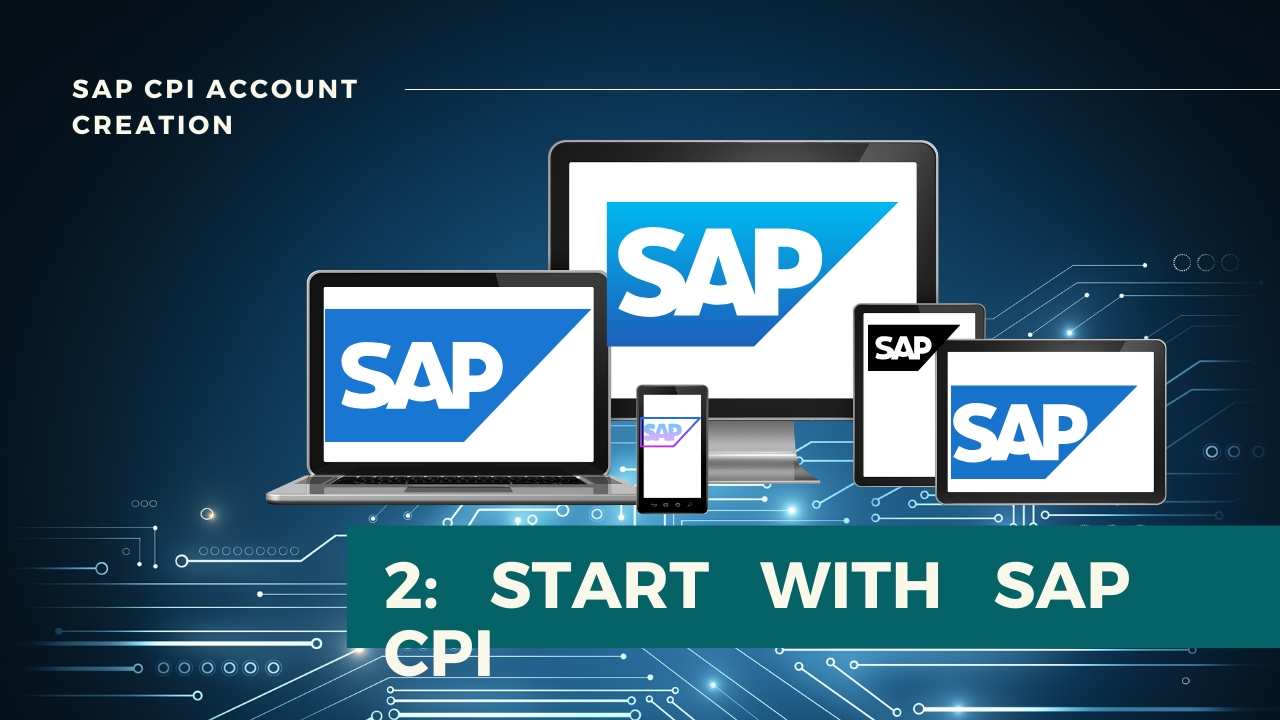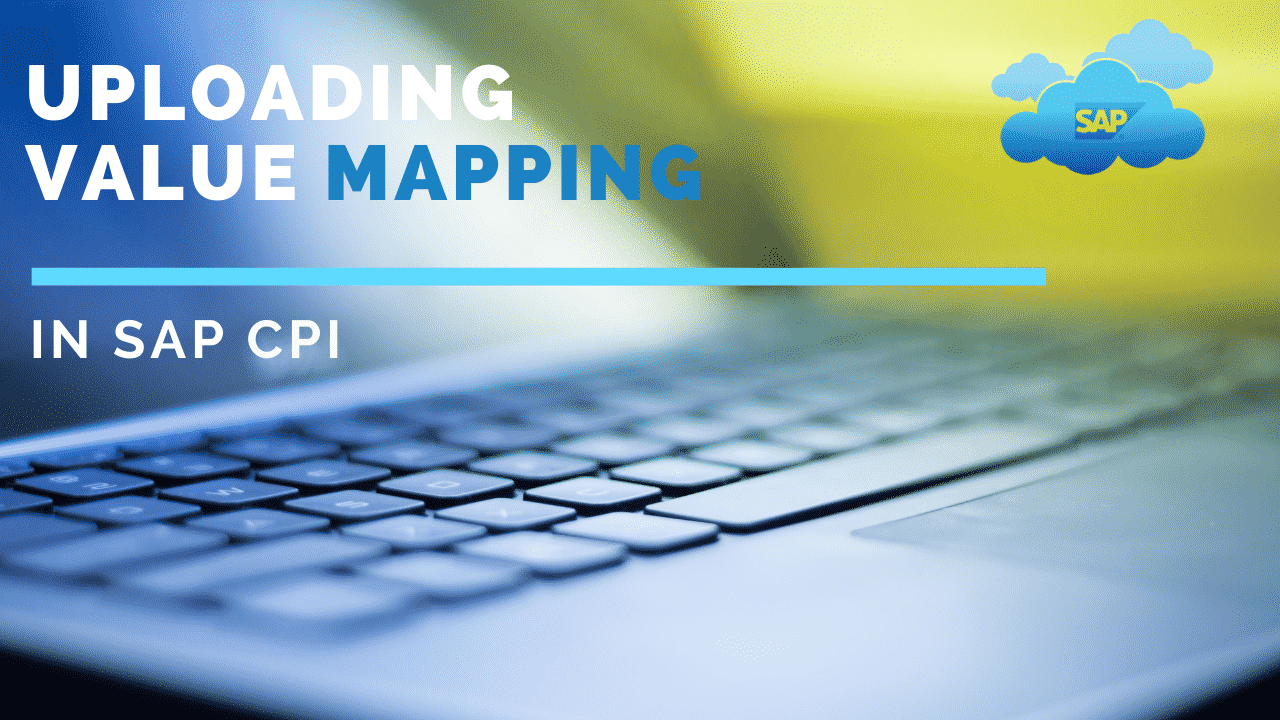
Uploading a Value Mapping in SAP CPI
INTRODUCTION
Within the demo, I have downloaded a pre-existing Value Mapping Artifact and uploaded it with a new name under the same tenant. In real-time, this might not be the case. In such cases, few of the below-mentioned steps can be omitted and just the steps associated with uploading shall be used.
Table Of Content
DOWNLOADING A VALUE MAP
Step 1: Go to your Package where you have already created a Value Mapping Artifact.
Step 2: Click on the Actions button of your Value Mapping Artifact and select Download. This will Download a Zip File.
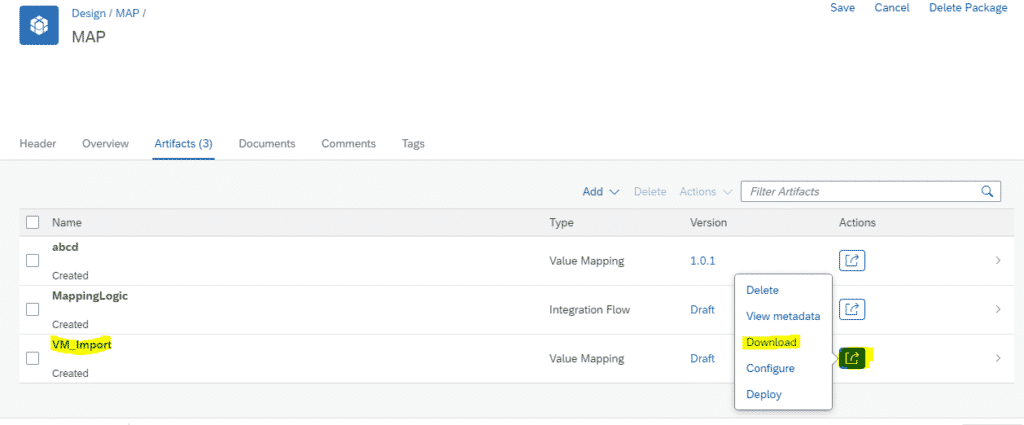
UPLOADING A VALUE MAP
Step 3: Go to the Package where you want to Upload the Value Mapping. Under the Artifacts tab, Click on Add –> Value Mapping.
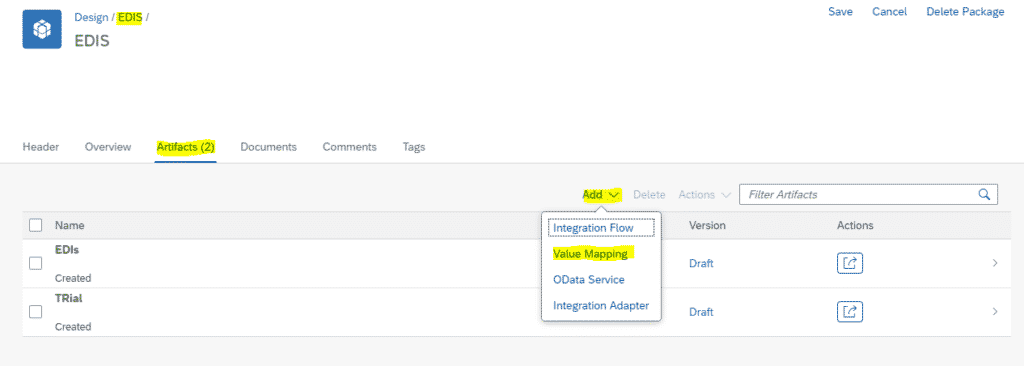
Step 4: Choose the Upload Radio button. Give a New Name for your Value Mapping Artifact. Browse and select the Previously Downloaded Zip file.
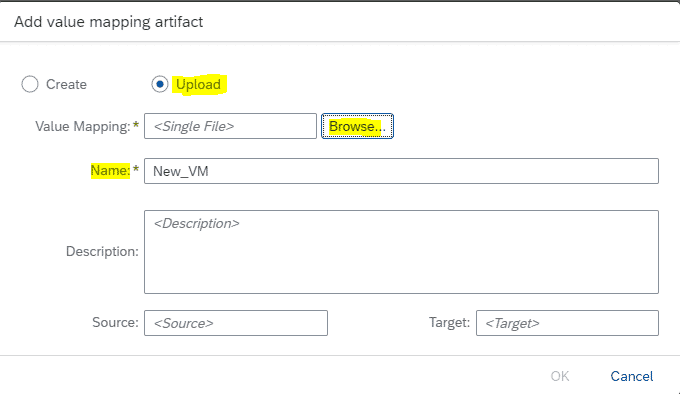
Step 5: Click on OK.
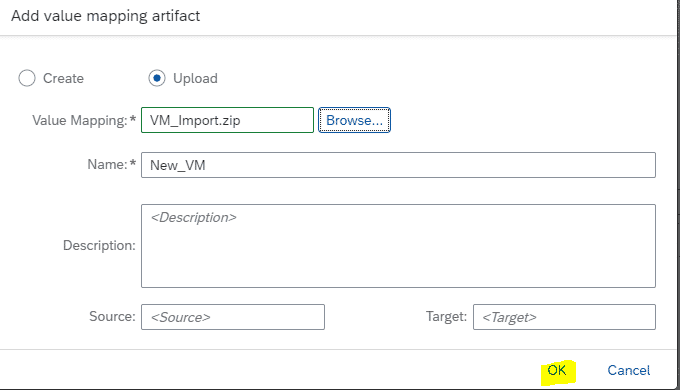
Step 6: you will get the following error. This is because the Downloaded Value Mapping Artifact is already present in the tenant and Again you can’t upload the Artifact with the same name. Even though you are giving a new name while uploading, the files in zip will still have the previous VM name. This Name has to be changed.
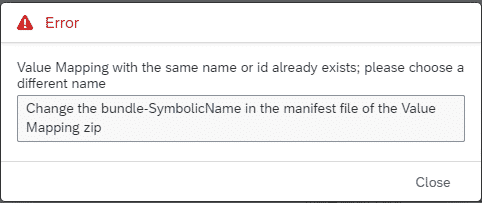
RECTIFYING THE ERROR
Step 7: Extract the Downloaded Zip File.

Step 8: Open the Folder –> META-INF folder.
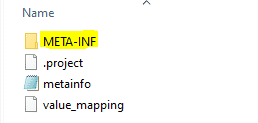
Step 9: Open the MANIFEST file in word.
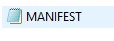
Step 10:Change the SymbolicName from VM_Import to New_VM ( or any other custom name ). Save the file.
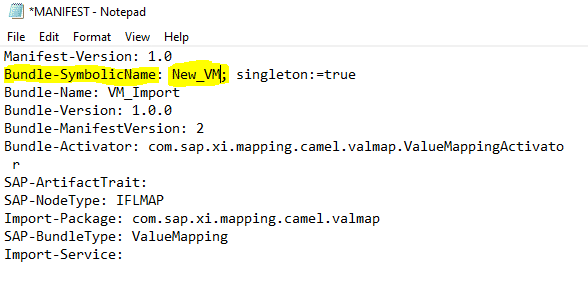
Step 11: Select all the items and compress them to a new folder. DO NOT Compress the Parent folder. It will lead to errors.
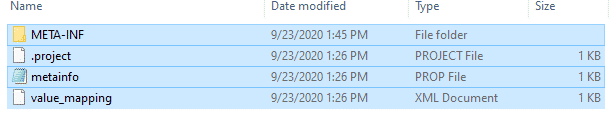
Step 12: It should look as below.
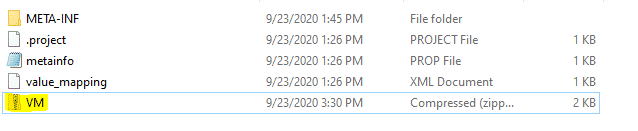
Step 13: Go back to your Package. Under artifacts, Add –> Value Mapping.
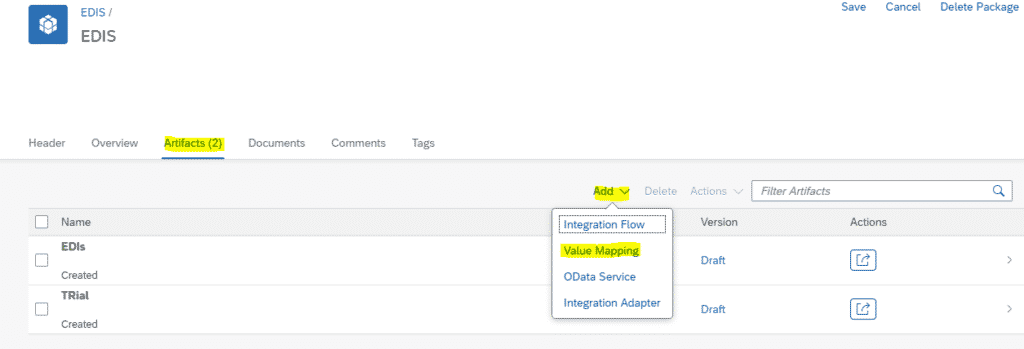
Step 14: Check the upload radio button. Give a valid name. Browse and select the newly zipped folder as in Step 12. Click on OK.
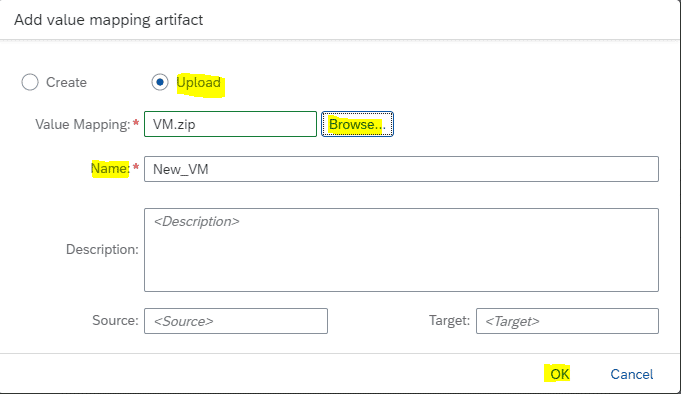
Step 15: That’s it!. Your Value Mapping will be created.
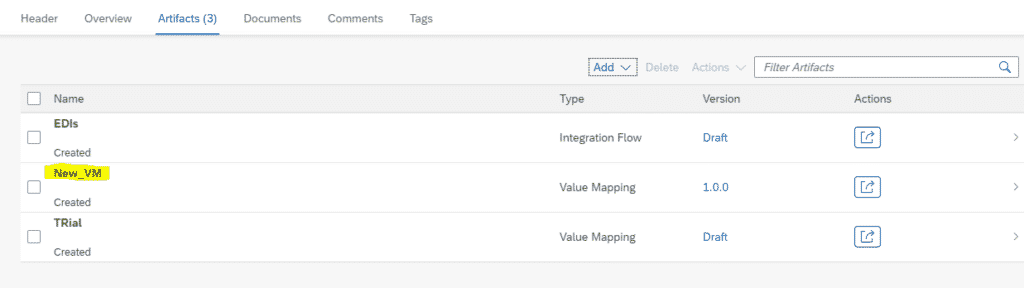
Step 16: Since we are uploading the new Value Mapping in the same tenant as that Downloaded in this demo, both Value Mapping Artifacts will have the same Agency Name. This is not allowed.
Therefore, Undeploy your previously Downloaded Value Mapping Artifact (VM_Import).
If the download and Upload Tenants are different, then no need for Un deploying.

Step 17: Open the Newly created Value Mapping and Verify the content. Deploy.
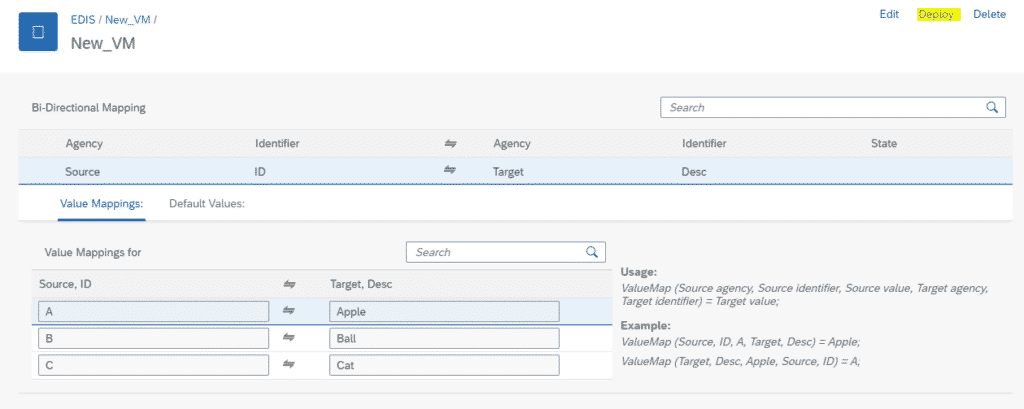
Step 18: Use the artifact in Message Mapping.
Refer to this post to understand and use Value Mapping in Message Mapping.
FINAL VERDICT :
In conclusion, I hope you enjoyed reading this article on “Uploading a Value Mapping in SAP CPI”, If yes, then don’t forget to spread the word about it. Do send the feedback and to know more about it. Signing off Sudarshan@recodehive.com