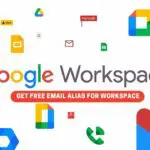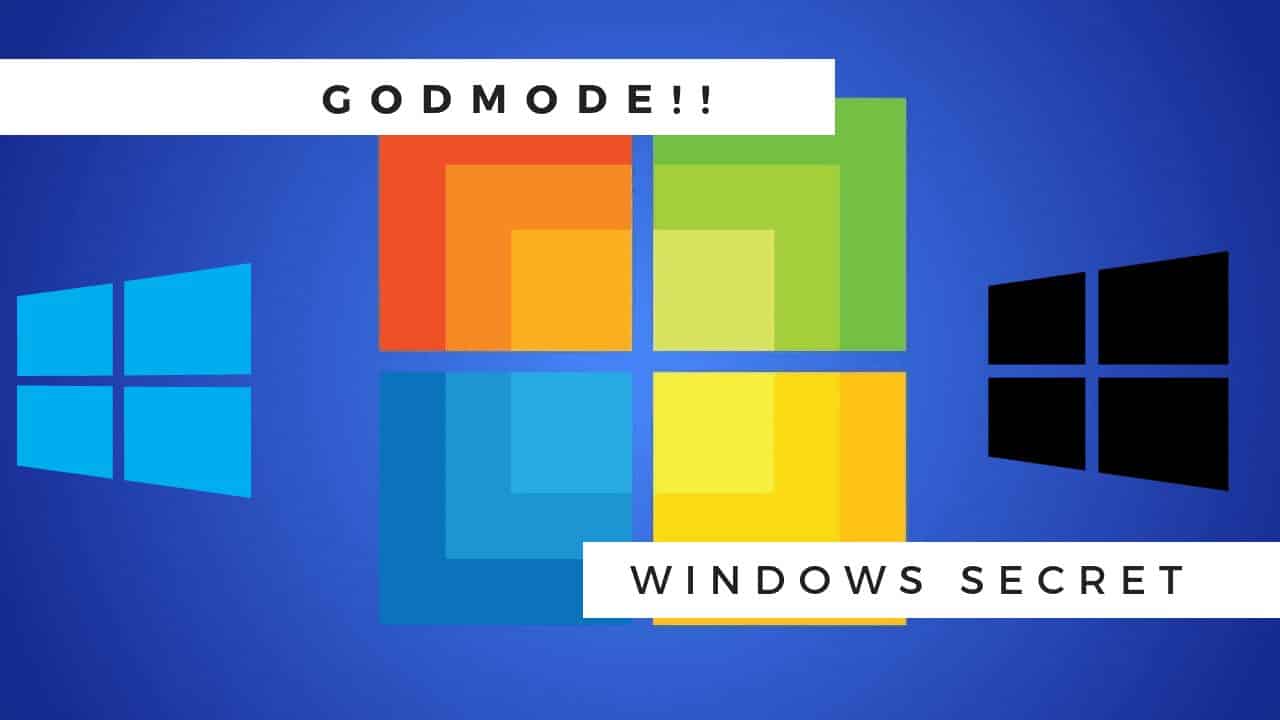How to Sync Google Calendar with Outlook
There are many ways to sync your Google Calander with the Microsoft Calander application, in this tutorial I’m going to show one simple trick to import all the calendar lists from the outlook. I personally felt so much productive after syncing all my calendars to one place, before I may miss the calendar reminder as it’s scattered with different calendar applications out there.
Table Of Content
Can I sync Google and Microsoft Calander?
Yes, you can do that for this you need to have a Microsoft calendar application, in this video, I’m using Windows 11 Dev channel build 220000.51, Microsoft calendar application is already available there, Mostly all the versions on Windows 8, 10 apps come along with the OS, if not download from the Microsoft store.
Step 1: Go to Windows application by clicking on the start button, the click on the Microsoft calander application.
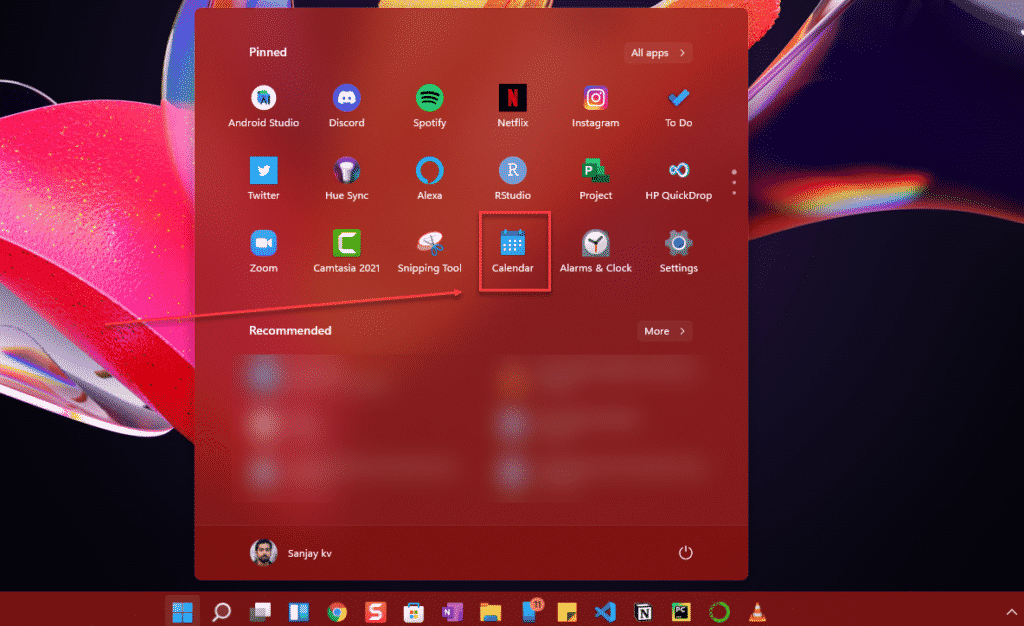
Step 2: Once the Microsoft calander application opened on the left bottom click on the settings icon, this will make the side bar visible on the right side of the application.
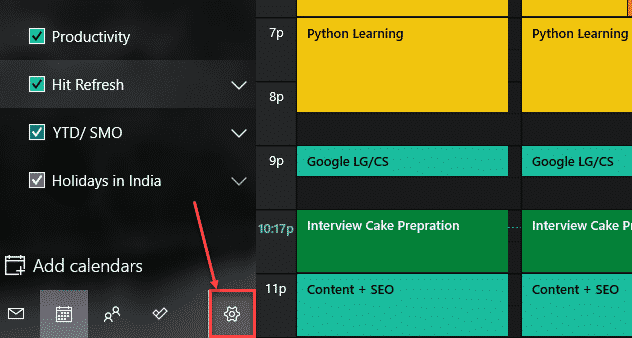
Step 3: Here click on Manage account, what we will be doing is to add Google account to the calander so all the further meeting invites past calander list will be loaded to the application.
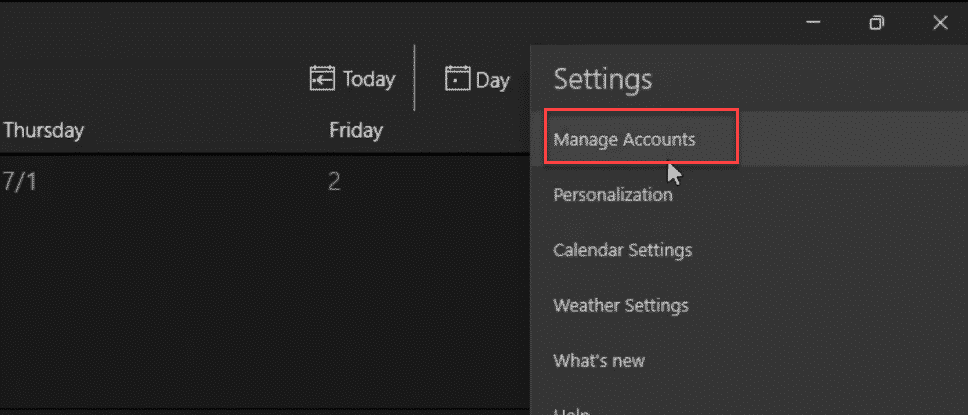
Step 4: Click on the Add account button for the same.
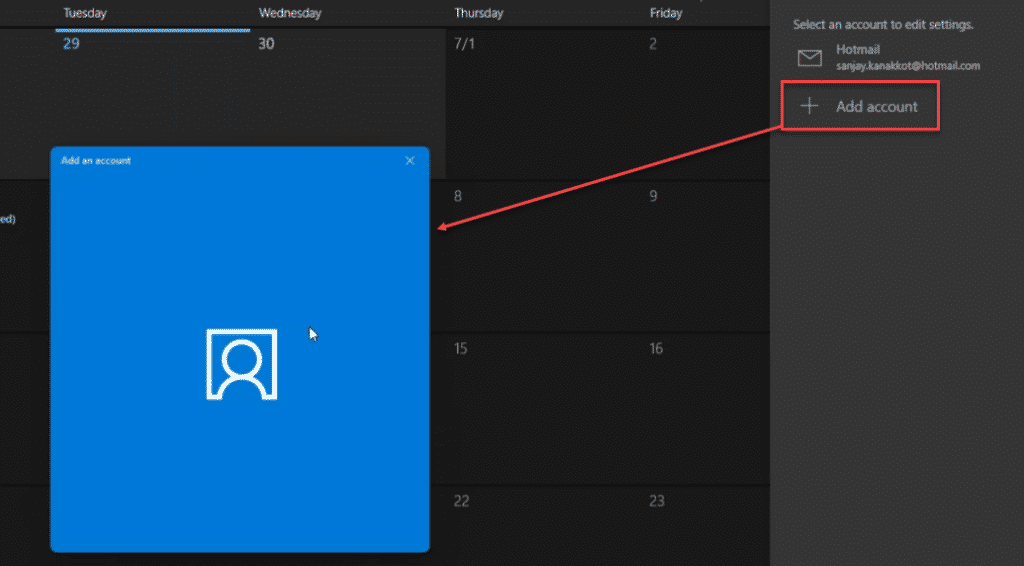
Step 5: In this window select the Google account and sign in with username and password, that’s it you are ready to go. It may take some time to sync the calendar. In a similar way, you can sync the office 365 calendar and Apple calendar, and Yahoo calendar. Quite simple and easy process right?

REFERENCE
If you have trouble in setting up the account refer the below video to make it clear, This followed the same steps as explained above.
FINAL VERDICT :
In conclusion, I hope you enjoyed reading this article on “How to Sync Google Calendar with Outlook”, If that’s the case, don’t forget to tell everyone about it. We’d love to hear from you, and if you have any questions, please don’t hesitate to contact us. Signing off sanjay@recodehive.com