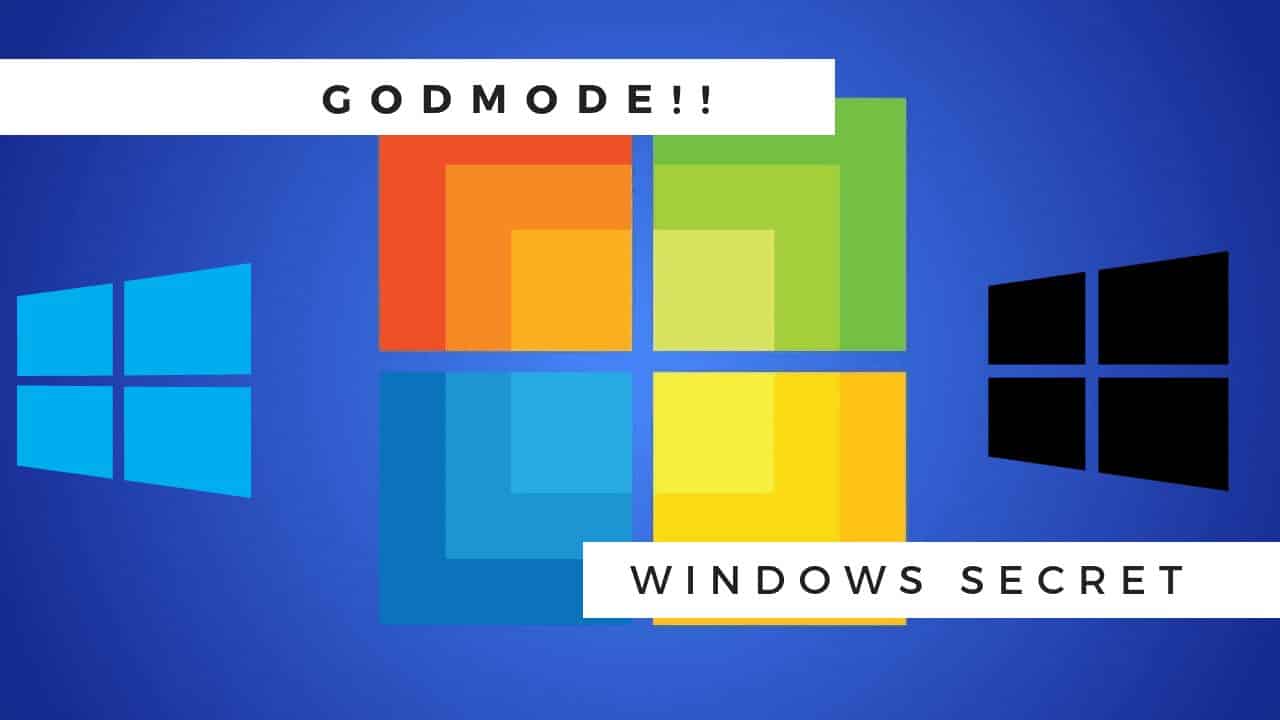How to Check Eligibility for Windows 11 update?
Microsoft has disclosed the new Windows 11 with an all-new UI alongside unpretentious changes to the plan of the working framework. The new update comes six years after the organization had dispatched Windows 10. The product organization has guaranteed that Windows 11 will roll out soon and the expected date of availability quoted on the official website is early 2020.
Table Of Content
How to check update Eligibilty?
Step 1: Go and download the windows Health application, can download it from here or from the Microsoft store.
Step 2: The application will look like below, click on the check now button. It will take a while where the app will check the system configuration and let you know whether you are eligible for a system update.
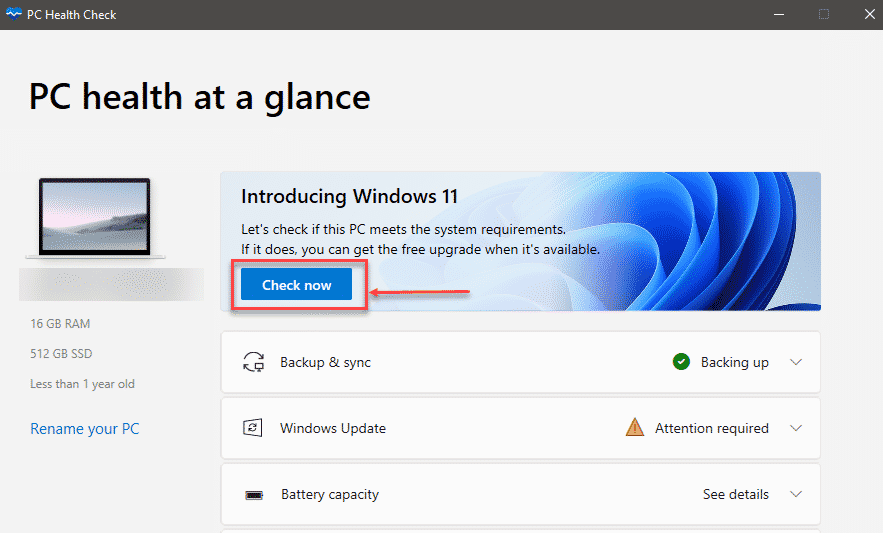
Step 3: You can see that my system is eligible for the free upgrade. So the next question is when I will get the update. From the official channel, a roll-out decision has not been taken. So updates will be delayed to late 2021, or early 2022.
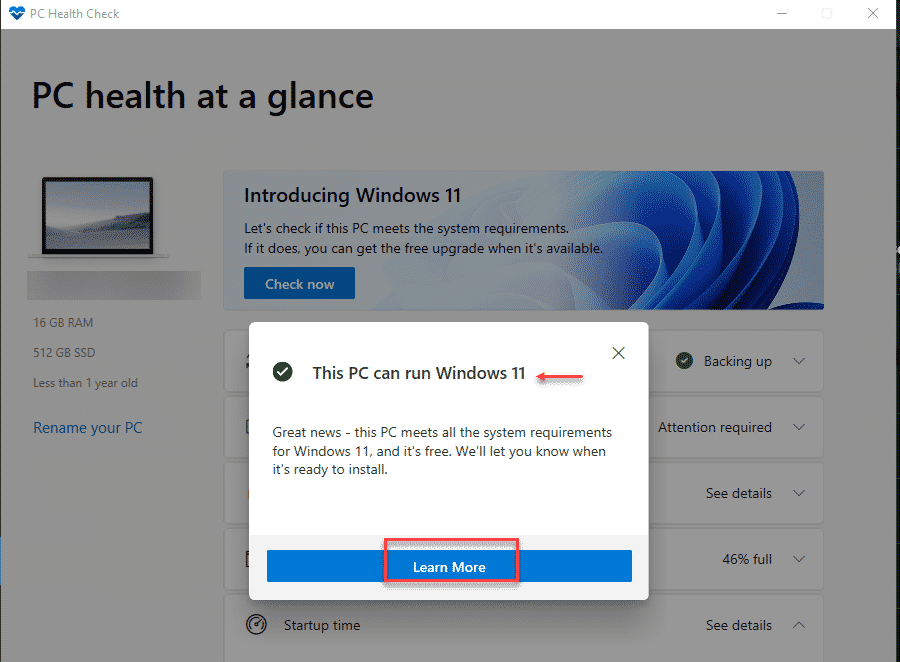
What are the requirments for Windows 11?
The requirement is pretty simple Memory: 4 GB, Storage: more than 64 GB, TPM: Version 2.0, Processor: More than 1 GHz, Graphics card: Directx 12 compatible. Now, most of the systems fail this requirement and I believe it’s because of TPM 2.0 I think The test versions must have this TPM 2.0 built-in your motherboard to run.
If you dont meet the requirement for windows 11, you will be getting below error screen stating This PC can’t run Windows 11, So the only possibility here is you will be receiving Windows 10 updates till 2025, else consider migrating to windows 11 compatible PC or can get the iso file and install.
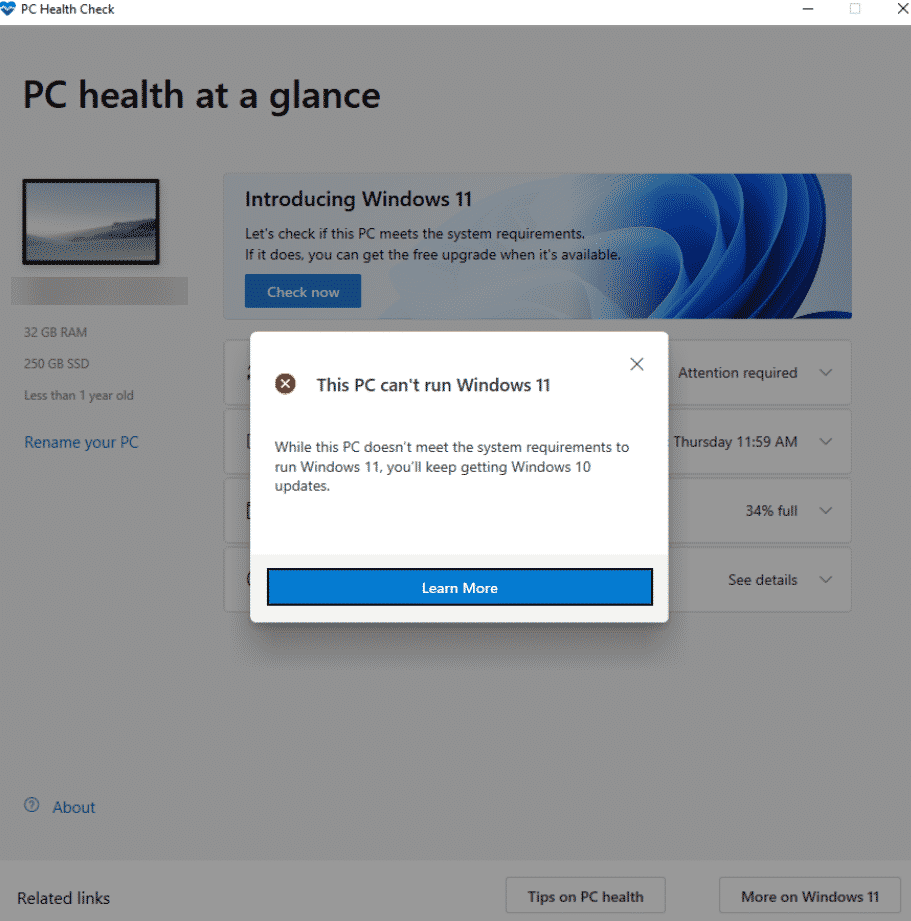
If you are getting a screen like above below are the few fixes that may work, the first one will formatting your PC to GPT and boot to UEFI. This process may take time, before executing check the below requirement matching with your system.
How to check TPM Version for Windows 11 requirment?
Step 1: Press Windows key + R or open the run dialog window manually. Type tpm.msc on the search bar and click on ok. If you get a pop-up saying “Compatible TPM cannot be found” it means you don’t have TPM. If you don’t have TPM in the motherboard can consider buying it from here.
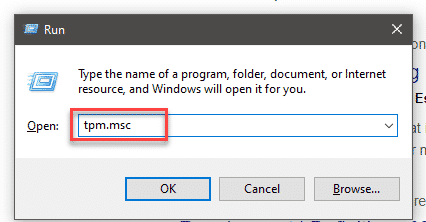
If you have any version of TPM, a screen like this will pop up. So below you can see as highlighted i have TPM version 2.0, if it’s version 1.0 Windows 11 won’t support it. consider upgrading it.
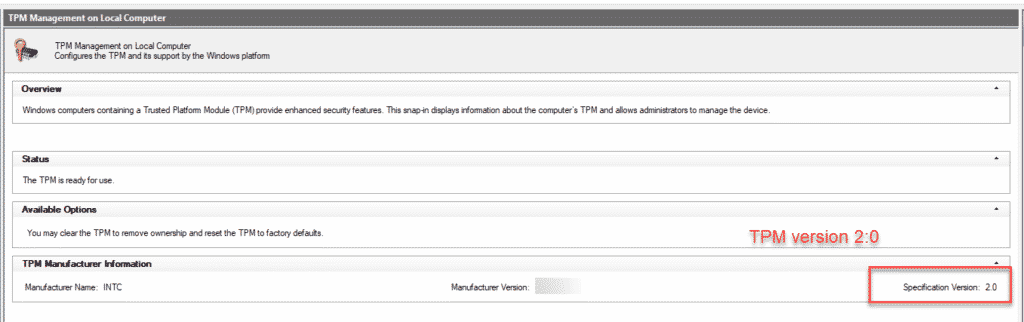
Facing the TPM version issue? By default, many systems were set to discrete in the BIOS. Had to set it to the firmware. Hope this will help you out. If this is not helping try changing the MBR to GPT style without deleting any files. If you boot using legacy (MBR), it will say there is no UEFI. UEFI will most likely be needed for the android apps, but honestly, you should probably be using it anyway. MBR is antiquated tech and your system will run better with UEFI.
How to check Directx 12 Capability?
Same like above, click on Run => “dxdiag” to see the Direct X12 version on your system.
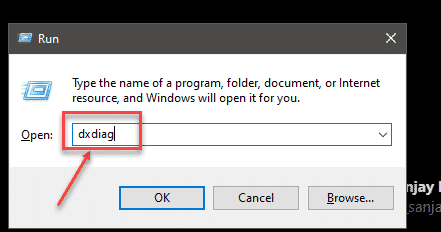
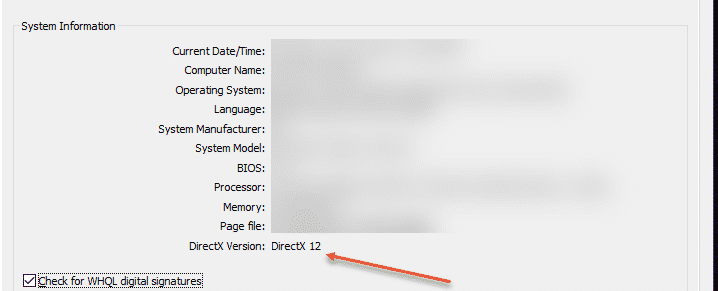
You may have some problem with the requirements mentioned above, if not eligible you will be getting windows 10 updates till 2025, later it’s a risk to work on the windows system without direct support from Microsoft or consider buying a windows 11 capable system.
It may be because of the TPM version mentioned. Windows 11 required TPM version 2.0 or you have to consider changing rom secure TPM to firmware VPN in bios to be eligible.
It’s not recommended to use after 2025 as it will be vulnerable to malware attacks as windows will stop support. So better upgrade.
Microsoft has not decided on the windows 11 roll-out yet, and on the official page they have mentioned people with the existing systems may receive windows 11 by early 2022
Windows 11 has not rolled out yet and is expected to be available by late 2021, so any plan to buy a laptop should have a free upgrade to Windows 11 tag. Make sure this before buying.
If it is a laptop it should have already soldered to the motherboard, adding manually will be hard.