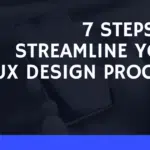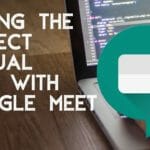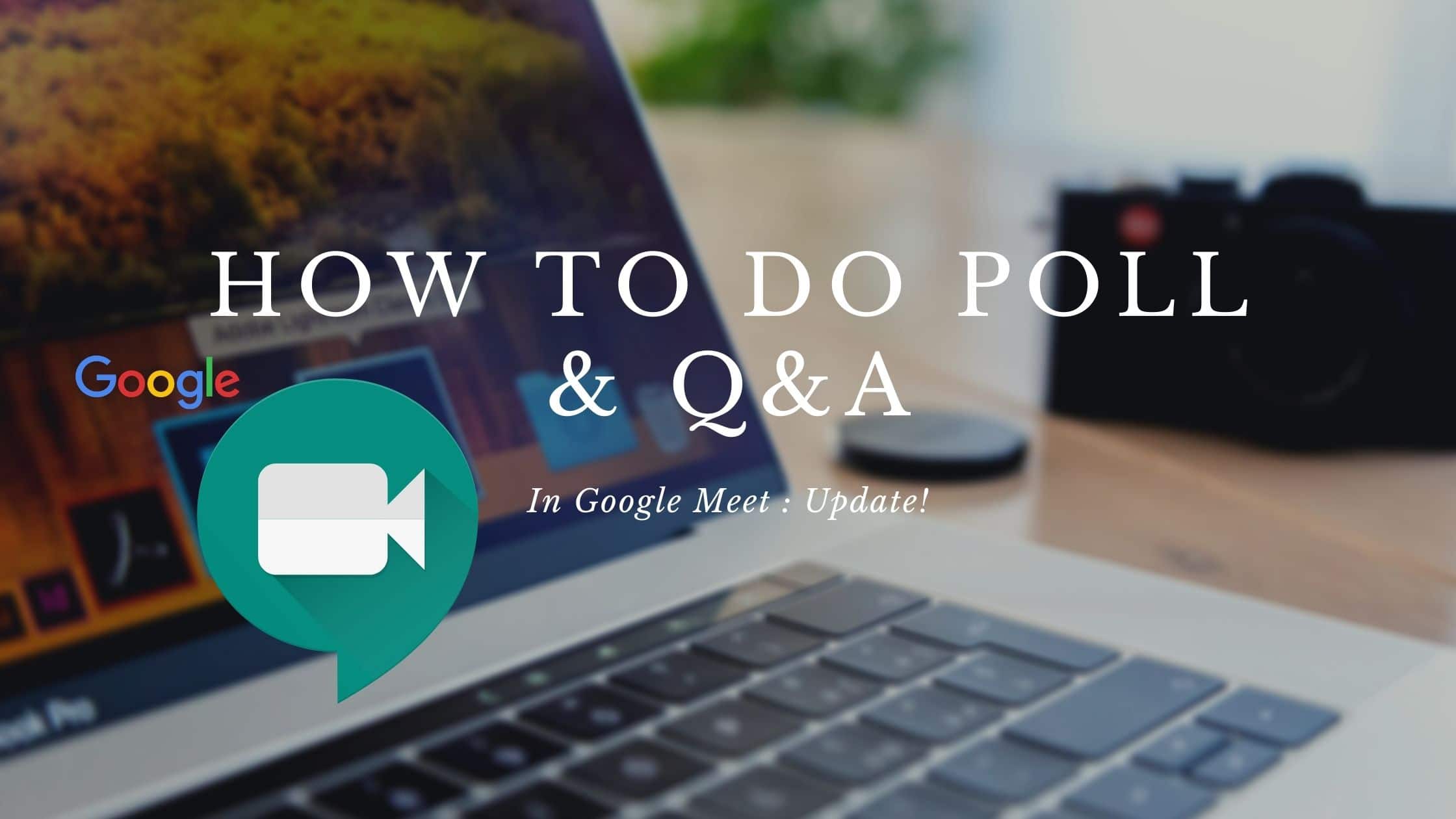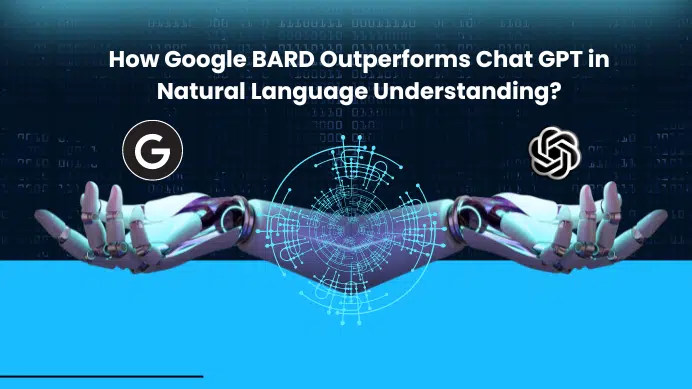GETTING STARTED
Google Meet Q&A and Poll feature is rolling out, currently few users started getting this feature, if you have not received this yet, do wait. Also, there is no need to install anything additional to avail this feature. The below screen is the sample I took from a meeting.
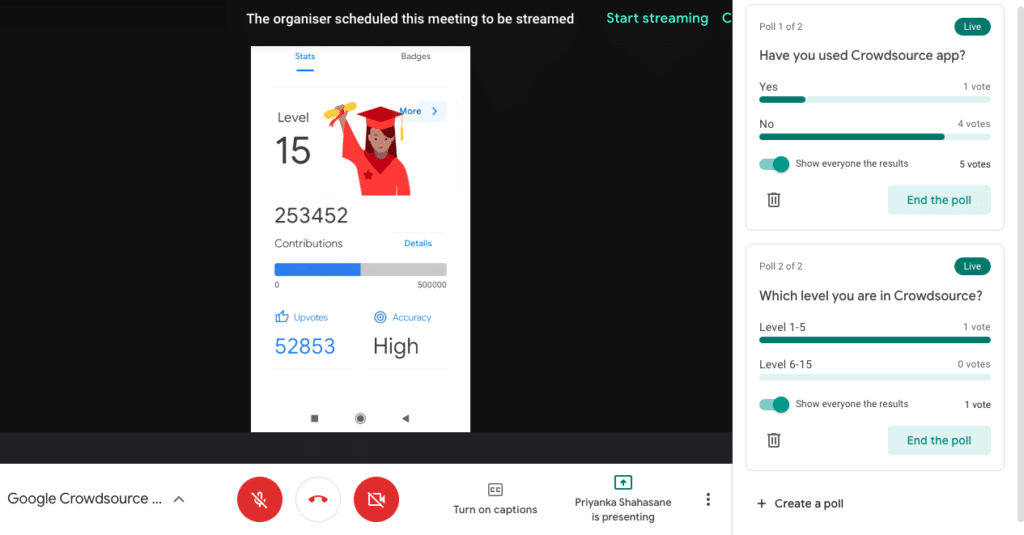
Step 1: These following steps guide you with step by step feature to avail this option. Host a Meetup and login to the meet. on the right side along with Attendee’s list and message tab, there will be a new tab as shown below. Mostly there will be two option one for Polls another one for Q&A. Click on polls to create launch a poll to the audience.
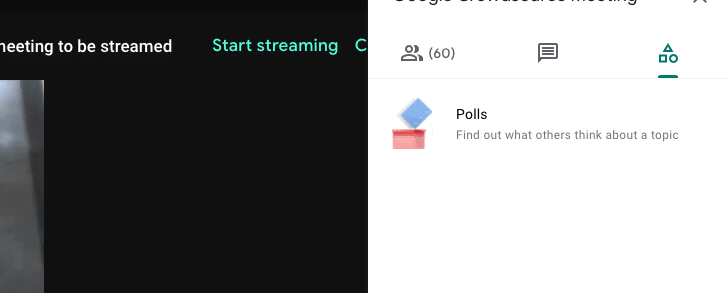
Step 2: Now you can see the poll feature over here, Click on that, Most of the case you can see Q&A features as a subsection of this. The below image one on the left represent the image of the poll once you launch and attendees voted and on the right is the output of Q&A where users have the option to like for the question asked and can prioritise also one option to delete and hide it.
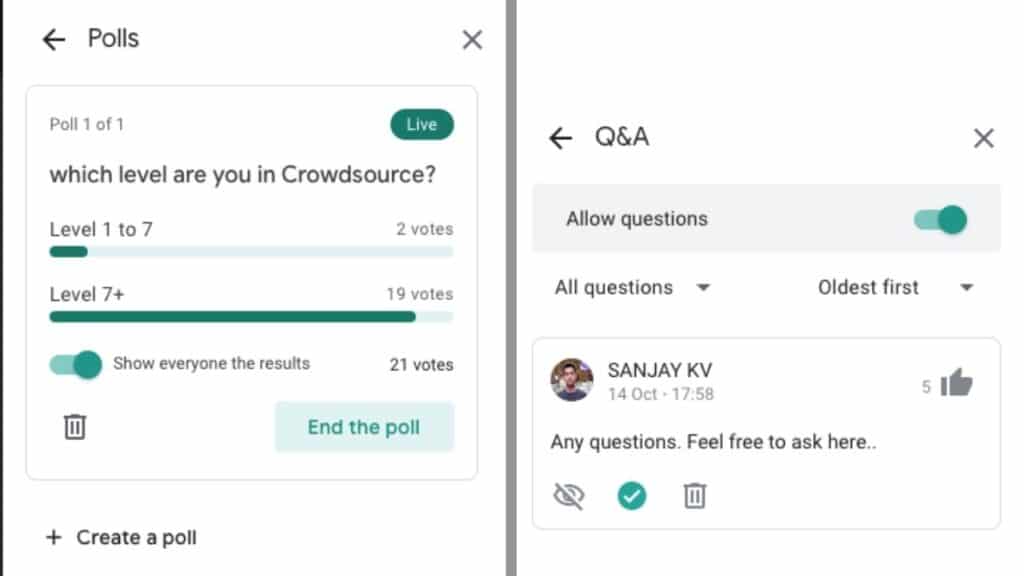
Step 3: Type the Question and give a couple of option which users can select later, Once you are ready with your questions and answers then you have two option launch or save. If you click on the launch option then the Poll will be active right after that, or you can click on the Save button to launch the poll later.
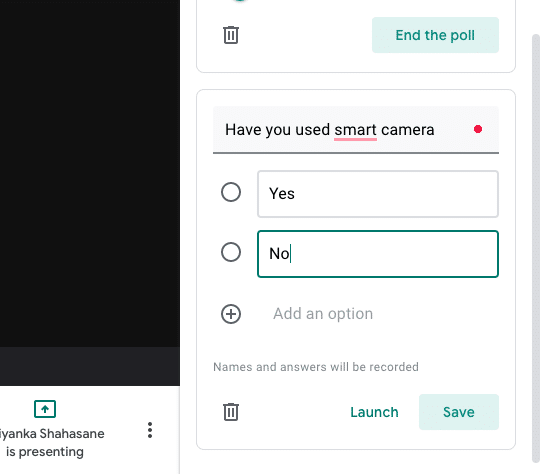
Step 4: Now as you see below Poll will be active and you can see how many people have voted for it, but you cant see the names, also you have the option to End the poll if you want to stop.
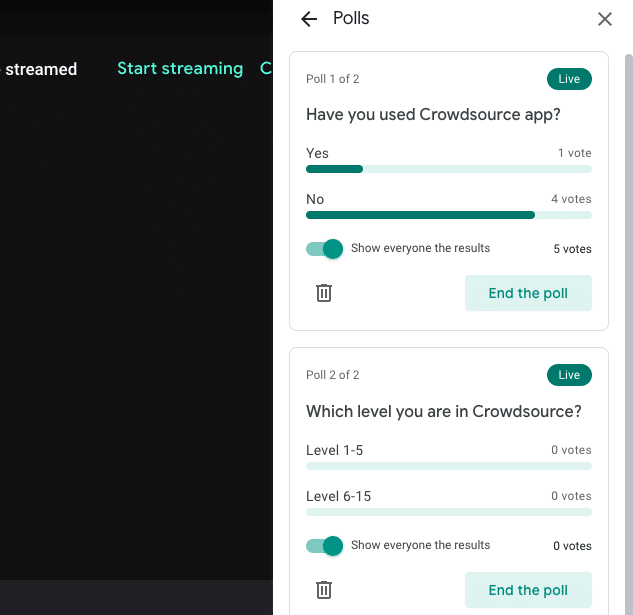
FINAL VERDICT :
In conclusion, I hope you enjoyed reading this article on “How to do Q&A and Poll in Google Meet.”, If yes, then don’t forget to spread a word about it. off sanjay@recodehive.com