
How to do WhatsApp video call on the web
Whatsapp has updated the web application where you can make voice calls and video calls via Whatsapp web. Note: This is not available in the WhatsApp web browser, you need to have Whatsapp App installed on your Mac or Windows. Let’s see how we can do that.
System Requirments:
- Windows 10 64-bit version 1903 and higher version
- macOS 10.13 or higher version
Step 1: In windows “Microsoft Store“, On the search bar as you see on the left search WhatsApp and click on that.
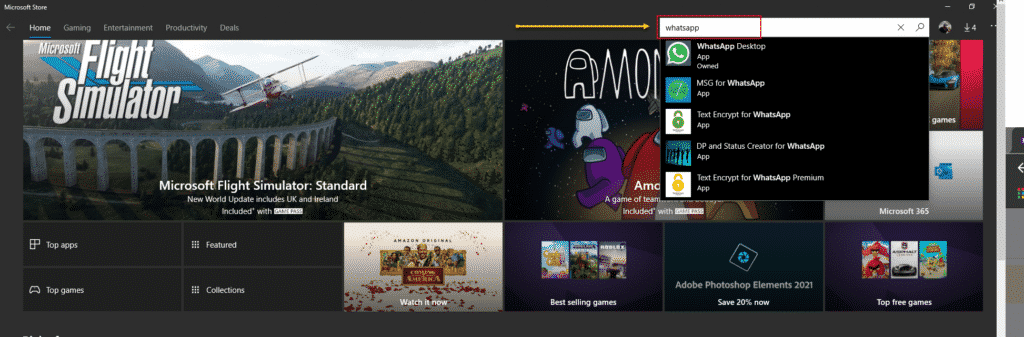
Step 2: Now if you have not installed the app an install icon will be there click on that If you have already installed click on the 3 horizontal dots and click on the Update button. If you are seeing the screen exactly similar to mine then the app might have updated automatically.
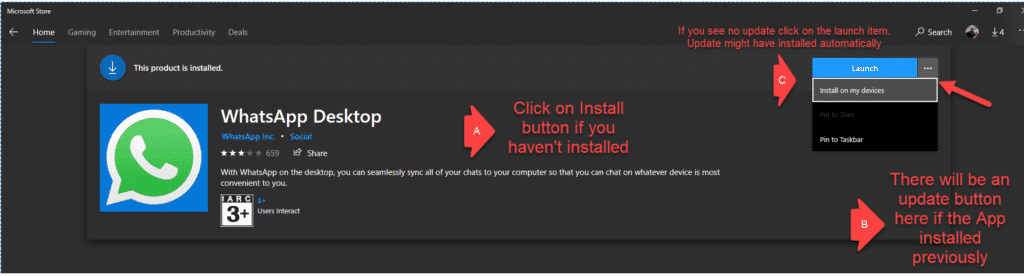
Step 3: Click on Launch the app or open it directly from the start menu. Select the contact you want to make the video call. Click on the video or audio calling option from there.
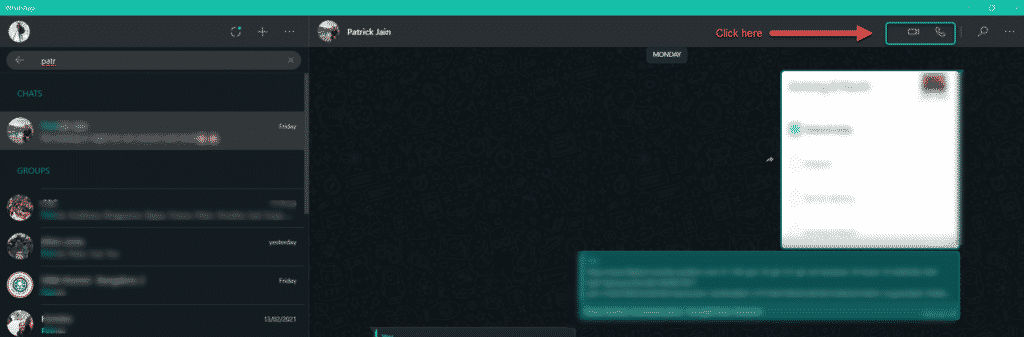
Step 4: Now a small pop-up screen will appear where you can see the other person, The layout changes as per how the other person holds the phone, vertically or horizontally.
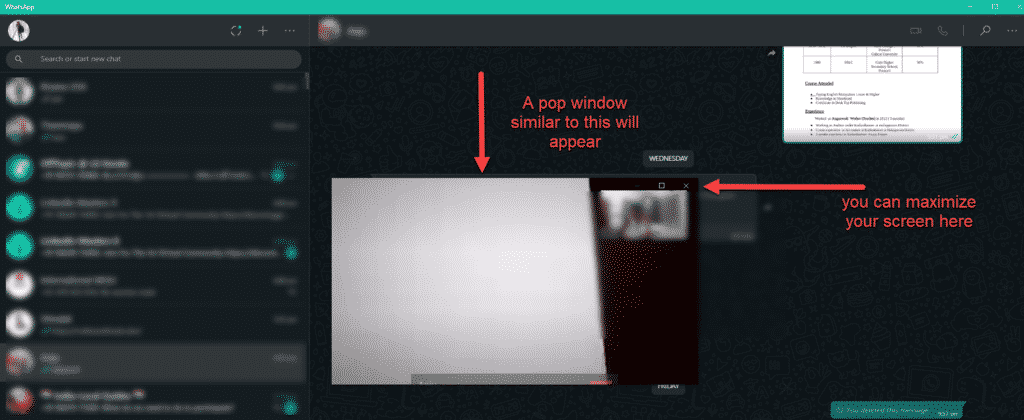
Step 5: Hover the mouse over the pop-up window End call option, Mute button will appear. If you wish to end the call, click on the send button.
Note: Whatsapp currently not supporting the Group call feature via the web app. Only 1:1 features are available. Facing any issue please read the official WhatsApp blog for further queries.
FINAL VERDICT :
In conclusion, I hope you enjoyed reading this article on “How to do WhatsApp video call on the web”, If yes, then don’t forget to spread the word about it. We would love to hear the feedback from your side and if any doubts contact us. Signing off sanjay@recodehive.com



