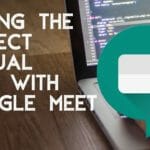How to record a meeting in Google Meet
Google Meet is free for everyone, and as you know it has extended the premium support to Gsuite account users, so Features like Recording meeting session and Streaming live to meet is available for all Gsuite users.
Table Of Content
PREREQUISITES:
Note: The recording feature is not available for normal people, Only for Gsuite account users.
Step 1: Login into your Gsuite account, if you have one. This is mandatory by default the recording option will be disabled for everyone.
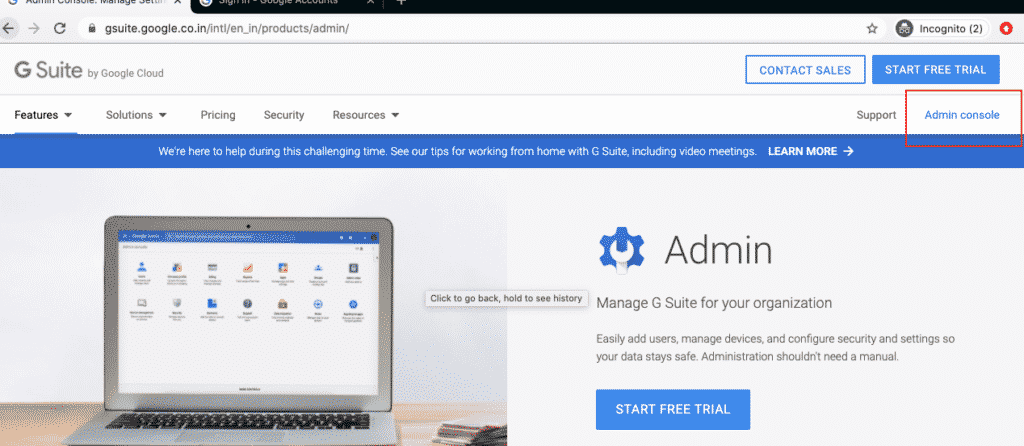
Step 2: It may ask you to log in to your Gsuite account like as shown below. Login to your Gsuite accounts with your username and password.
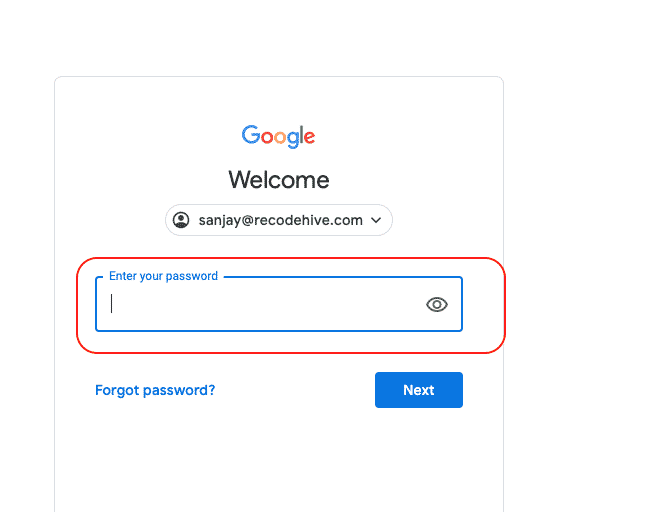
Step 3: Now you will be redirected to the Dashboard of Gsuite, now as you see on the screen go to the Google Hangout option which is marked below.
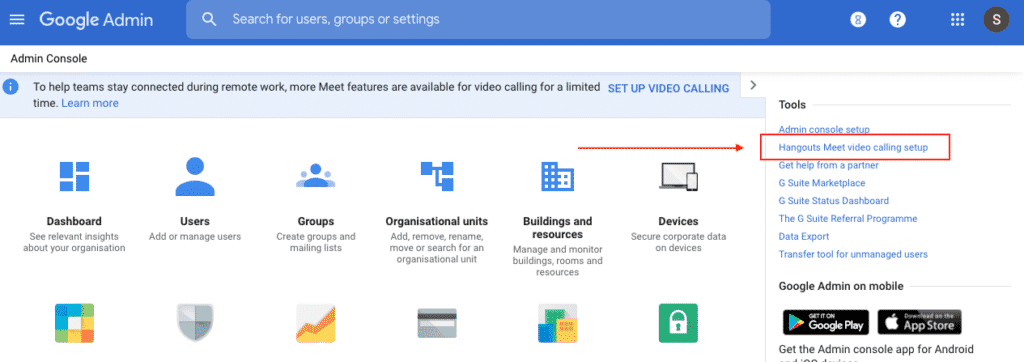
Step 4: Now you have to go below to the Recording tab as mentioned below and turn it on, by default it will turn off. Once you done this you have done the activation of recording feature in Google meet.
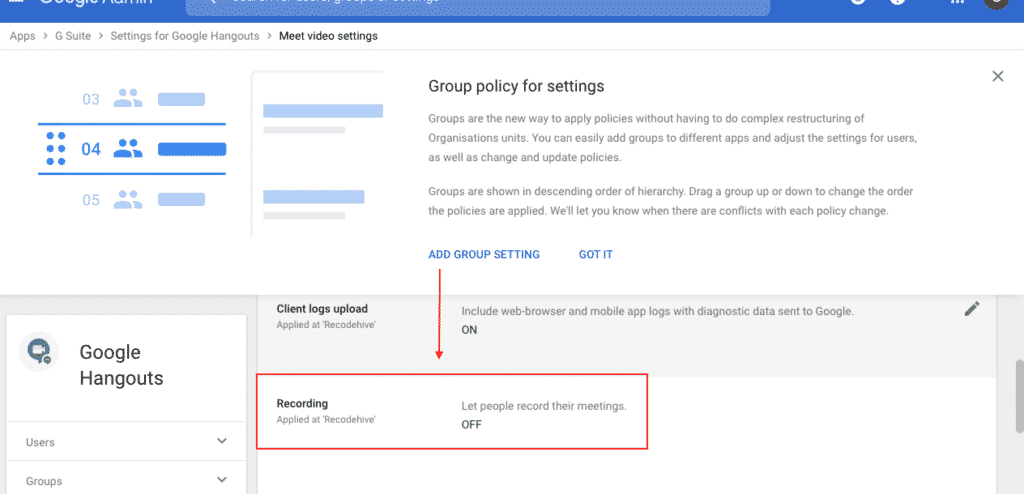
Step 5: Click on the recording option and tick the check box as shown below.
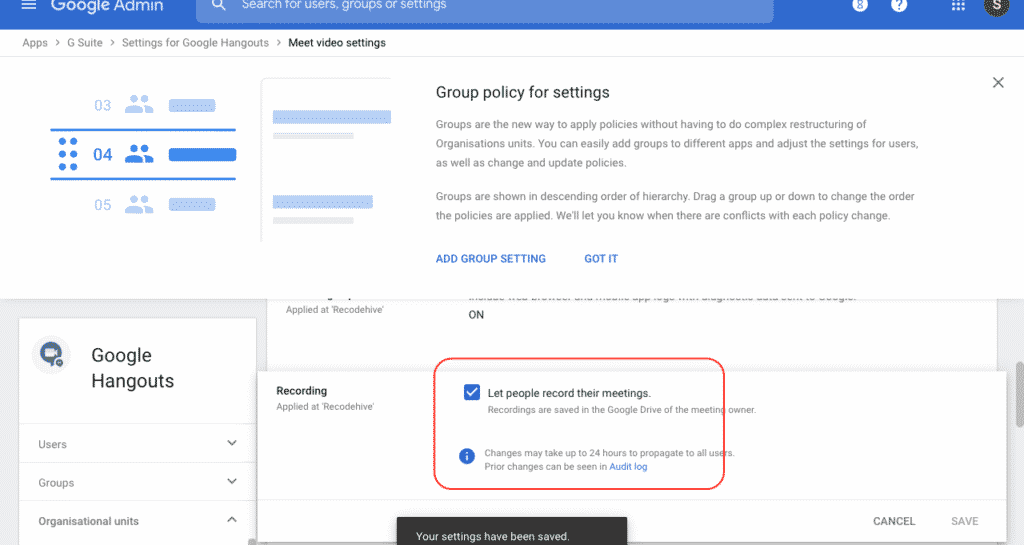
Step 6: Now you could see this recording option has enabled. Now need to go to any meeting you have scheduled.
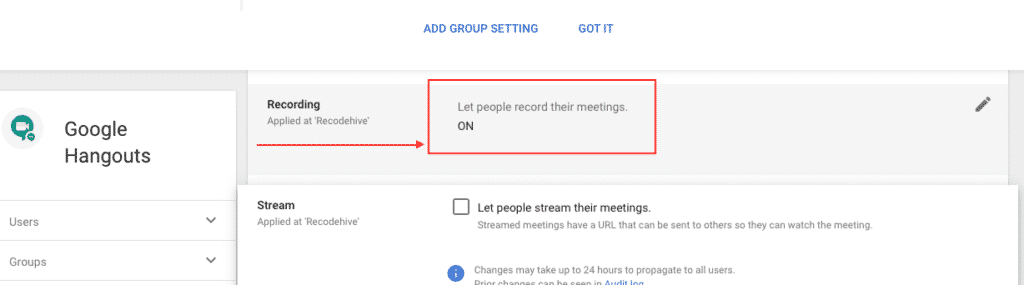
Step 7: So this Meetup i scheduled now join this meeting.
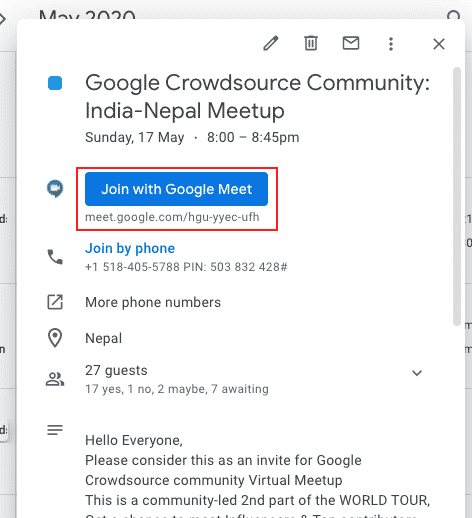
Step 8: Go into top corner at the bottom you can see the option to Record meeting, click on that.
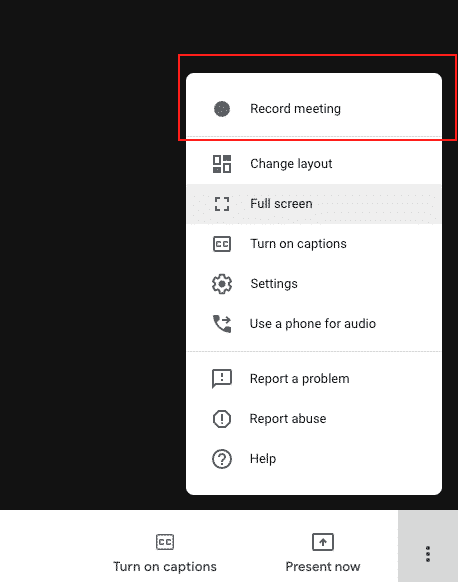
Step 9: Also make sure you asked for the consent from the attendee before recording the meeting.
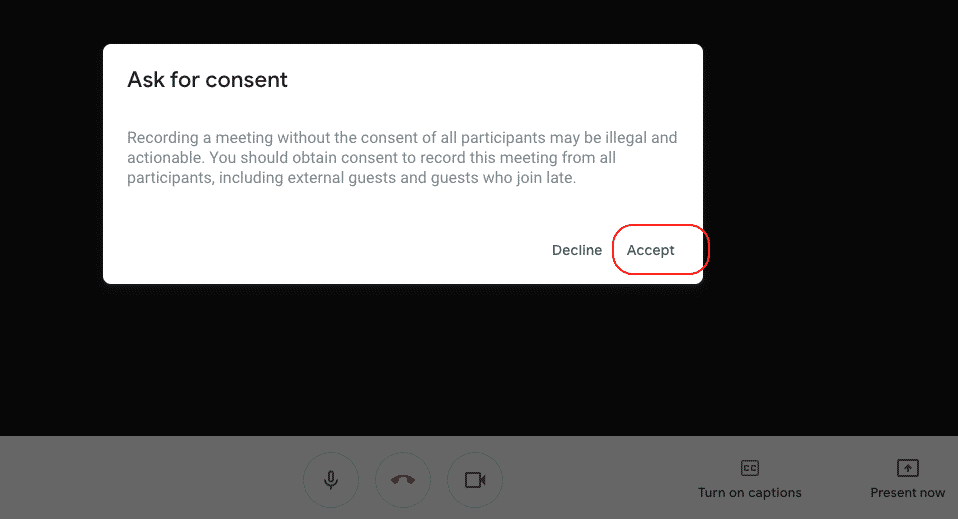
Step 10: Once the meeting started you can see the recording option.
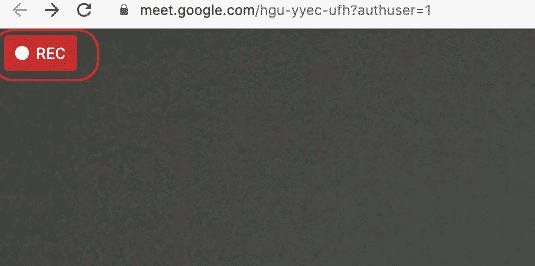
WHERE YOU CAN FIND THE RECORDING?
You will get an email notification to your email or you can go to your Gsuite account Google drive to see the file, you will also get the txt file with all the comments. Cool Isn’t it?
FINAL VERDICT :
In conclusion, I hope you enjoyed reading this article on “How to Schedule Google to meet ”, If yes, then don’t forget to spread the word about it. We would love to hear the feedback from your side and if any doubts contact us. Signing off sanjay@recodehive.com