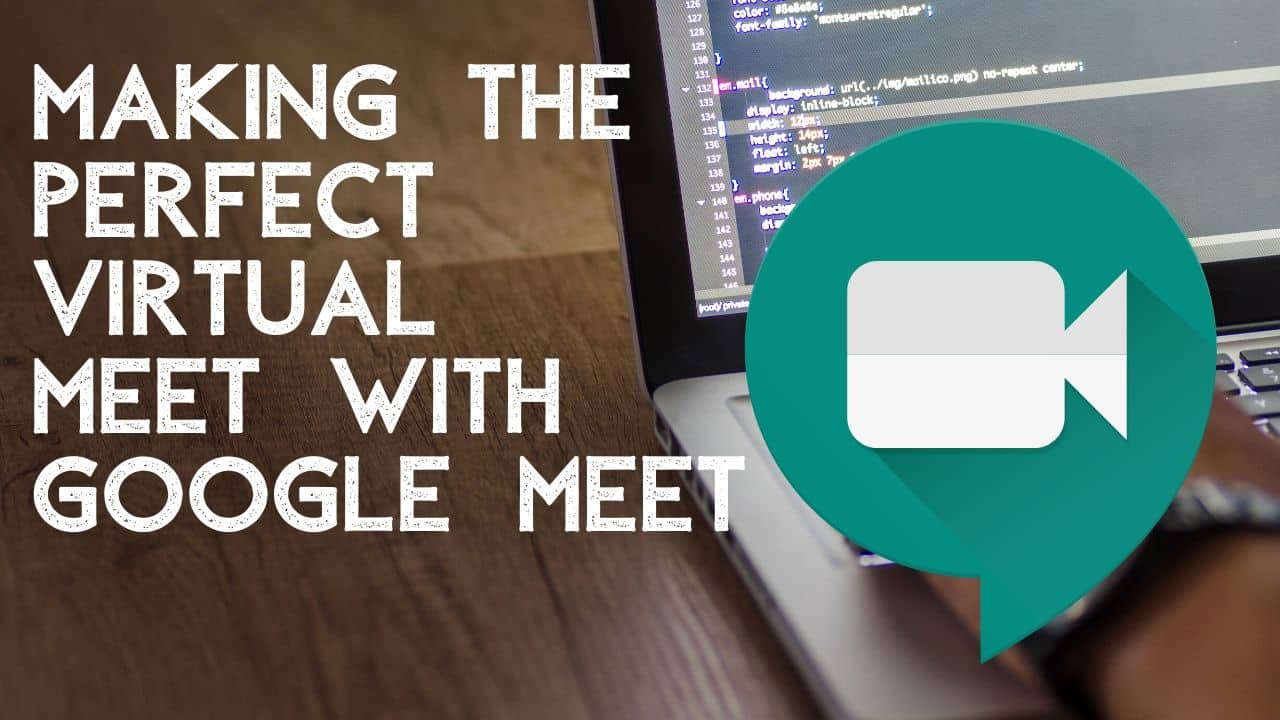
How to schedule a Meeting using Google Meet
This Tutorial will cover all you need to know about Google Meet previously know as Google hangouts meet, As you know this was not free initially and comes with Gsuite pack that in 3 categories.
PREREQUISITES
Now Google has announced that google made this free for everyone. so let’s see how to use the Google meet and schedule virtual meetings. There are two ways to schedule a meeting one is Direct joining the meeting and sharing the meeting link and 2nd step is to schedule a meet using Google calendar and invite the people officially through Mails.
Step 1: Open your Google Calendar as shown below and click on the create button on the right side.
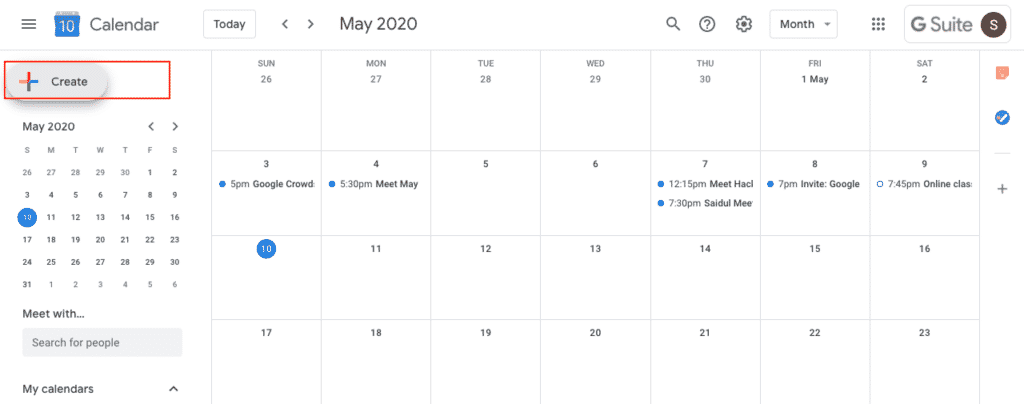
Step 2: Now you need name the meeting suppose it is something like a Team meet you can type that has a title and need to select time and date.
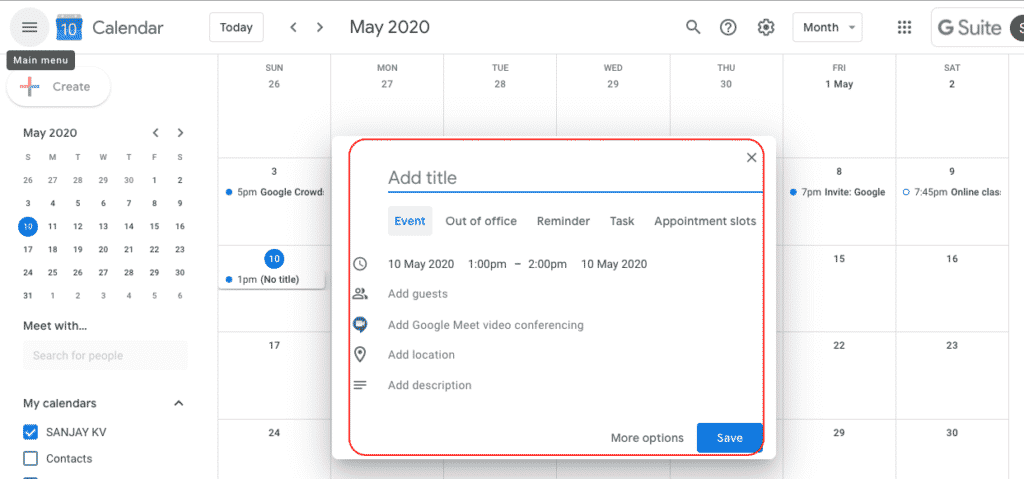
Step 3: Now this is the important part where you type the email address of the people whom you may want to join the meet you going to host and at the below you have the More option which allows you to define more controls over the meeting like notification time etc.
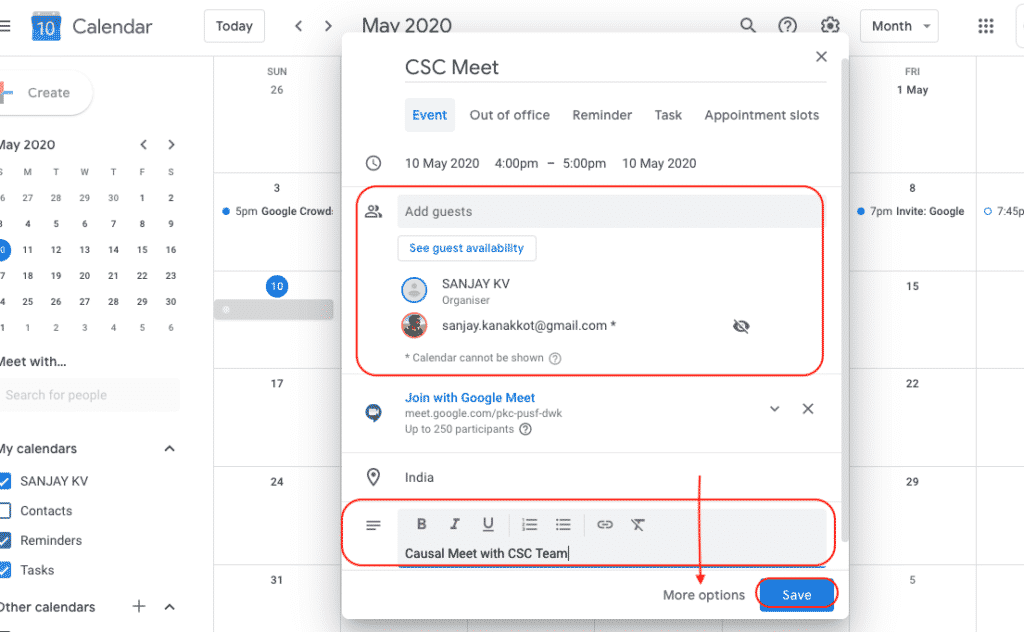
Step 4: So as you see below you have more control on notification and visibility while you in meeting. once you done that Click on Save.
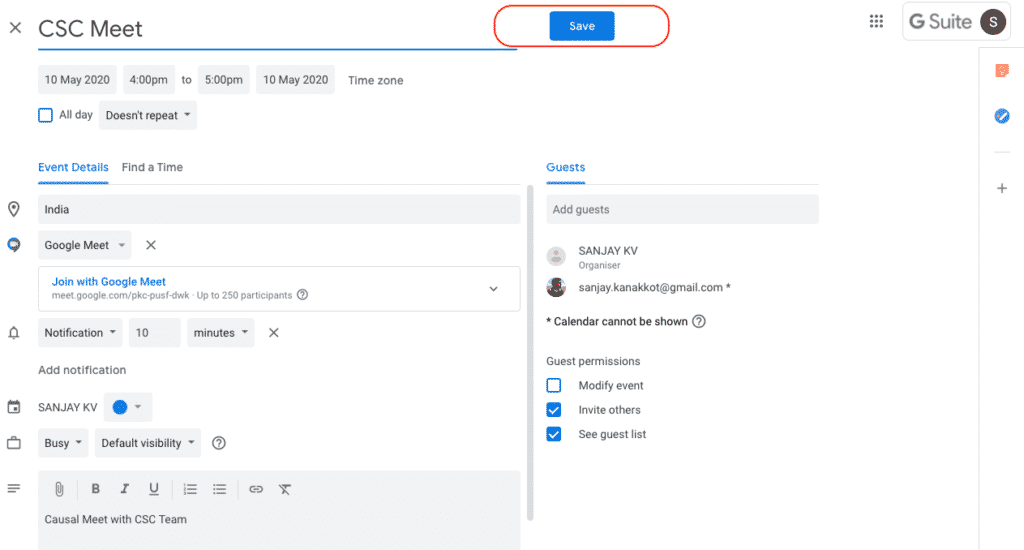
Step 5: Now once you receive this pop up click on send button.
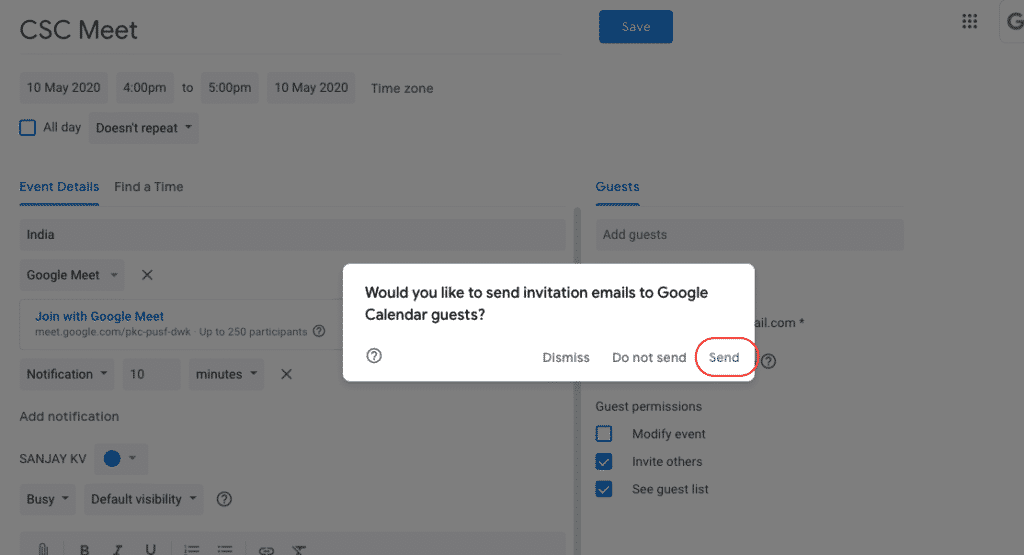
Optional Step 6: If you are using Gsuite account and invite the people with normal Gmail ID, you will get this option. click on invite External Guest
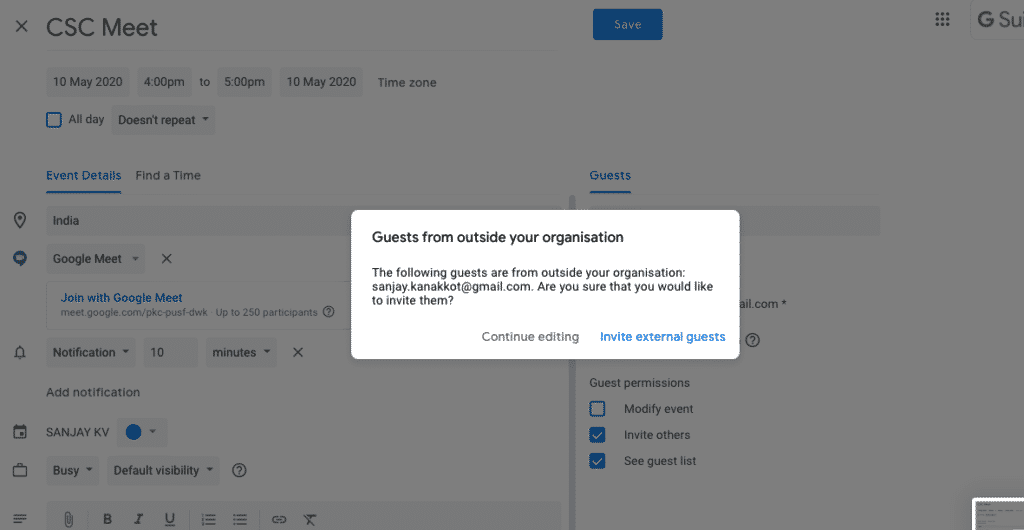
Step 7: Now you have successfully scheduled meeting. All you need to make sure is that join 5 min before the call and make sure you are allowing other people request to join the meeting.
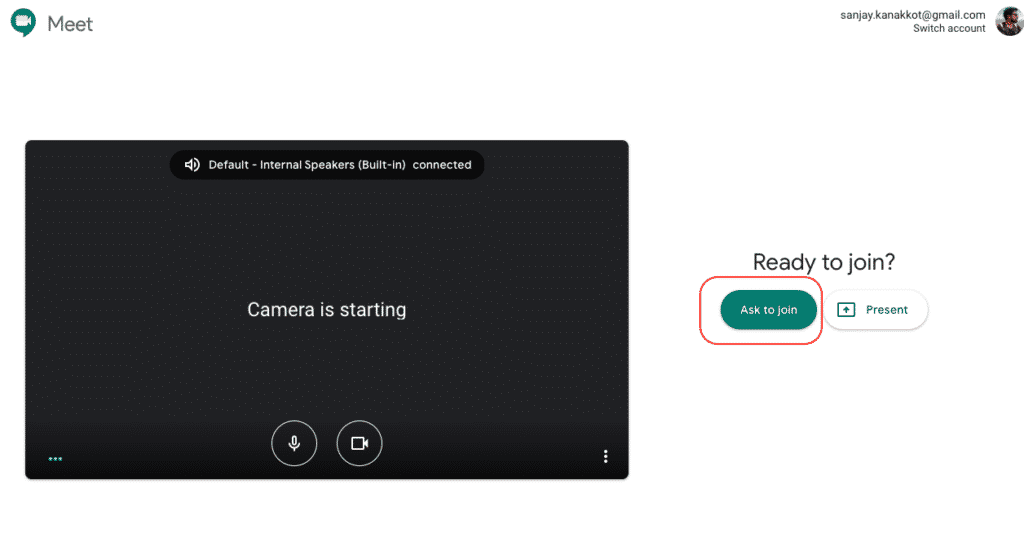
FINAL VERDICT :
In conclusion, I hope you enjoyed reading this article on “How to Schedule Google meet ”, If yes, then don’t forget to spread a word about it. We would love to hear the feedback from your side and if any doubts contact us. Signing off sanjay@recodehive.com







No Comment! Be the first one.