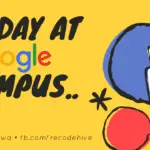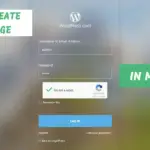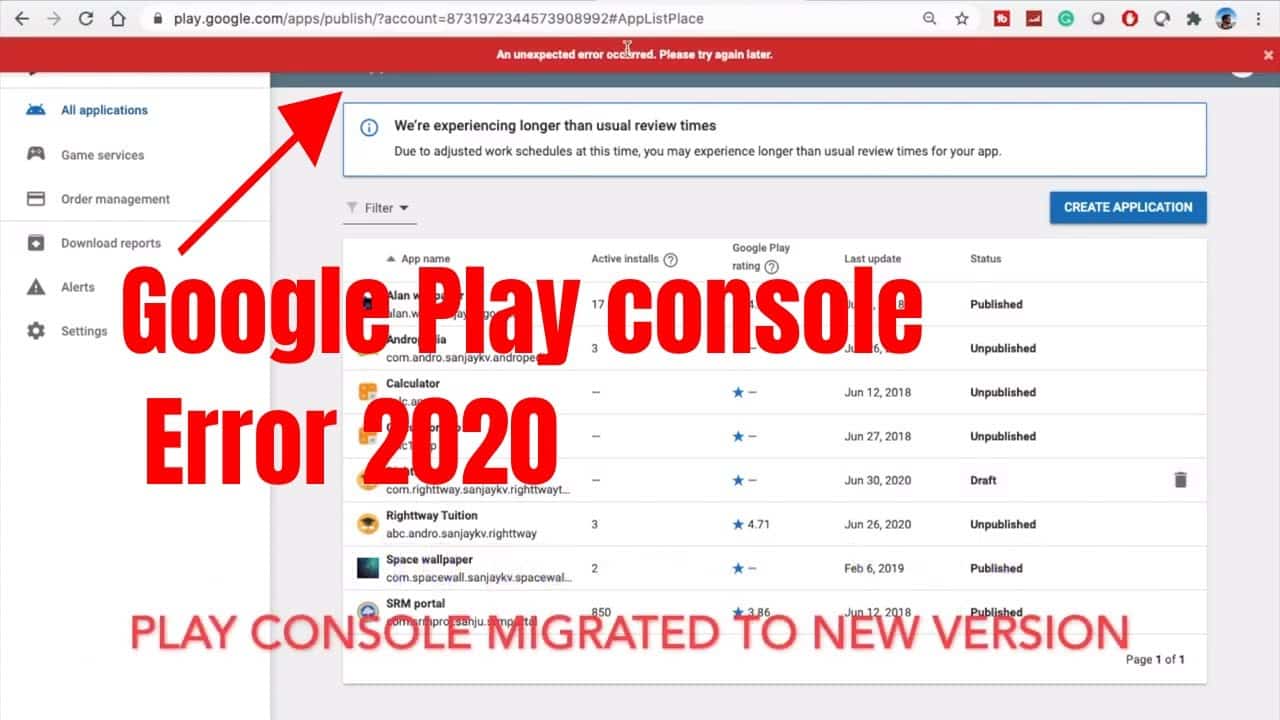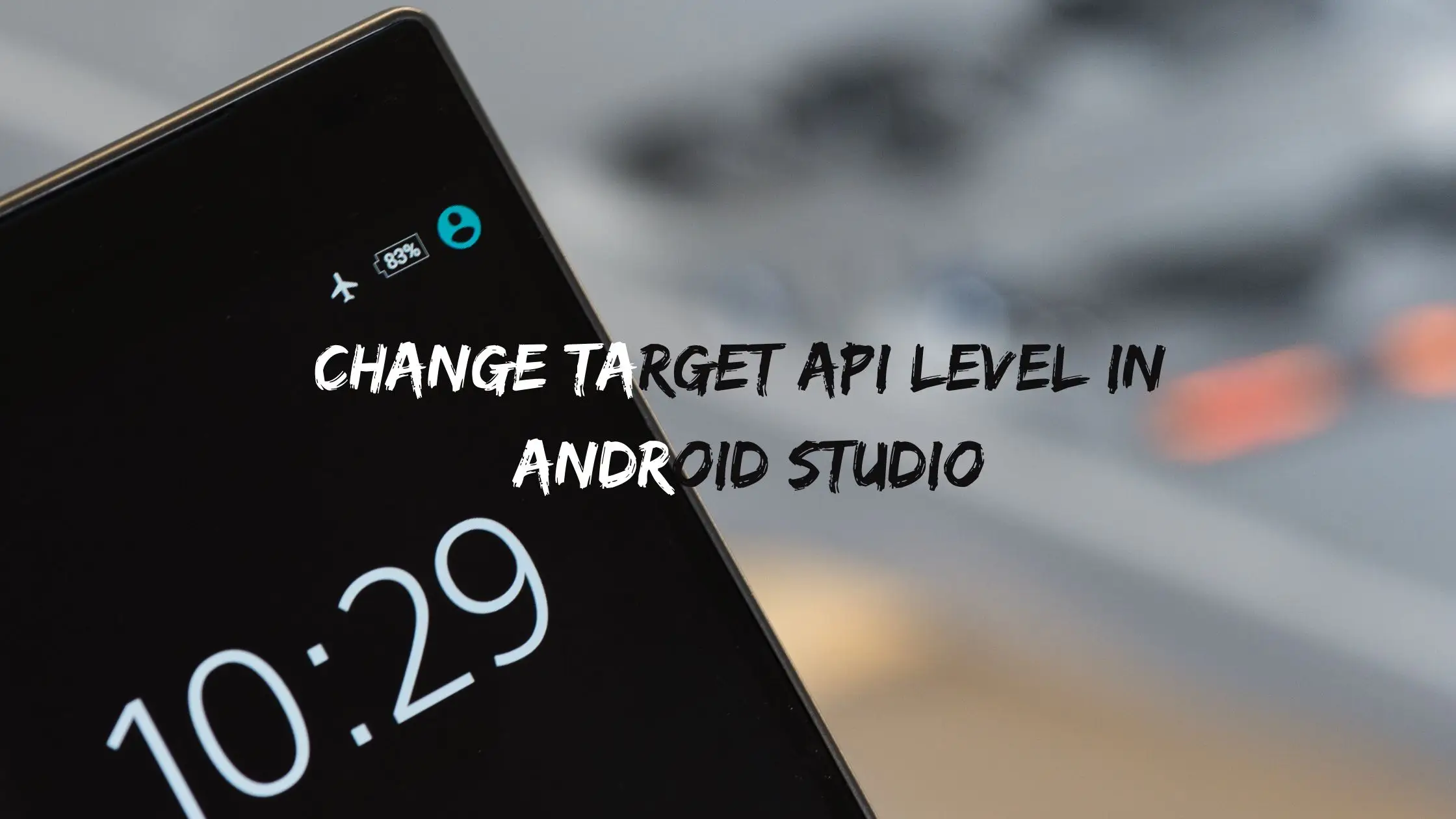Install Flutter On Mac With These Steps
Flutter is an amazing way to create cross-platform applications at a time you can create a better quality app for Android and IOS phones. This post is very short and explains you Installing Flutter on Mac 2021 Update. One good thing about Flutter comparing Android Studio is dependability is very less and the Fast loading of the emulator. But for seamless development would recommend having 8 GB RAM.
Table Of Content
Prerequisite:
It’s a complete beginner course on flutter installation on mac. There are a few pre-requisites before heading with the installation which is given below.
- You need Flutter SDK for Mac
- Bash Terminal
- Android Studio Version 3 or above
How To Install Flutter :
Step 1: You need Flutter SDK for Mac, you can download that by clicking here. The size of the SDK for the Mac Operating System Comes around 460 MB. Make sure you download to the download folder.
Step 2: Open the Bash Terminal from your Mac Os, Please refer to the following image to see how to open the bash terminal. Installation of the flutter is completely command-based.
Step 3: Next Step is to Extract the SDK through Terminal, I’m Extracting to Applications Folder. So the Command will be like.
$ unzip ~/Downloads/flutter_macos_v1.2.1-stable.zip
Step 4: I hope you have Unzipped the file into the Applications folder by now. The process will take a little time. Now you need to access the flutter through one path throughout. Need to add Flutter Permanently to your path.
export PATH="$PATH:Applications/flutter/bin"
echo $PATHPaste the 2 Codes above one by one, while running the next code, if you can see the exact path of the flutter then the installation of SDK is completed.
flutter doctor
The flutter doctor will let you know whether the Installation has been done properly or not
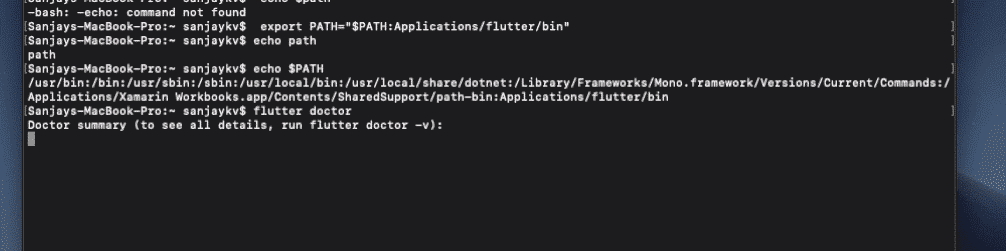
Step 5: Now Need to Integrate the same to Android Studio IDE. For this Open your Android Studio Go to the top left corner click there then go to preference.
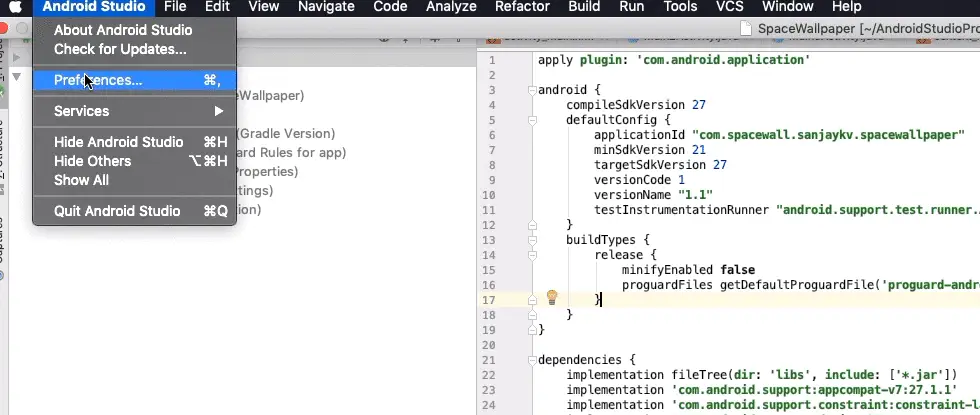
Then click on the repository and search Flutter in the search bar, and select the second option with the subhead that comes as Language. On the right screen, you can see the install button. Click on that.
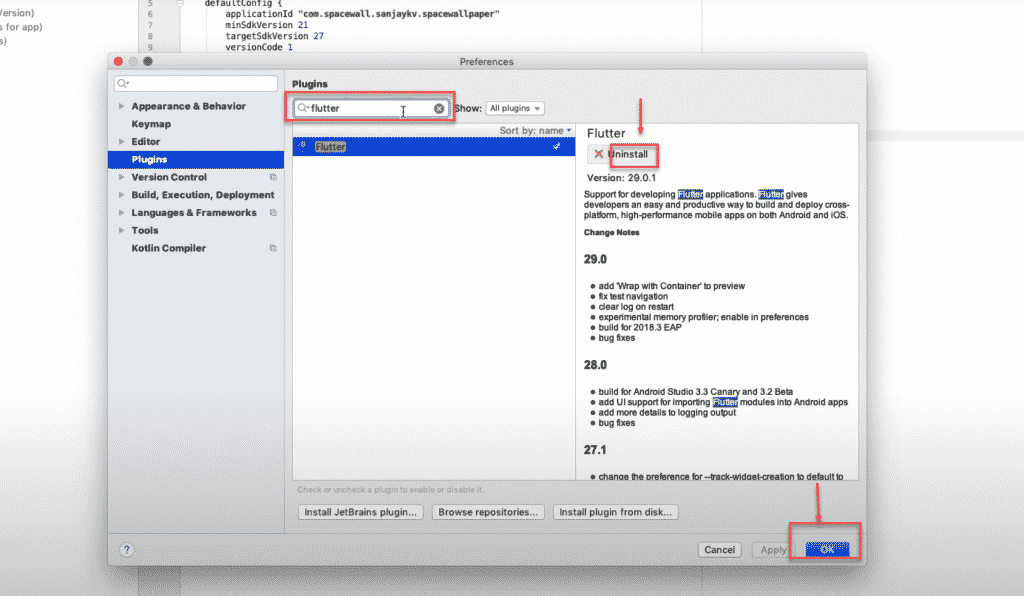
Step 6: Restart the Android Studio now, you can see the flutter app-making tab on the main screen now.
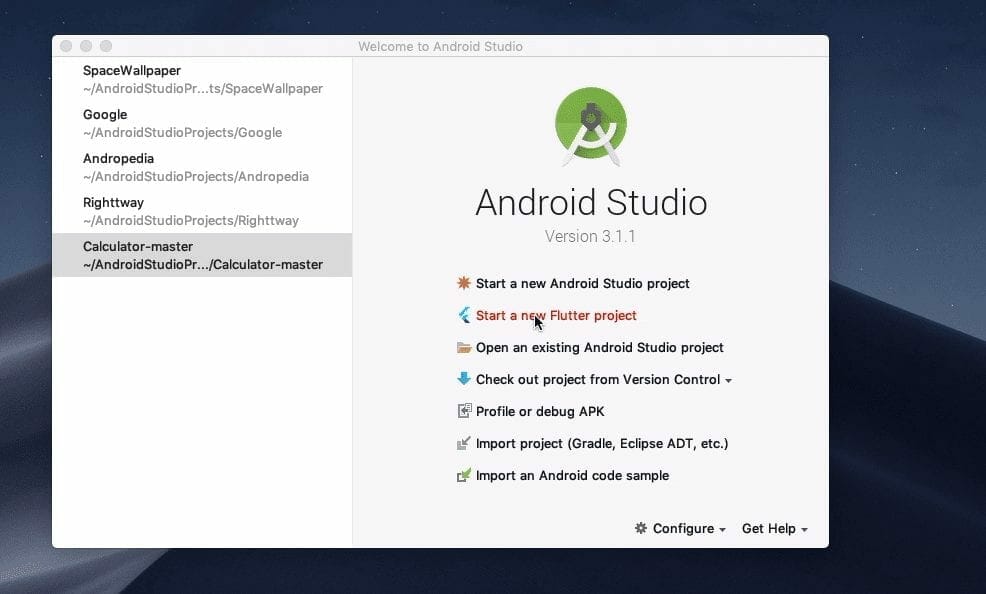
Reference:
[embedyt] https://www.youtube.com/watch?v=sABZK4j9N_8[/embedyt]Final Verdict:
In conclusion, I hope you enjoyed reading this article on “Install Flutter On Mac With These Steps”, If yes, then don’t forget to spread the word about it. We would love to hear the feedback from your side and if any doubts contact us. Signing off sanjay@recodehive.com