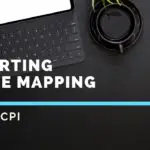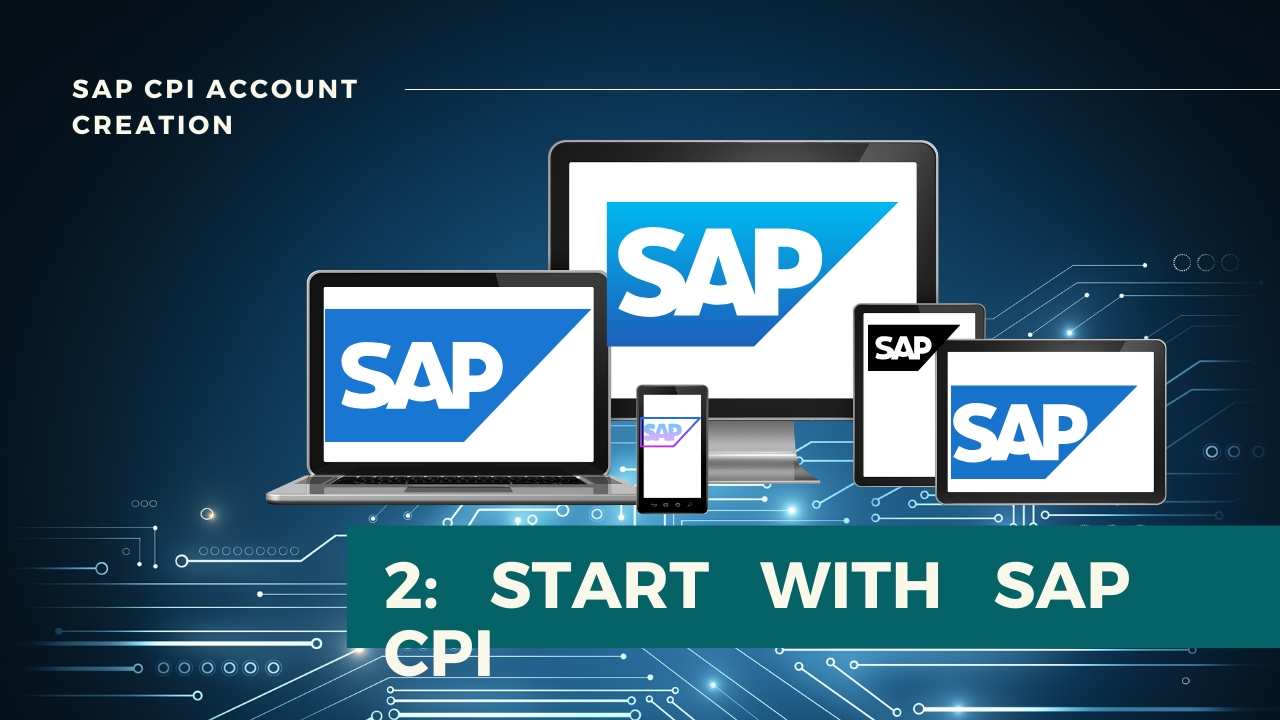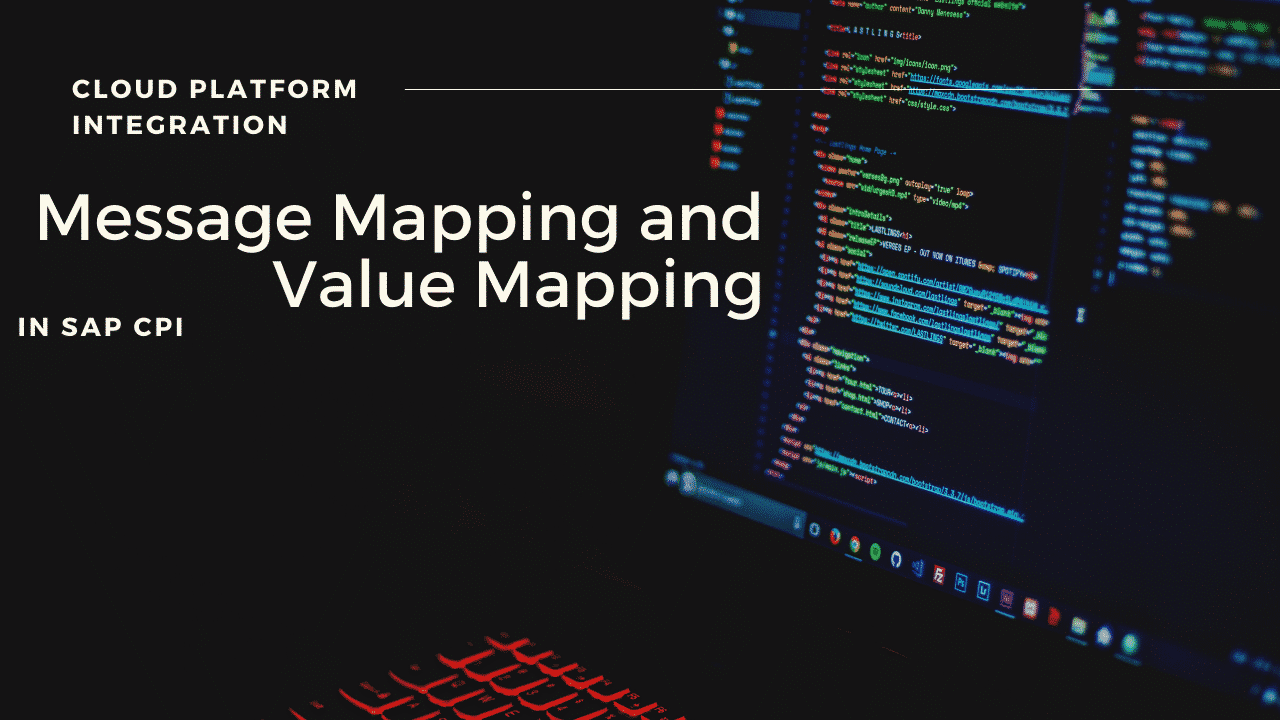
Message Mapping and Value Mapping in SAP CPI
Let’s have a look at what is Message mapping in SAP CPI, In CPI message mapping is required the type of message is different on your sender and receiver systems. In SAP PO message mapping we call this has Graphical mapping or Java Mapping according to the way we do this. This article will help you understand the Implementation of Message Mapping and Value Mapping in SAP CPI.
Table Of Content
CREATING SAP CPI VALUE MAPPING
Step 1 : Go to Artifacts tab of your Package. Add –> Value Mapping, This will add sap cpi value mapping.
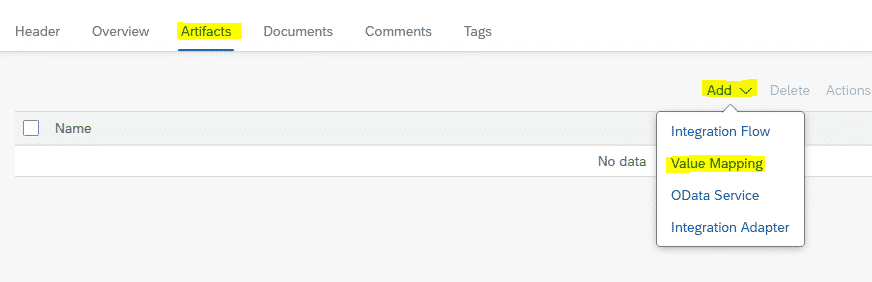
Step 2 : Select Create Radio Button and Give a valid Name. (This step is sap cpi namespace )
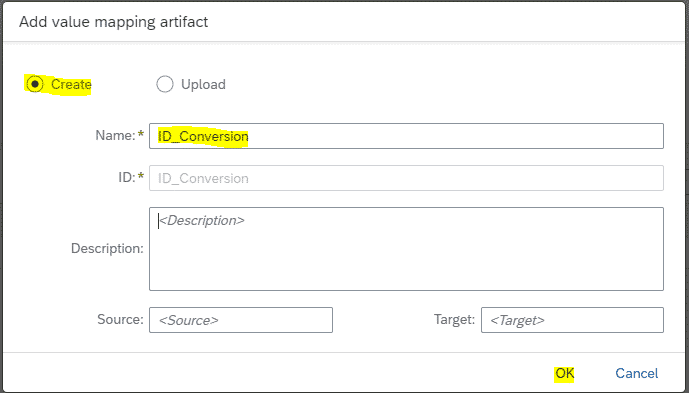
Step 3 : Click on the new Value Mapping Created.

Step 4 : Click on edit
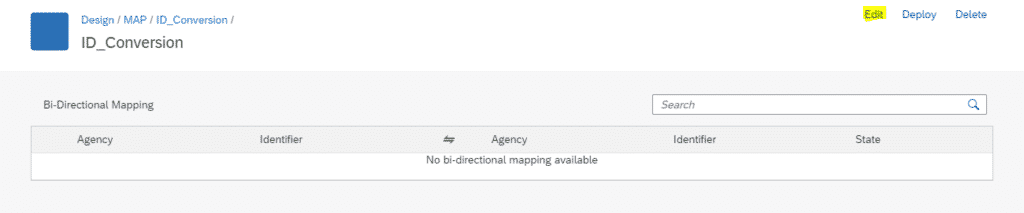
Step 5 : Click on Add.

Step 6 : Fill the required details and Conversion Values.
| Source | Target |
| A | 1 |
| B | 2 |
| C | 3 |
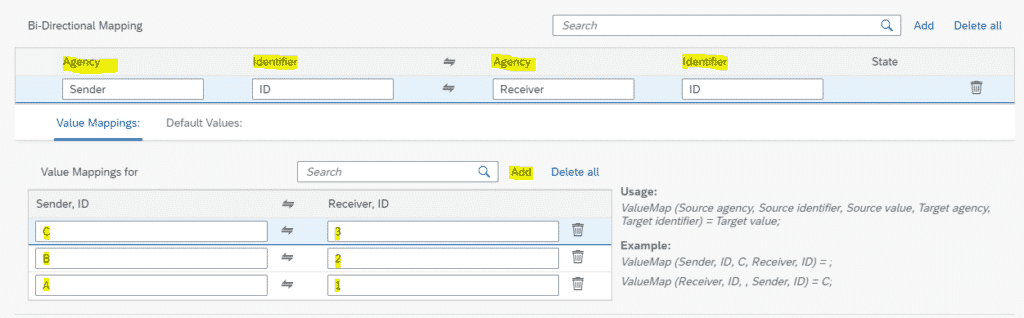
Step 7 : Save and Deploy.
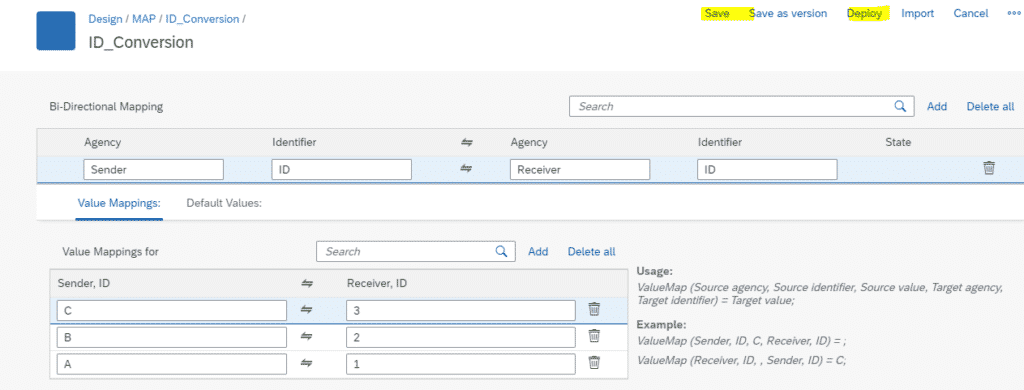
Step 8 : In Overview Window, Make sure that the Value Mapping is started.
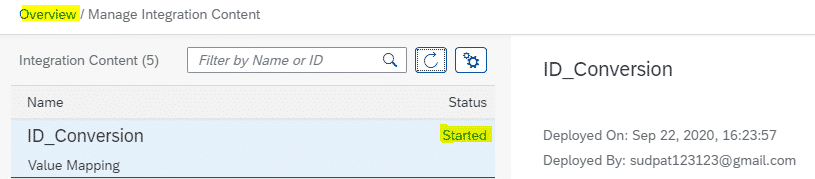
CREATING INTEGRATION FLOW
Step 9 : Go to Design Window and Create an Integration Flow under Artifacts.
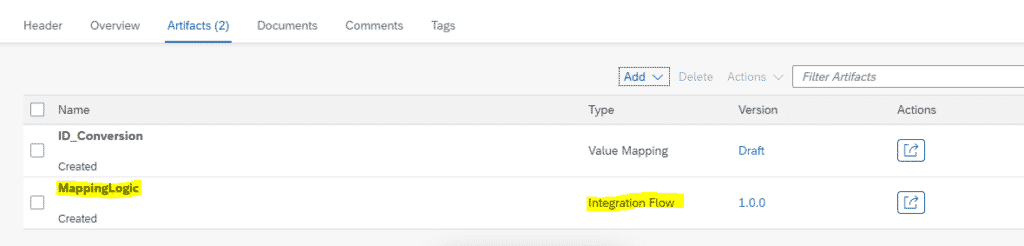
Step 10 : Open the Integration Flow in edit Mode. Add a Message Mapping and a Content Modifier.
Choose Sender Adapter as SOAP.
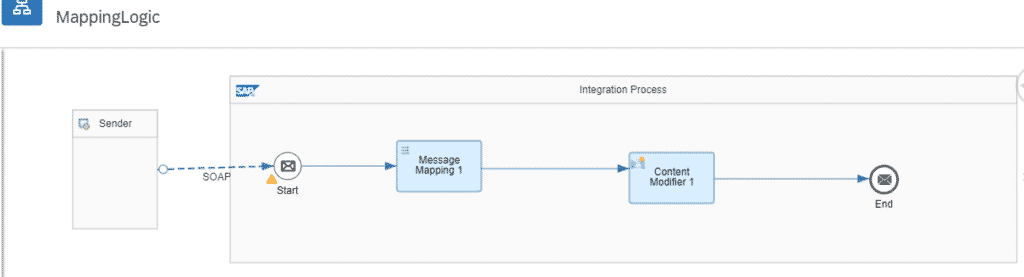
Step 11 : Select SOAP Adapter. Under Connection tab, Give a relative address to define the Endpoint. (/Mapping)
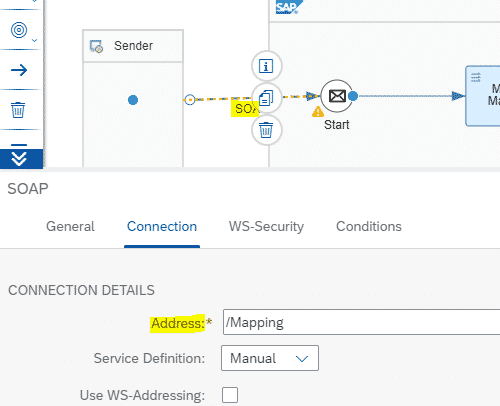
Step 12 : Select Message Mapping and Click on Create button highlighted below.
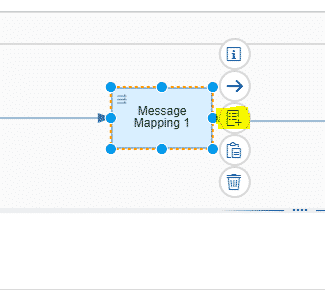
Step 13 : Give any Valid name for your Mapping. Click on Create.
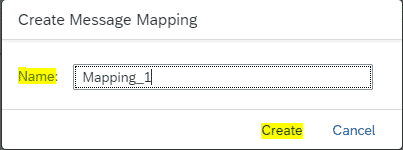
Step 14 : Click on Add Source Message.
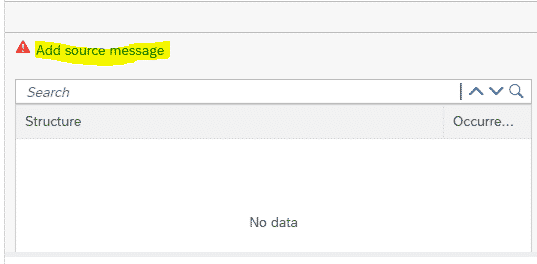
Step 15 : Click on Upload from File System. Browse and select the Source WSDL.
Copy the below sample WSDL for Source message and save to upload.
<?xml version="1.0" encoding="UTF-8"?>
<wsdl:definitions name="SendOrder_Async"
targetNamespace="http://cpi.sap.com/demo" xmlns:p1="http://cpi.sap.com/demo"
xmlns:wsp="http://schemas.xmlsoap.org/ws/2004/09/policy"
xmlns:wsu="http://docs.oasis-open.org/wss/2004/01/oasis-200401-wss-wssecurity-utility-1.0.xsd"
xmlns:wsdl="http://schemas.xmlsoap.org/wsdl/">
<wsdl:documentation />
<wsp:UsingPolicy wsdl:required="true" />
<wsp:Policy wsu:Id="OP_SendOrder_Async" />
<wsdl:types>
<xsd:schema targetNamespace="http://cpi.sap.com/demo"
xmlns:xsd="http://www.w3.org/2001/XMLSchema" xmlns="http://cpi.sap.com/demo">
<xsd:element name="Order_MT" type="Order_DT" />
<xsd:complexType name="Order_DT">
<xsd:sequence>
<xsd:element name="orderNumber" type="xsd:string" />
<xsd:element name="Environment" type="xsd:string" />
</xsd:sequence>
</xsd:complexType>
</xsd:schema>
</wsdl:types>
<wsdl:message name="Order_MT">
<wsdl:documentation />
<wsdl:part name="Order_MT" element="p1:Order_MT" />
</wsdl:message>
<wsdl:portType name="SendOrder_Async">
<wsdl:documentation />
<wsdl:operation name="SendOrder_Async">
<wsdl:documentation />
<wsp:Policy>
<wsp:PolicyReference URI="#OP_SendOrder_Async" />
</wsp:Policy>
<wsdl:input message="p1:Order_MT" />
</wsdl:operation>
</wsdl:portType>
<wsdl:binding name="SendOrder_AsyncBinding" type="p1:SendOrder_Async">
<soap:binding style="document"
transport="http://schemas.xmlsoap.org/soap/http" xmlns:soap="http://schemas.xmlsoap.org/wsdl/soap/" />
<wsdl:operation name="SendOrder_Async">
<soap:operation soapAction="http://sap.com/xi/WebService/soap1.1"
xmlns:soap="http://schemas.xmlsoap.org/wsdl/soap/" />
<wsdl:input>
<soap:body use="literal" xmlns:soap="http://schemas.xmlsoap.org/wsdl/soap/" />
</wsdl:input>
</wsdl:operation>
</wsdl:binding>
</wsdl:definitions>Click on Upload from the file system.
Step 16 : Repeat the Step 14 and Step 15 for Target message and choose target WSDL.
Copy the below sample WSDL for Target message and save to upload.
<?xml version="1.0" encoding="UTF-8"?>
<wsdl:definitions name="SendOrder_Async"
targetNamespace="http://cpi.sap.com/demo" xmlns:p2="http://cpi.sap.com/demo"
xmlns:wsp="http://schemas.xmlsoap.org/ws/2004/09/policy"
xmlns:wsu="http://docs.oasis-open.org/wss/2004/01/oasis-200401-wss-wssecurity-utility-1.0.xsd"
xmlns:wsdl="http://schemas.xmlsoap.org/wsdl/">
<wsdl:documentation />
<wsp:UsingPolicy wsdl:required="true" />
<wsp:Policy wsu:Id="OP_SendOrder_Async" />
<wsdl:types>
<xsd:schema targetNamespace="http://cpi.sap.com/demo"
xmlns:xsd="http://www.w3.org/2001/XMLSchema" xmlns="http://cpi.sap.com/demo">
<xsd:element name="Order_MT" type="Order_DT" />
<xsd:complexType name="Order_DT">
<xsd:sequence>
<xsd:element name="orderNumber" type="xsd:string" />
<xsd:element name="Environment" type="xsd:string" />
</xsd:sequence>
</xsd:complexType>
</xsd:schema>
</wsdl:types>
<wsdl:message name="Order_MT">
<wsdl:documentation />
<wsdl:part name="Order_MT" element="p2:Order_MT" />
</wsdl:message>
<wsdl:portType name="SendOrder_Async">
<wsdl:documentation />
<wsdl:operation name="SendOrder_Async">
<wsdl:documentation />
<wsp:Policy>
<wsp:PolicyReference URI="#OP_SendOrder_Async" />
</wsp:Policy>
<wsdl:input message="p2:Order_MT" />
</wsdl:operation>
</wsdl:portType>
<wsdl:binding name="SendOrder_AsyncBinding" type="p2:SendOrder_Async">
<soap:binding style="document"
transport="http://schemas.xmlsoap.org/soap/http" xmlns:soap="http://schemas.xmlsoap.org/wsdl/soap/" />
<wsdl:operation name="SendOrder_Async">
<soap:operation soapAction="http://sap.com/xi/WebService/soap1.1"
xmlns:soap="http://schemas.xmlsoap.org/wsdl/soap/" />
<wsdl:input>
<soap:body use="literal" xmlns:soap="http://schemas.xmlsoap.org/wsdl/soap/" />
</wsdl:input>
</wsdl:operation>
</wsdl:binding>
</wsdl:definitions>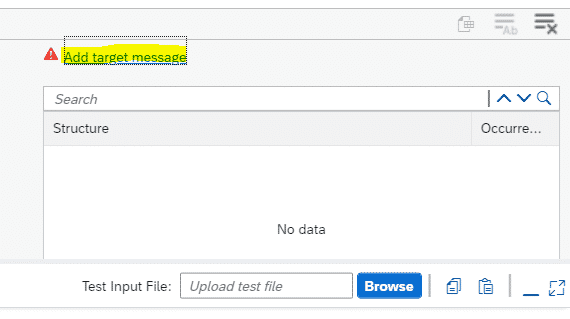
Step 17 : It will look as below.
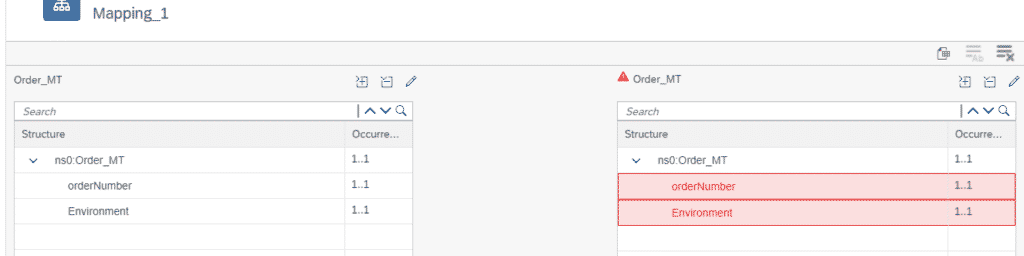
Step 18 : Click on Source Element and drag to the target element to map respective fields. Now it will look as below.
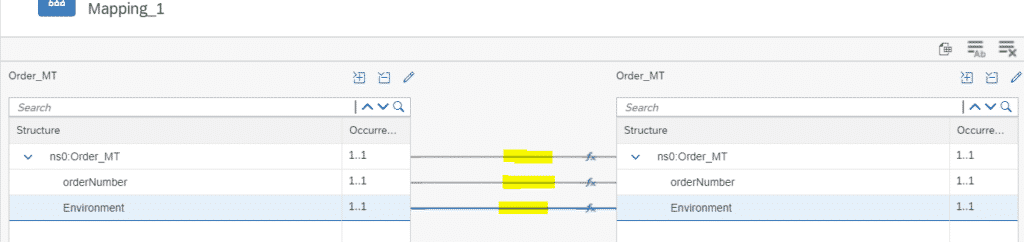
Step 19 : Click on fx Symbol to edit the mapping for that element.

Step 20 : From the left window, choose Conversions –> Value Mapping
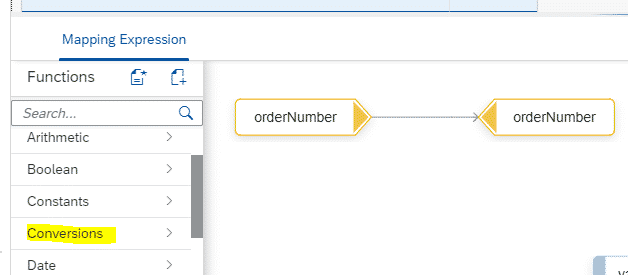
Step 21 : Place the Value Mapping block in center and Connect Source to input , valueMapping to Target as shown in the below picture.
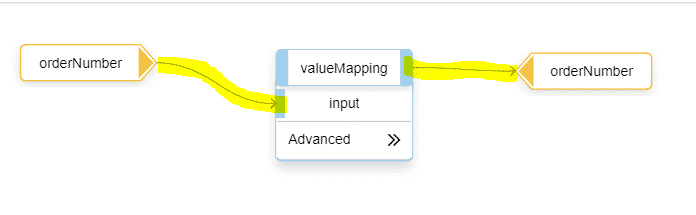
Step 22 : Click on Advanced and fill the required details same as the deployed Value Mapping in Step 7.
On Failure :
| On Failure | Expected Outcomes when the incoming Message has any other value apart from the once maintained in the Value Mapping Used ( in our case any value other than A, B , C) |
| Use Key | It will pass the incoming value as it is. |
| Use Default Value | It will pass the Default Value that is specified in the Default Value field. |
| Throw Exception | This will throw an exception. |
I have used Use Key.
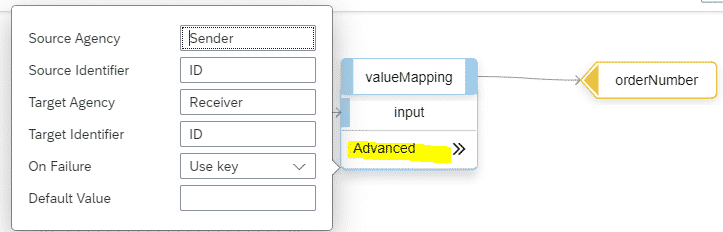
Step 23 : Click on OK at top right corner. It will redirect you to the Main Integration Flow.

Step 24 : You can edit your mapping any time from Processing tab of Message Mapping.
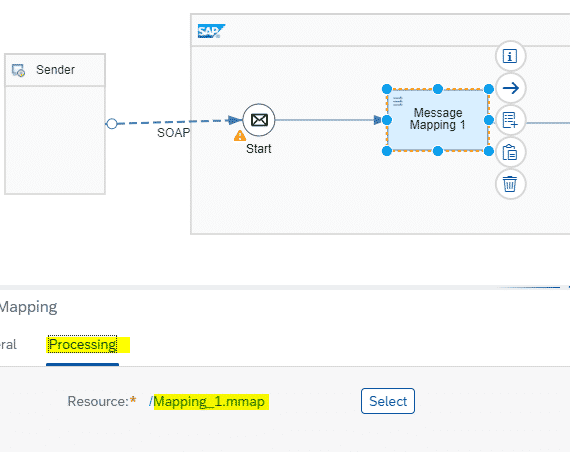
Step 25 : Select the Content Modifier. Under Message Body tab, choose Type=Expression and Body : ${in.body} to capture the incoming payload.
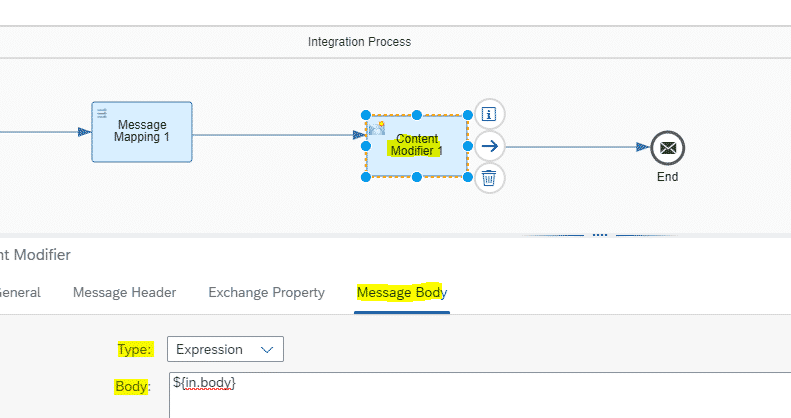
Step 26 : Save and Deploy.
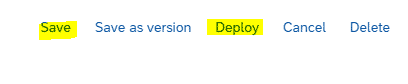
Step 27 : In overview window, make sure that your flow is in Started state. Click on Copy button highlighted under Endpoints tab to Copy the Endpoint.
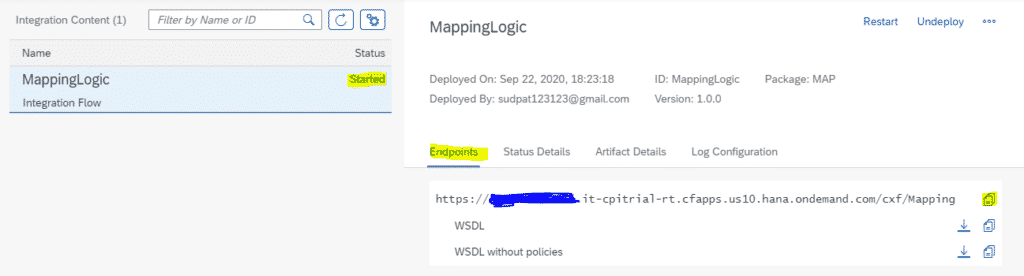
TESTING THE ARTIFACTS
Step 28 : Open POSTMAN. Create a new request with type POST.
Paste the Endpoint copied in previous step in URL tab.
Type : Basic Auth
Username : Client ID
Password : Client Secret
Client Id and Client Secret you will get when you create Process Integration Runtime Instance during tenant setup. ( Refer Step 34 of this post )
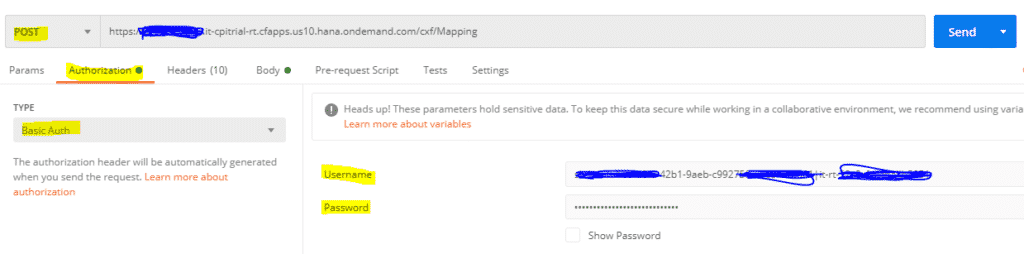
Step 29 : Under Body tab, Choose Raw radio button and XML message Type. Type the below input message. Click on Send.
<soapenv:Envelope xmlns:soapenv="http://schemas.xmlsoap.org/soap/envelope/" xmlns:demo="http://cpi.sap.com/demo">
<soapenv:Header/>
<soapenv:Body>
<demo:Order_MT>
<orderNumber>A</orderNumber>
<Environment>CS</Environment>
</demo:Order_MT>
</soapenv:Body>
</soapenv:Envelope>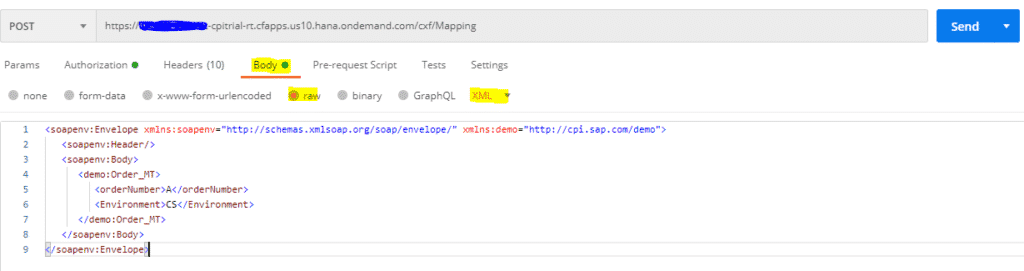
Step 30 : You will get back the result as below. Note that the OrderNumber is changed from A to 1 in output. This is due to the use of Value Mapping.
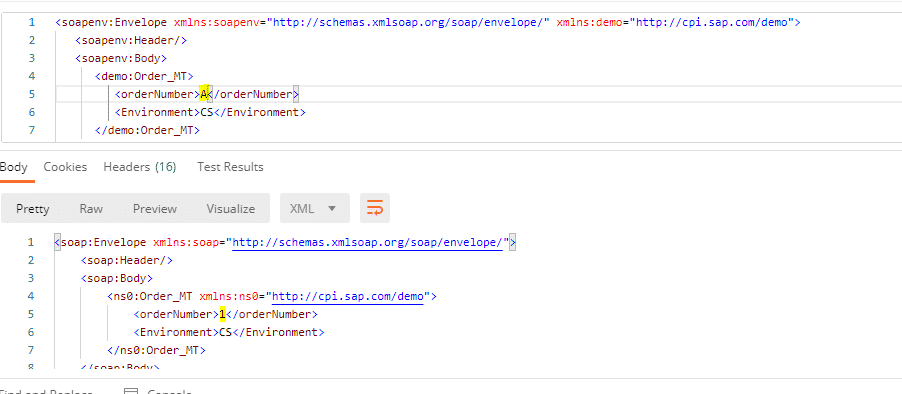
Step 31 : Change orderNumber to B and C and click on Send. You should get the response as 2 and 3 respectively.
Step 32 : Change the orderNumber to any random value. Say 45. Click on Send. You will get back the same value 45. This is because we have used “Use Key” in On Failure field at Step 22.
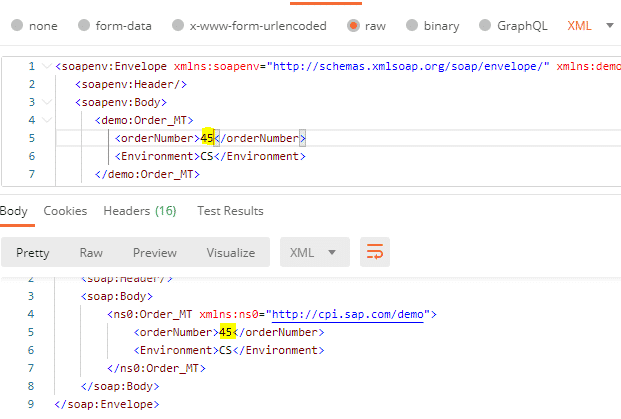
SELF- TRY :
1. Try Changing the On Failure value in Step 22 to “Use Default Value” and “Throw Exception”. Deploy the flow. Test with different input values.
- Try adding different functions available in Mapping window to transform source to target and test the same.
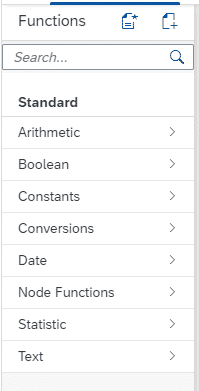
SAP CPI Message Mapping Tutorial
The below is a detailed example with SAP CPI message mapping using if conditions, and how to do namespace mapping. If you are good to go with Message mapping in CPI let’s look into a bit advanced version which is importing value mapping to SAP CPI.
[embedyt] https://www.youtube.com/watch?v=E-uesjYp1og[/embedyt]FINAL VERDICT :
In conclusion, I hope you enjoyed reading this article on “Message Mapping and Value Mapping in SAP CPI”, If yes, then don’t forget to spread the word about it. Do send the feedback and to know more about it. Also, have a sneak peek at our SAP CPI Tutorials. Signing off Sudarshan@recodehive.com
It’s a way of using multiple message in sender or reciever system for your message mapping.
It uses Internal Queues, basically these are XML structure of the source message and nodes of these function is categorised into context. This can be use to trace the programs etc.