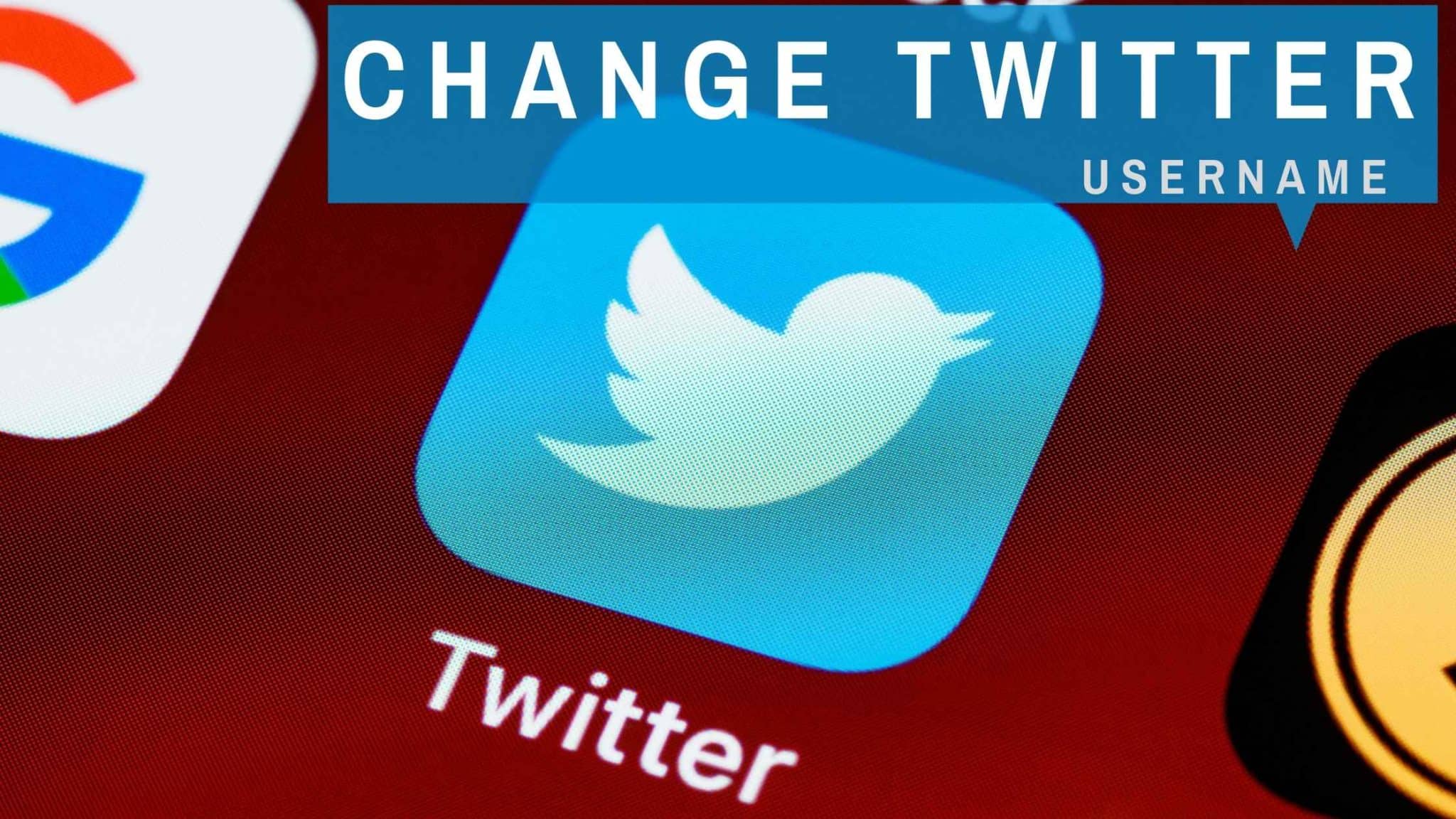
How to change the Twitter username
Having a good username helps to represent your self on the social media platform , especially when comes to twitter the fancy name doesn’t work much or enough traffic. This post will help you to change the twitter username you have one currently.
Step 1: Log in to your Twitter Account with your username and password. Click on the settings and privacy option. You can find this option on the left of the screen.
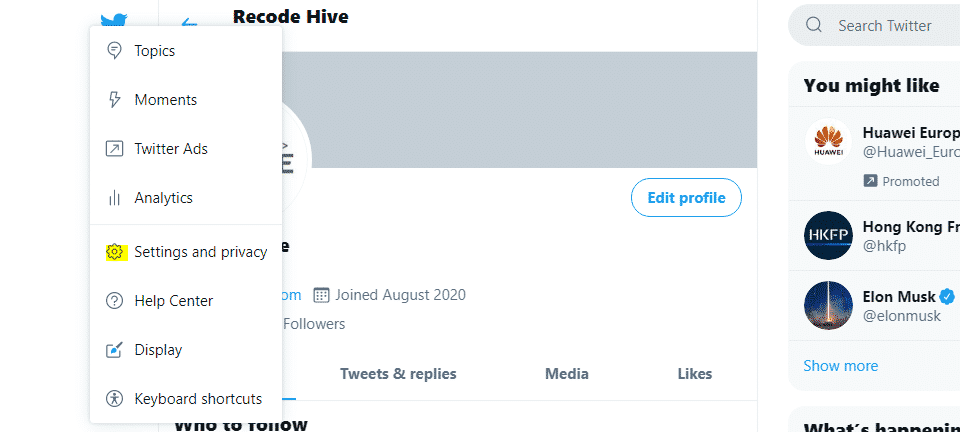
Step 2: Go to Your account on the new screen as shown below, then click on the Account and information. Twitter may prompt you to enter the Username and password again to edit information further as a 2nd layer of security. Please enter the information as needed.
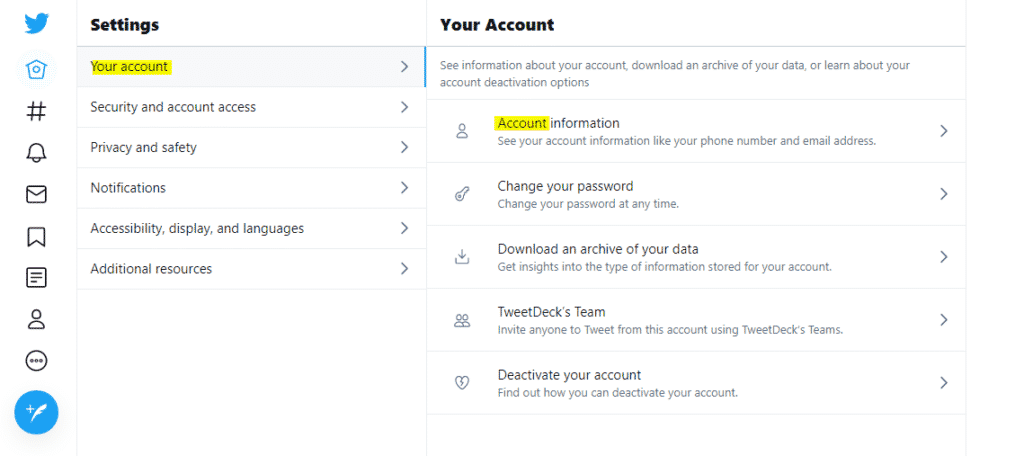
You might need to enter the account password then you will see the below screen.
Step 2: Click on the username, where you can see the old username there, once you click Twitter will let you edit the username. Make sure you follow the guidelines of Username. Twitter also provides suggestions for the new username as you enter the blank box. Once you did click on the save button.
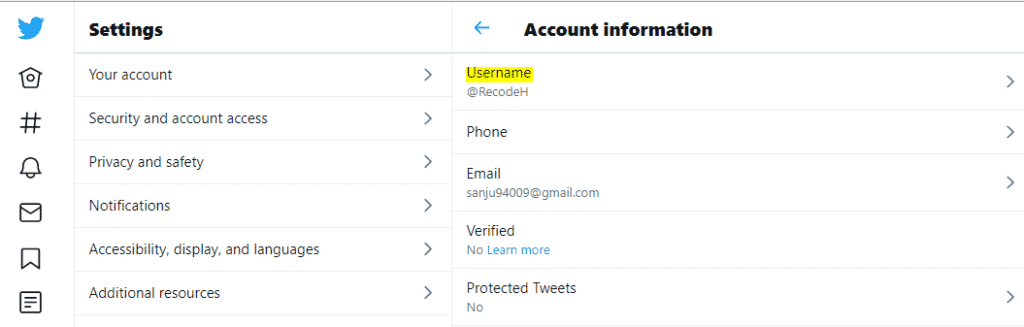
Officially there is no limit on changing twitter username, You can change it several times.
15 Characters is the maximum limit of Twitter username. Make it short always to easy read.
Step 1: Click on Settings and Privacy, then go to accounts.
Step 2: Click on Account information then change the username
FINAL VERDICT :
In conclusion, I hope you enjoyed reading this article on “How to change Twitter username”. If yes, then don’t forget to spread the word about it, click your favorite social media icon below to share this content. Signing off Sanjay Kv






