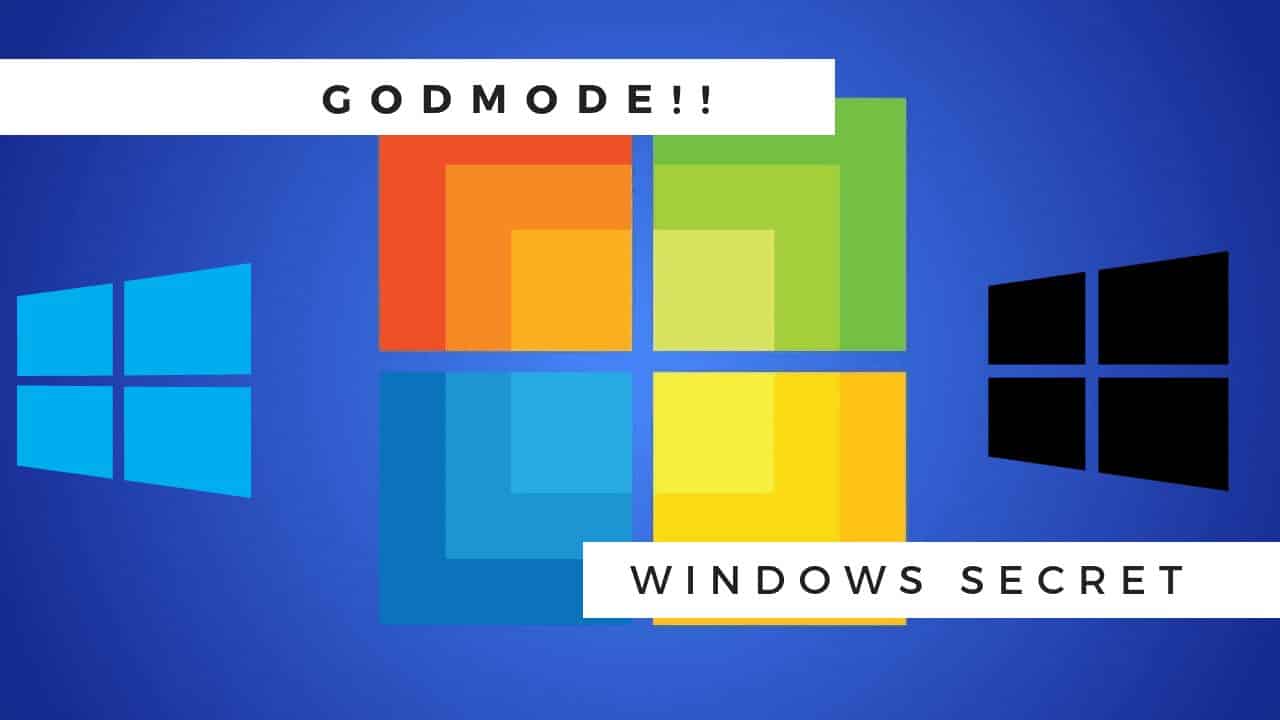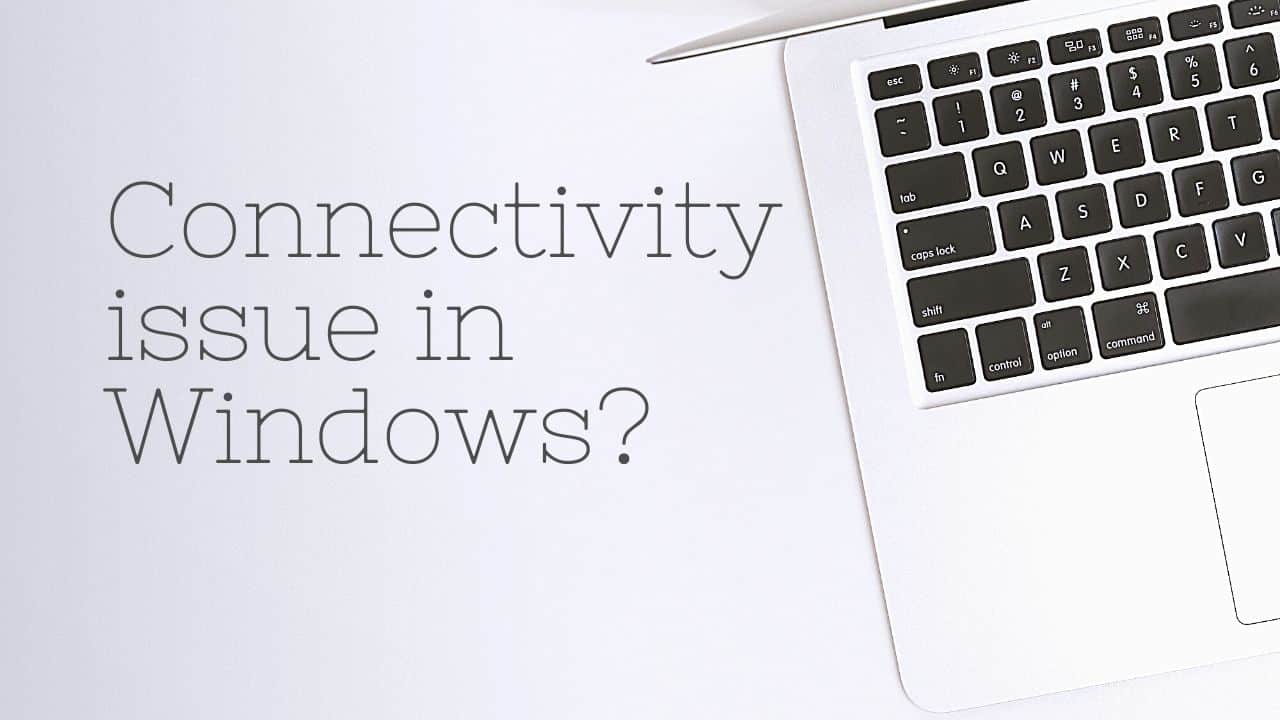
Fix network connection issues in Windows
GETTING STARTED
This is the most common issue in the Windows system especially the old windows system. when you try to access the internet if you get some issue Fix network connection issues in Windows.
Try to troubleshoot as the system says mostly won’t work and from that perspective you can try the below steps.
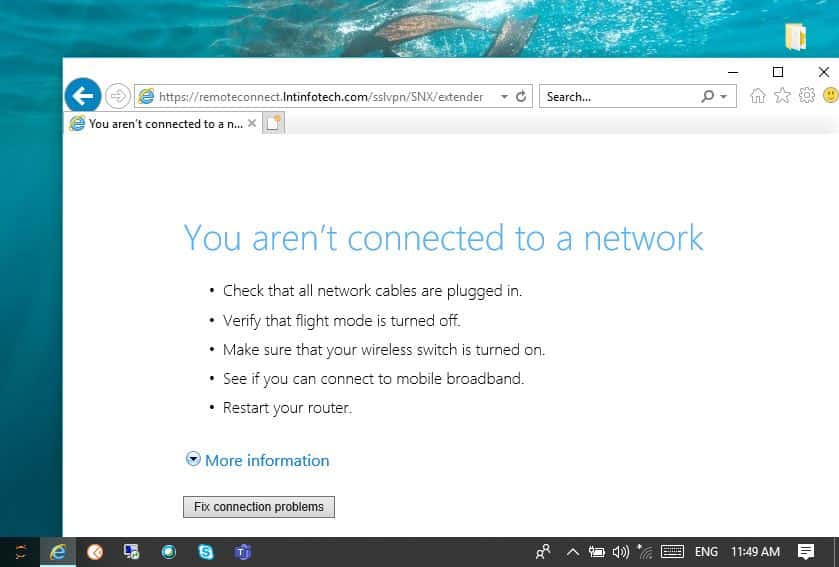
Step 1: Let’s try the initial troubleshooting methods, so if you getting the above network issue while connecting to the internet, the best troubleshooting method is to activate the airplane mode and disable it and try to reconnect it.
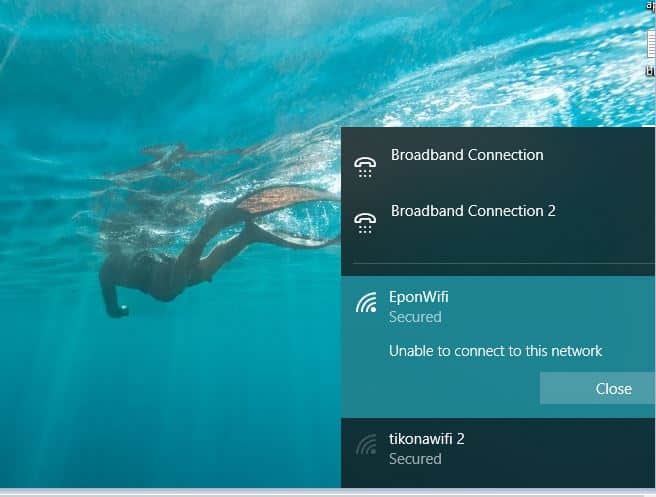
Step 2: Getting “Unable to connect to this network” Press cmd+R and open your command prompt, then type devmgmt.msc.
This is a shortcut to open Device Manager or another way to open Device Manager is to search in your start menu. Device Manager is the place where you can see the drivers installed in your system and modify those.

Step 3: Go to Network adapters, then find your Interwork driver, in my system, it is Intel(R) driver, Right-click and disables it. Once you do this you can see the wifi option is disabled in your taskbar. Now Right-click on the same and Enable it.
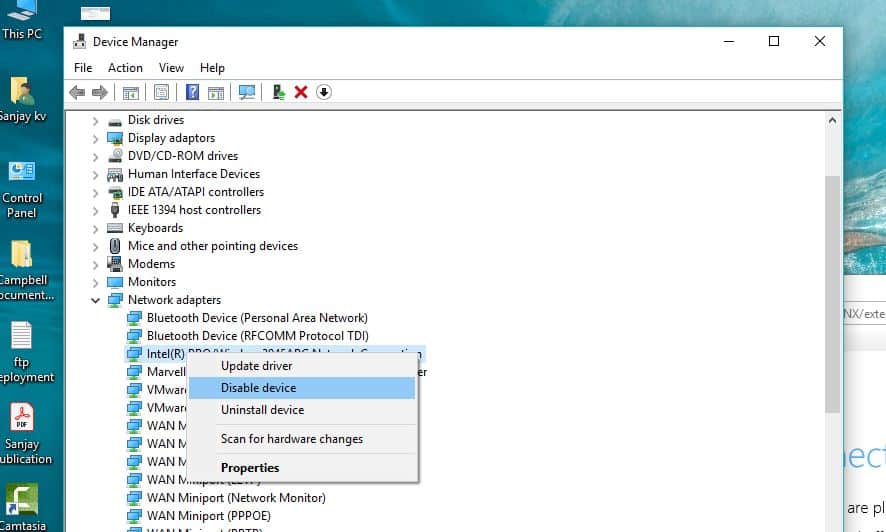
Step 5: Sometimes the system will ask you to restart. So next time when you open the browser next time you aren’t connected to the network issue won’t come.
FINAL VERDICT :
In conclusion, I hope you enjoyed reading this article on “Fix network connection issues in Windows”, If yes, then don’t forget to spread the word about it. We would love to hear the feedback from your side and if any doubts contact us. Signing off sanjay@recodehive.com