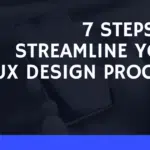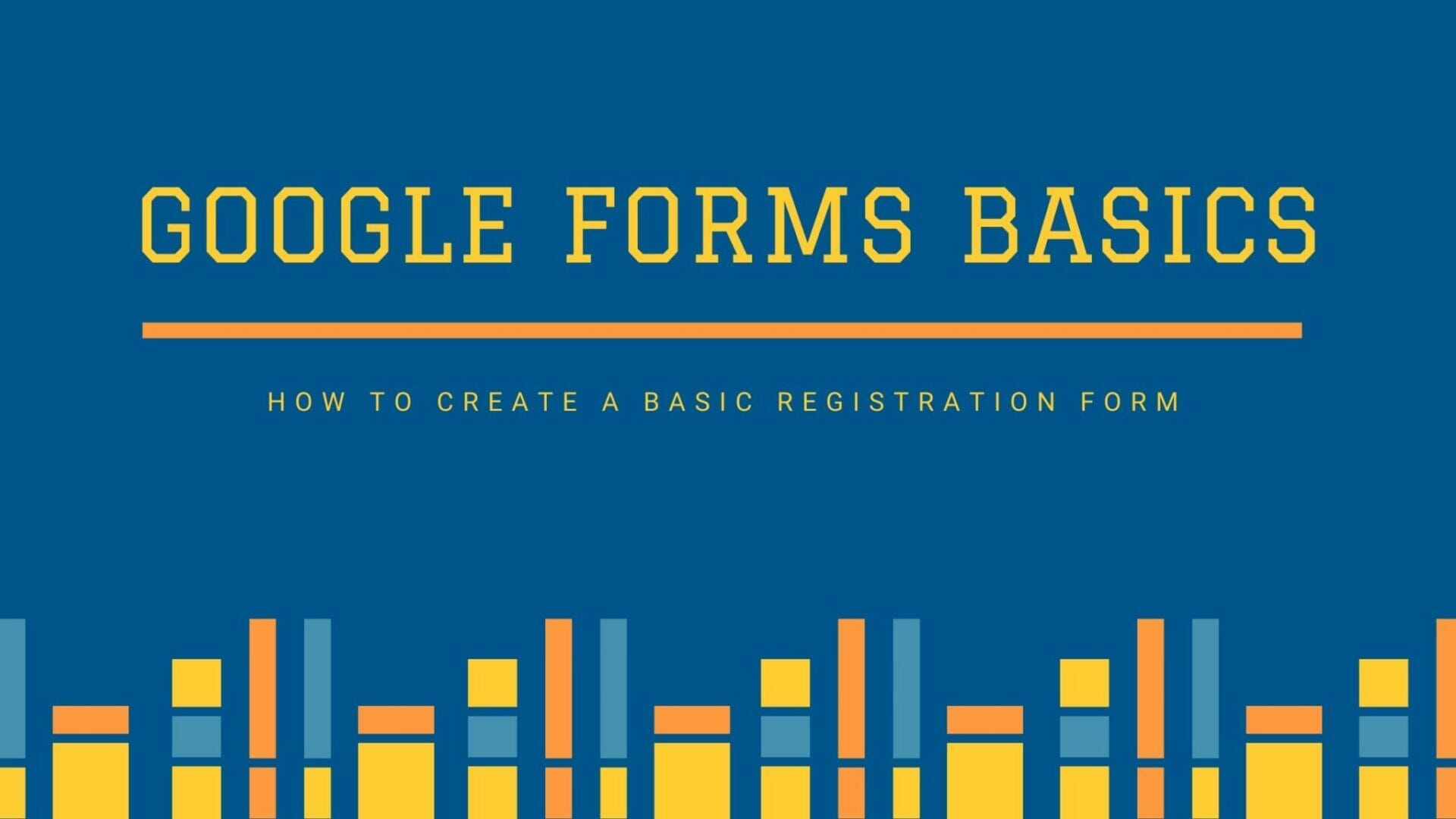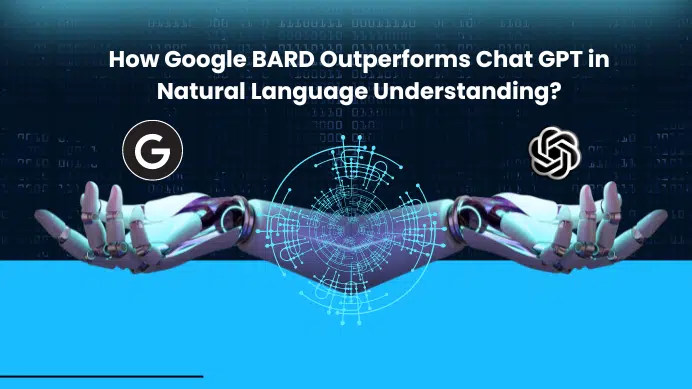GETTING STARTED
Are you looking to create a google form for your virtual events then this is the right place to learn to create Registration form in Google forms. This post deals with very basic functions of Google forms.
Step 1: Search in Google or use this link to go to Google forms website
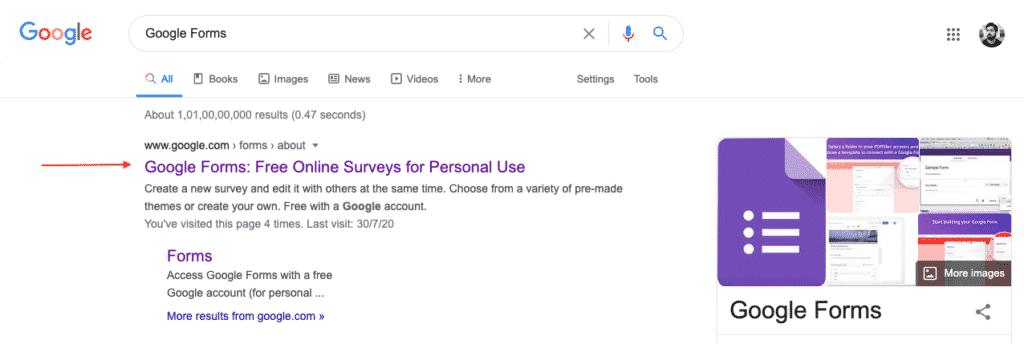
Step 2: Go to Google forms which are personal form, now beside of that you can see the business Gsuite option this is a paid version which used for brands and business, but all your basics needs can be done through Google forms.
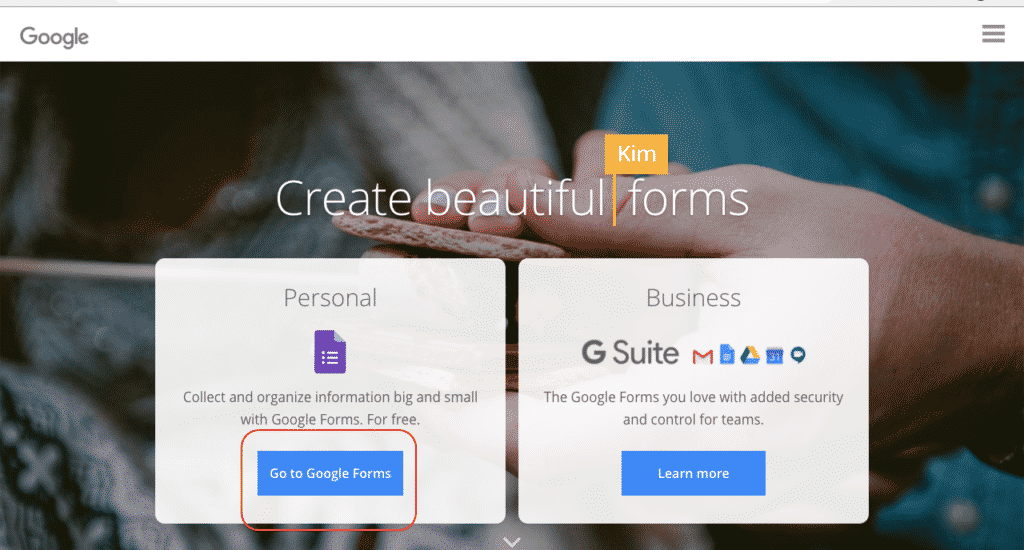
Step 3: Now once you go to Google Forms you can see the predefined template If you are looking for the registration then RSVP will help you, I would suggest you go with blank if you are completely new to Google forms.
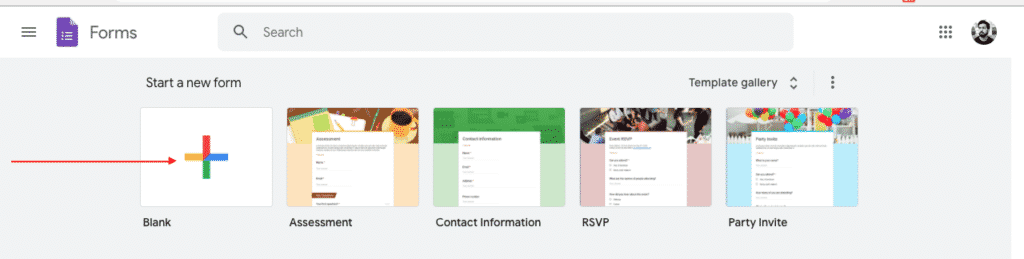
Step 4: Give proper header and description, this will help whoever filling the form a clear idea whats your event is all about.
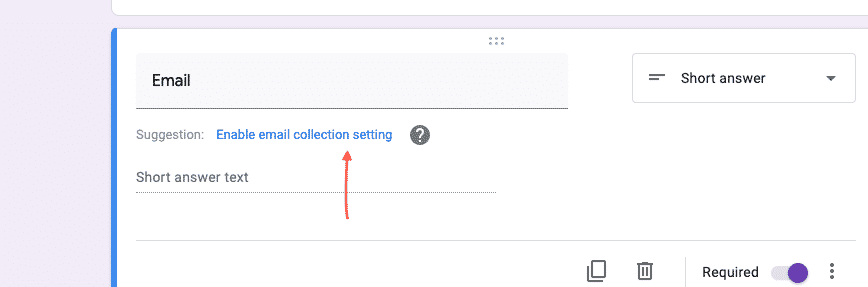
Step 5: Sample event header and description you can see here. On the right side, you have and add an option that helps you to get more options.
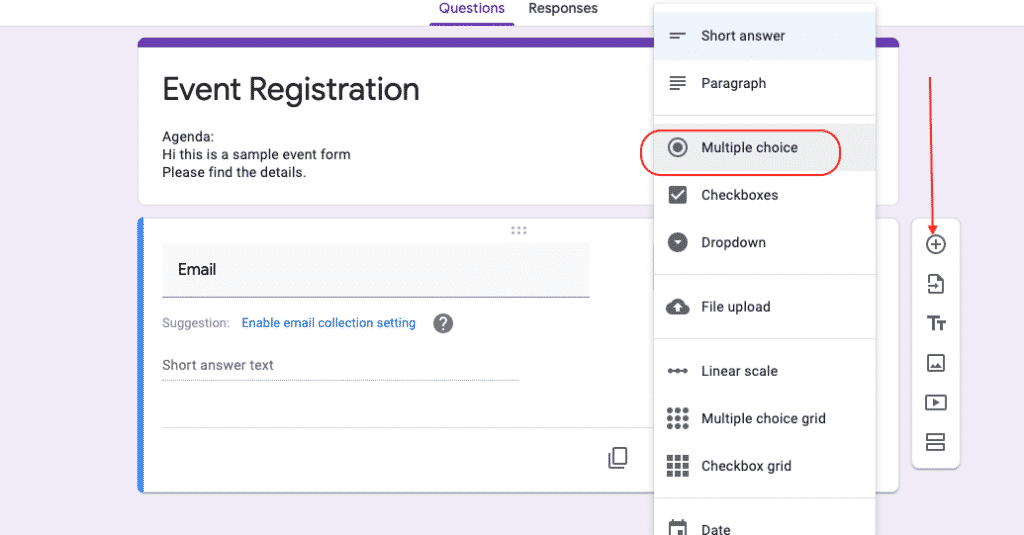
Step 6: So for the above example I have chosen Multiple choice and asked the question Do you to be the speaker for the event. Now automatically this option will pop up.
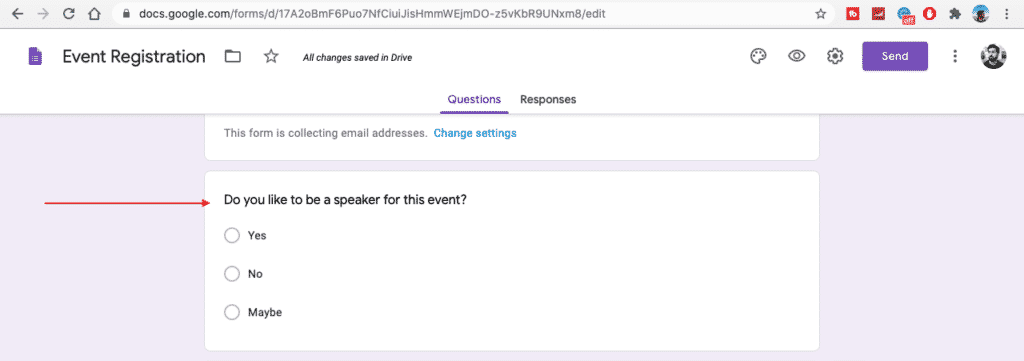
Step 7: The below is one more example you can add to the Google Form if you are planning your event. This will give you a proper understanding of the Audience. Then later you can tweak your agenda accordingly.
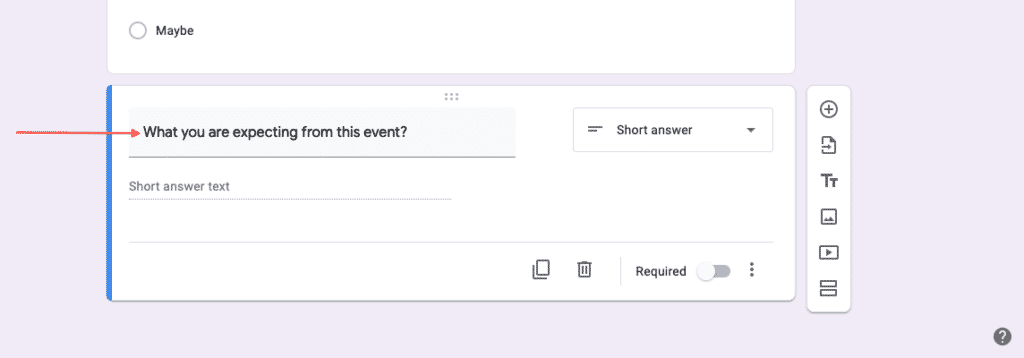
Step 8: Once you are ready with the form on the right side you can send a button click on that and shorten the link and copy now you can share this link in social media.
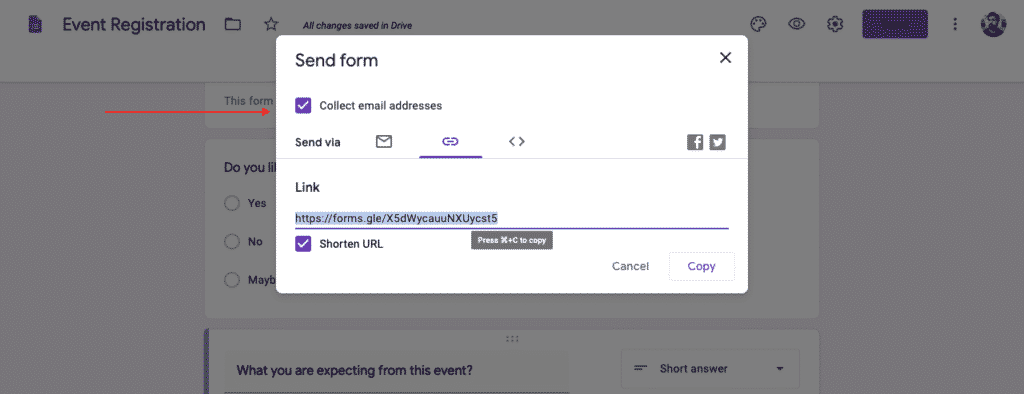
Step 9: You have almost done preparing the Google forms and sharing in social media, the main task comes hereafter. you see there is a response section, Once people register for your event you can see this response option and number.
Click on that now all the multiple-choice comes as Graph format which is easy to understand your audience.
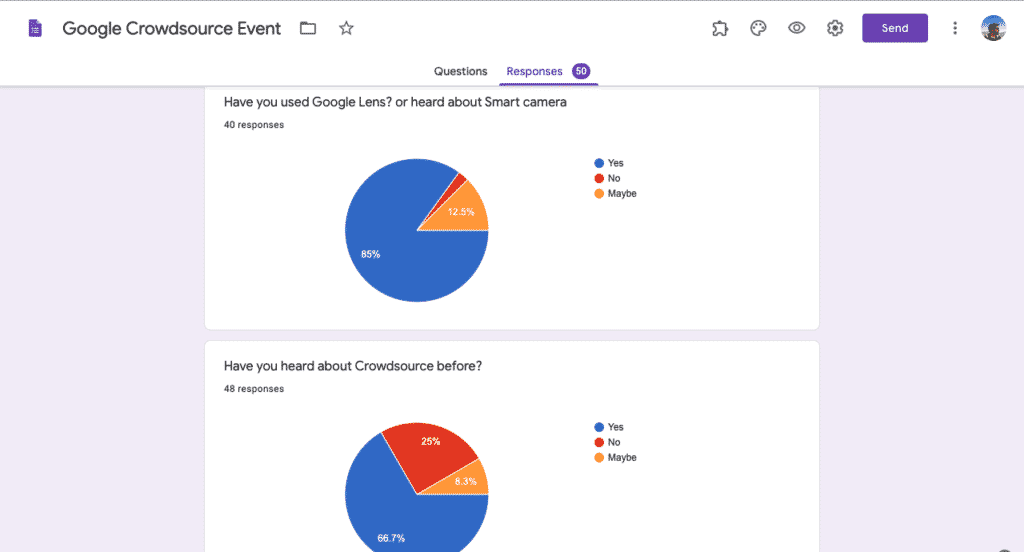
Step 10: On the right side in Response tab you can see the excel icon Click on that now you will get all the email ID’s of participants who filled your Google forms. Send out the invites with that.
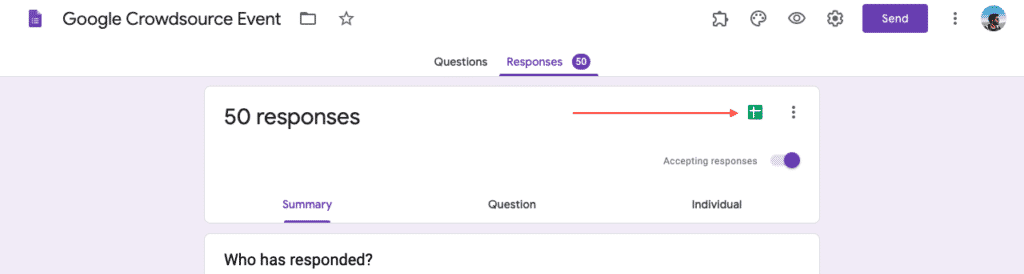
FINAL VERDICT :
In conclusion, I hope you enjoyed reading this article on “How to prepare Registration form in Google Forms.”, If yes, then don’t forget to spread a word about it. off sanjay@recodehive.com