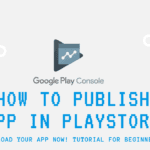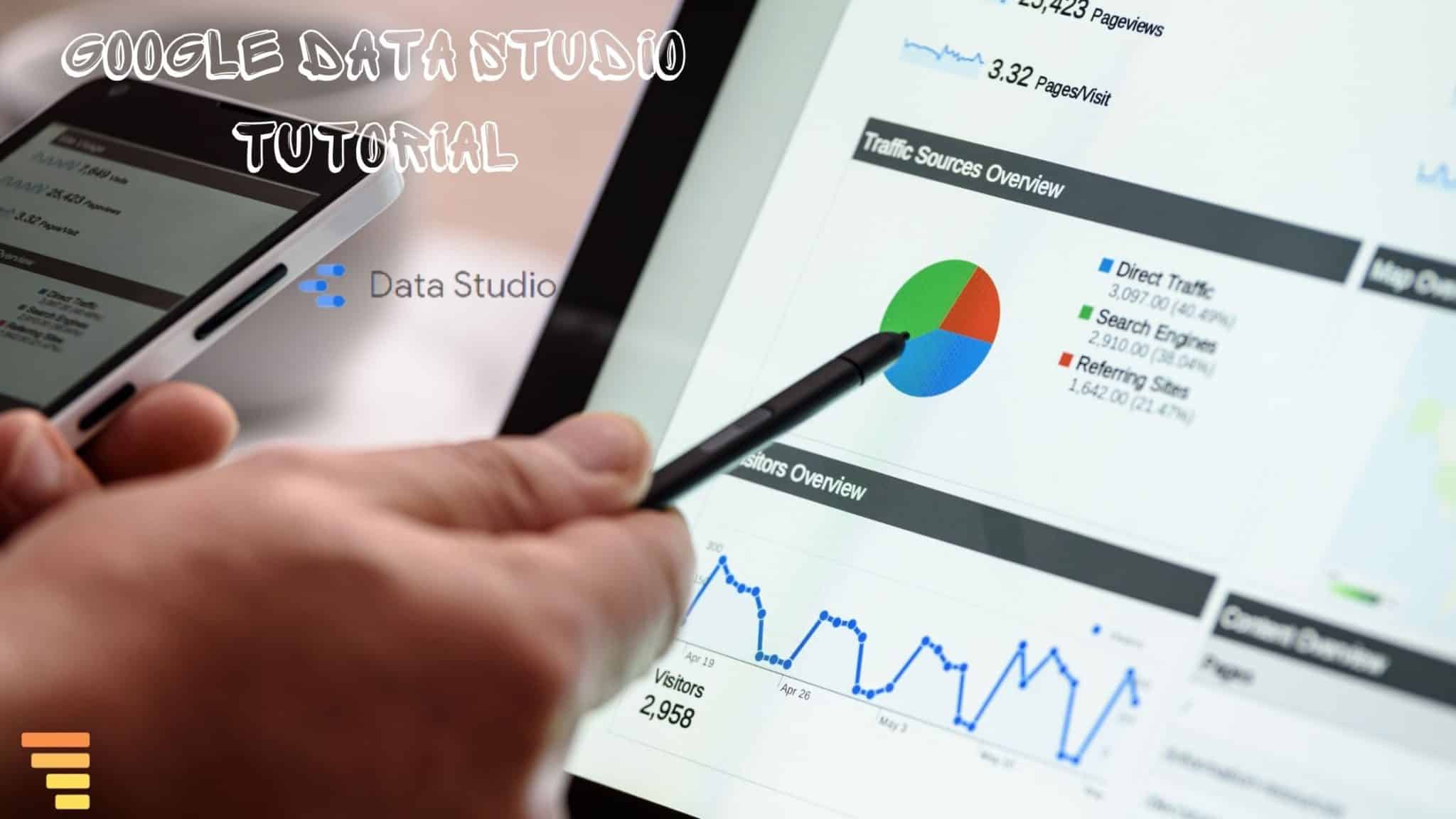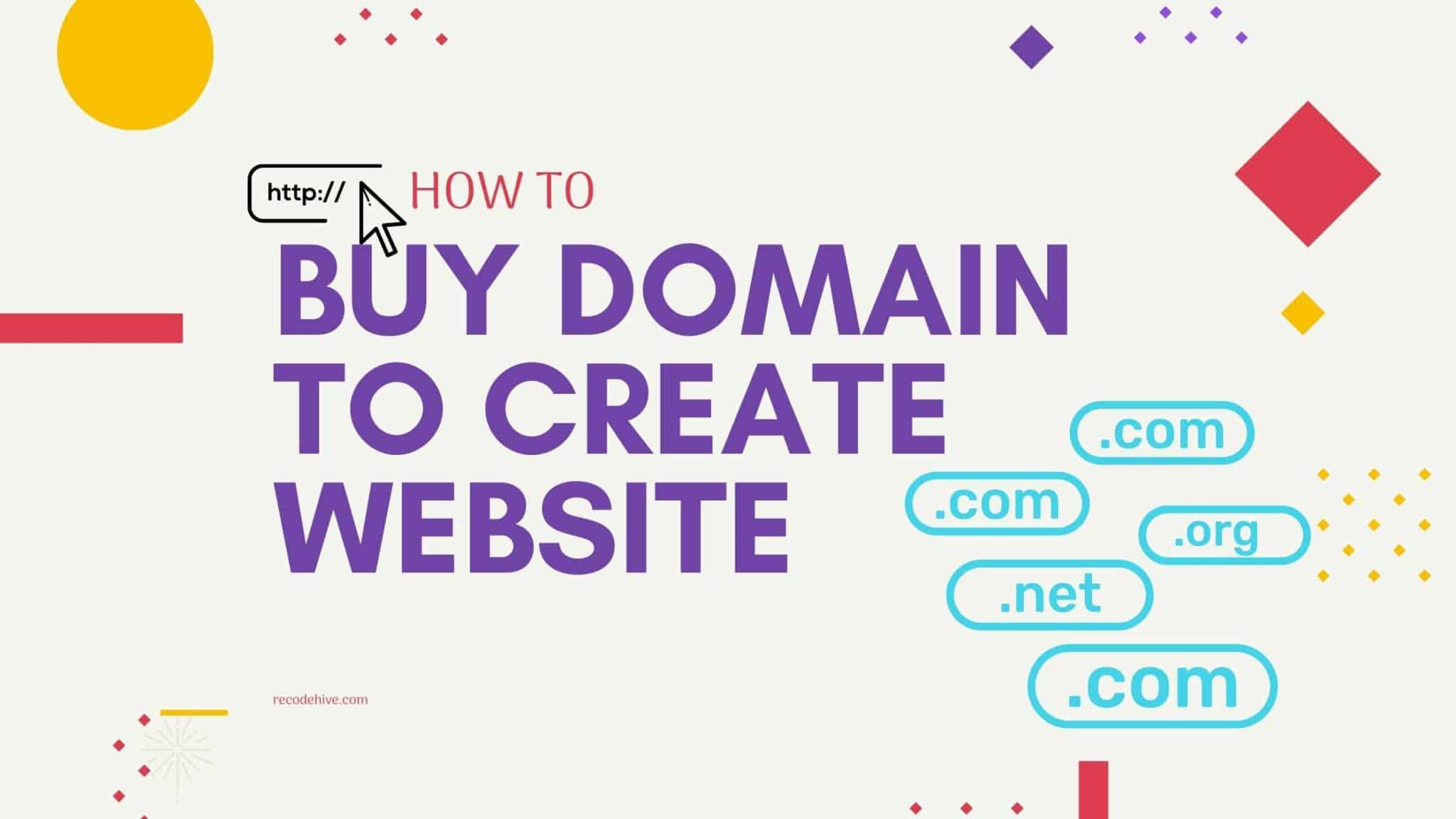What is GitHub Colloboration?
GitHub collaboration is a space where you can invite another developer to your repository and work together at an organization level, splitting the task and 2nd person will have the rights to add or merge files to the main repository without further permission. Also, refer to this Github Beginner guide. Lets look into how to add collaborators into Github
Table Of Content
Let’s invite a Colloborator
In this post, we will create a new repository and invite a collaborator to our repository by sending an invitation. A detailed procedure on how to invite a collaborator to your Github repository is mentioned below.
Step 1: Went to Git hub and created new Repository, Click on the + sign on top right side and drop down will appear click on New Repository.
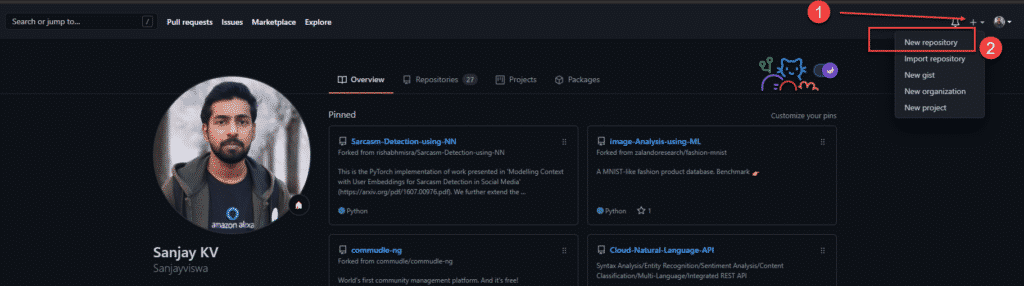
Step 2: Specify the Name of the Project, make It public or primate, check on the readme file. Then click on Create repository. You can also see by default Brach name is main If you want you can change it. (optional)
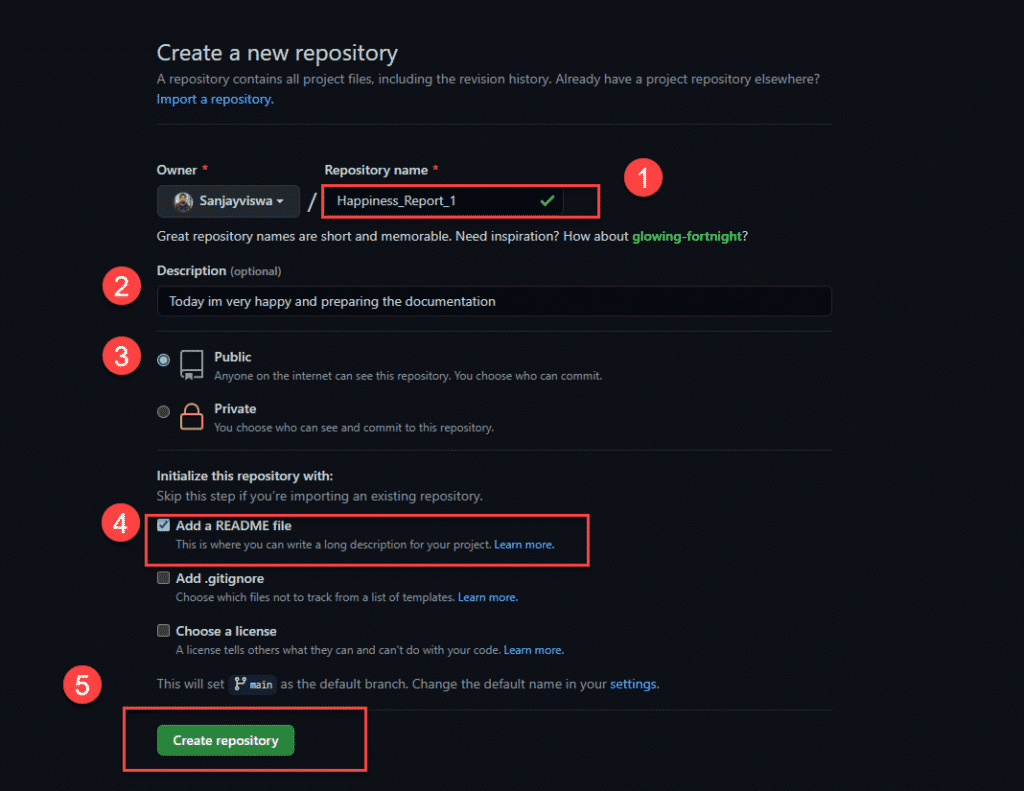
Step 3: Now you can see the file created on that name with a default readme file. You can add content to the readme file. Now the next step is to invite the collaborators to the repository. currently, you have your repository ready to collobrate.
Link to Github Main Respo: https://github.com/Sanjayviswa/World_happiness_Analysis
Step 4: Click on settings, you should be the one who created the repo to do this work, because only the author can sent the invite to others.
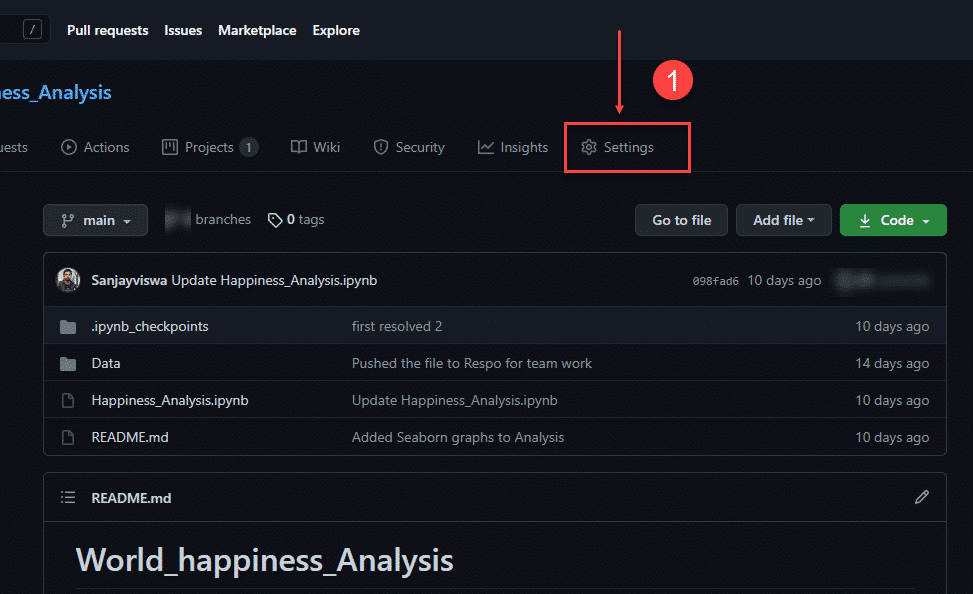
Step 2: Click on the invited collaborator and enter the email ID of people you want to add to this repo. Email will go to them to accept the request.
Once it accepted they can push the changes to main branch.
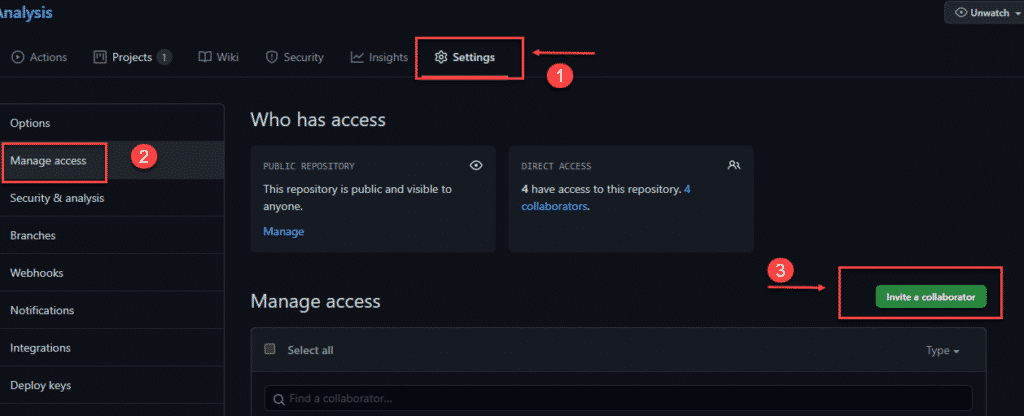
Step 3: The person will be getting an email invitation like this for Github colloboration, Click on the Email View and accept invitation.
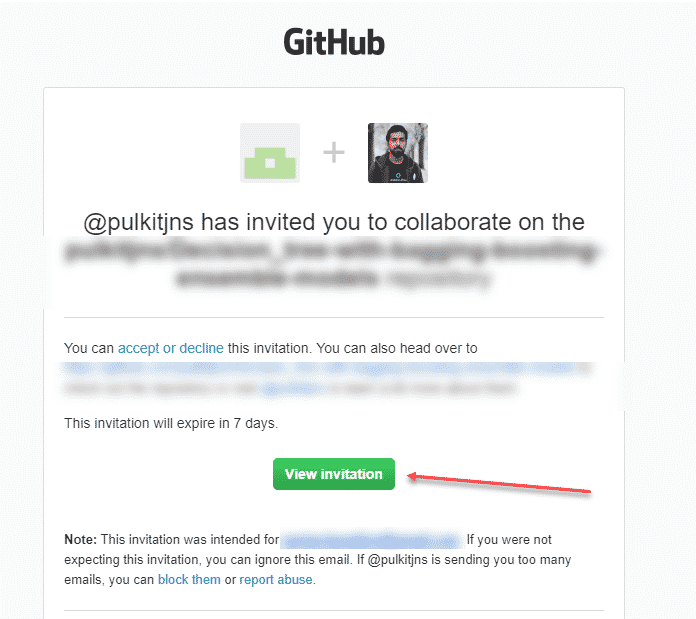
Step 4: You will be redirected to Github Windows there click on Accept Invitation.
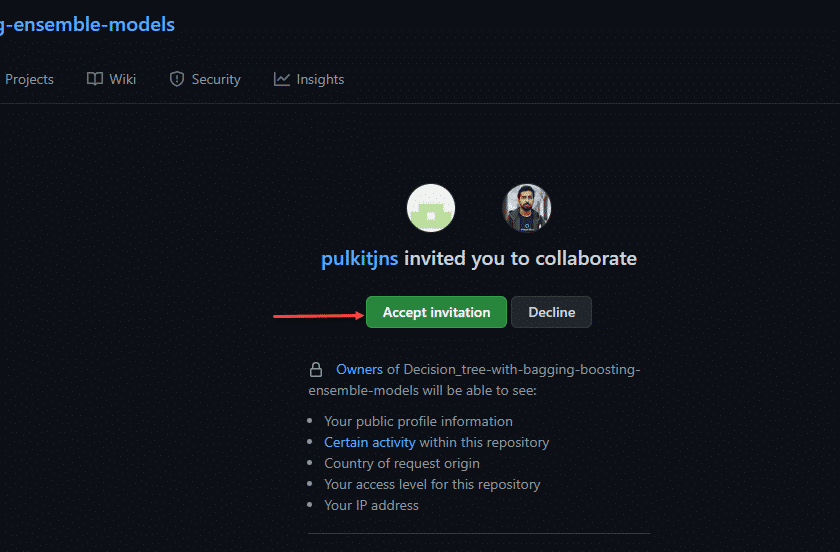
How to see Exisiting Github Repository collobrator
Go to your respective Repository and click on Manage access under Security tab, sometimes it will ask you to authenticate your account by entiring the password. You can see list of people under the Manage access.
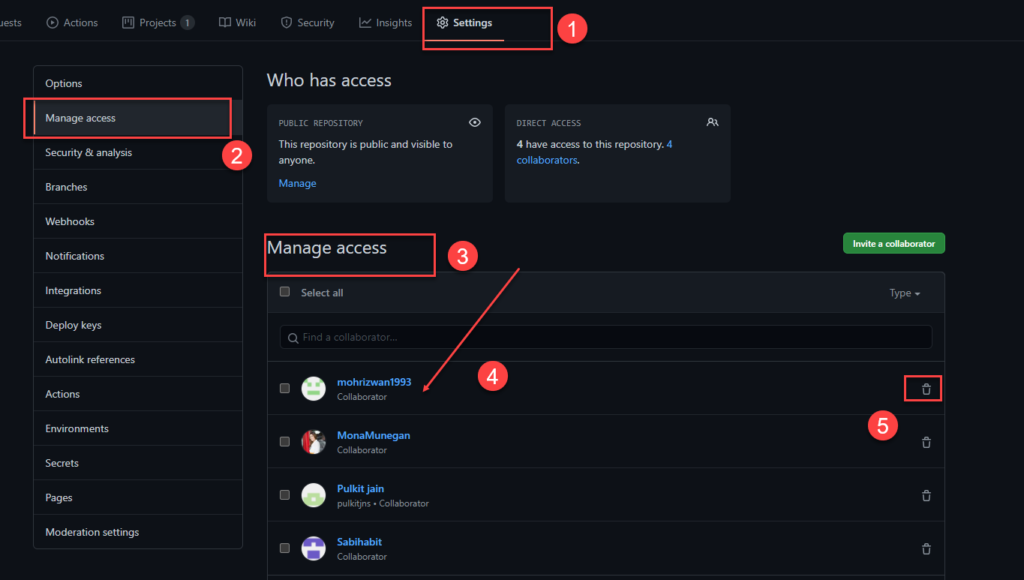
Fatal: unable to access | Error: 403
What will happen if the person not added you as a collaborator and you tried to clone the file and push the repository to the main file? It will lead to the error permission denied. So it’s important to give enough permission.
fatal: unable to access 'URL': The requested URL returned error: 403
FINAL VERDICT :
In conclusion, I hope you enjoyed reading this article on “How to add Collaborators into GitHub Repository?”. Again inviting a collaborator to GitHub is good to approach, but making the changes and pushing to the main repository is not a good approach, instead, we create individual branches and push the work to branch and later merge to the main repository. In the next post, we will discuss how to create branching on Github. Signing off Sanjay Kv
Go to the Repository, Click on Manage access under settings tab, You can see a list of colloborators under Mange access, on right side of each listing there is a delete icon.