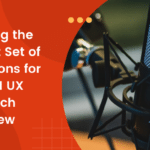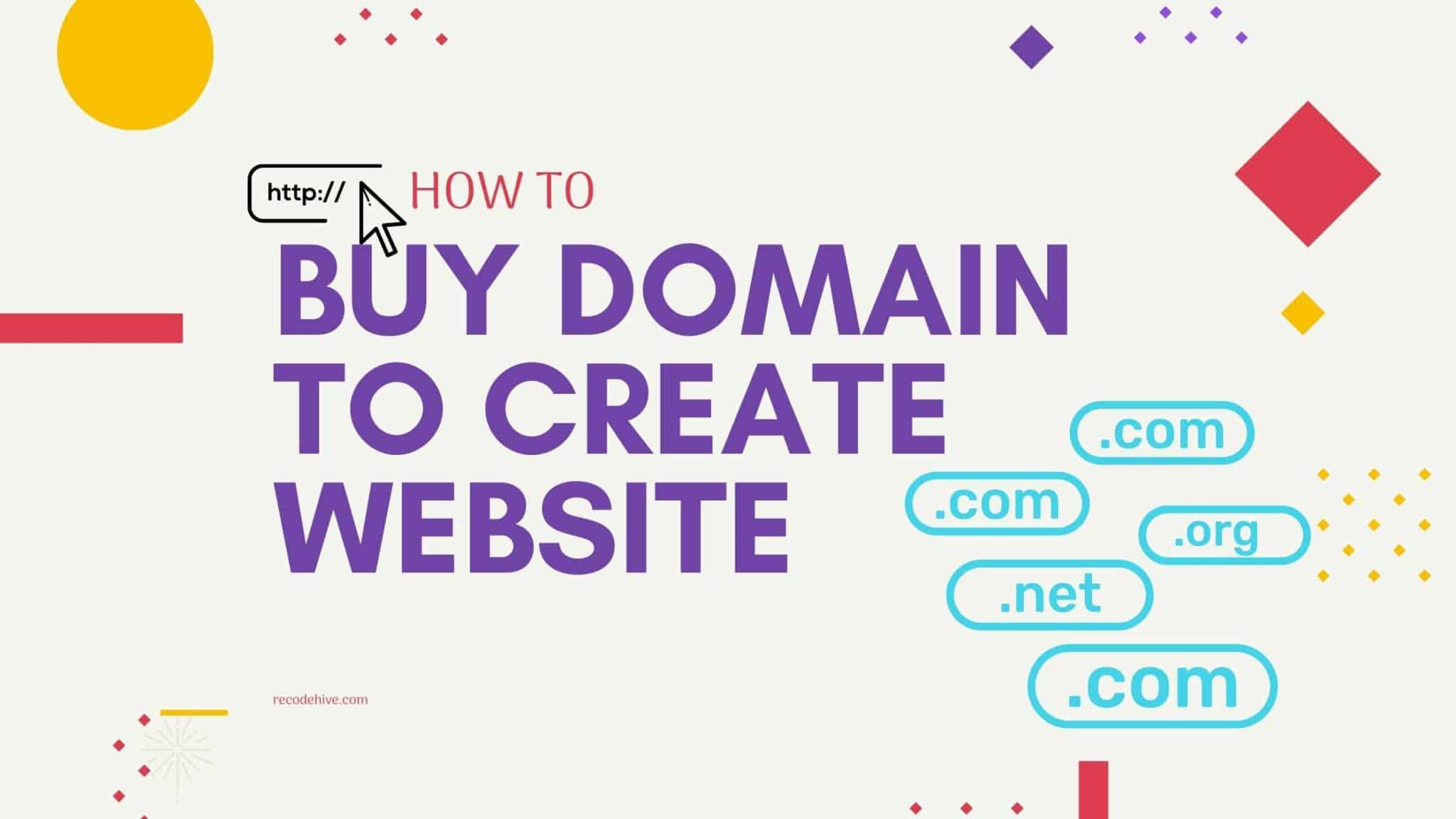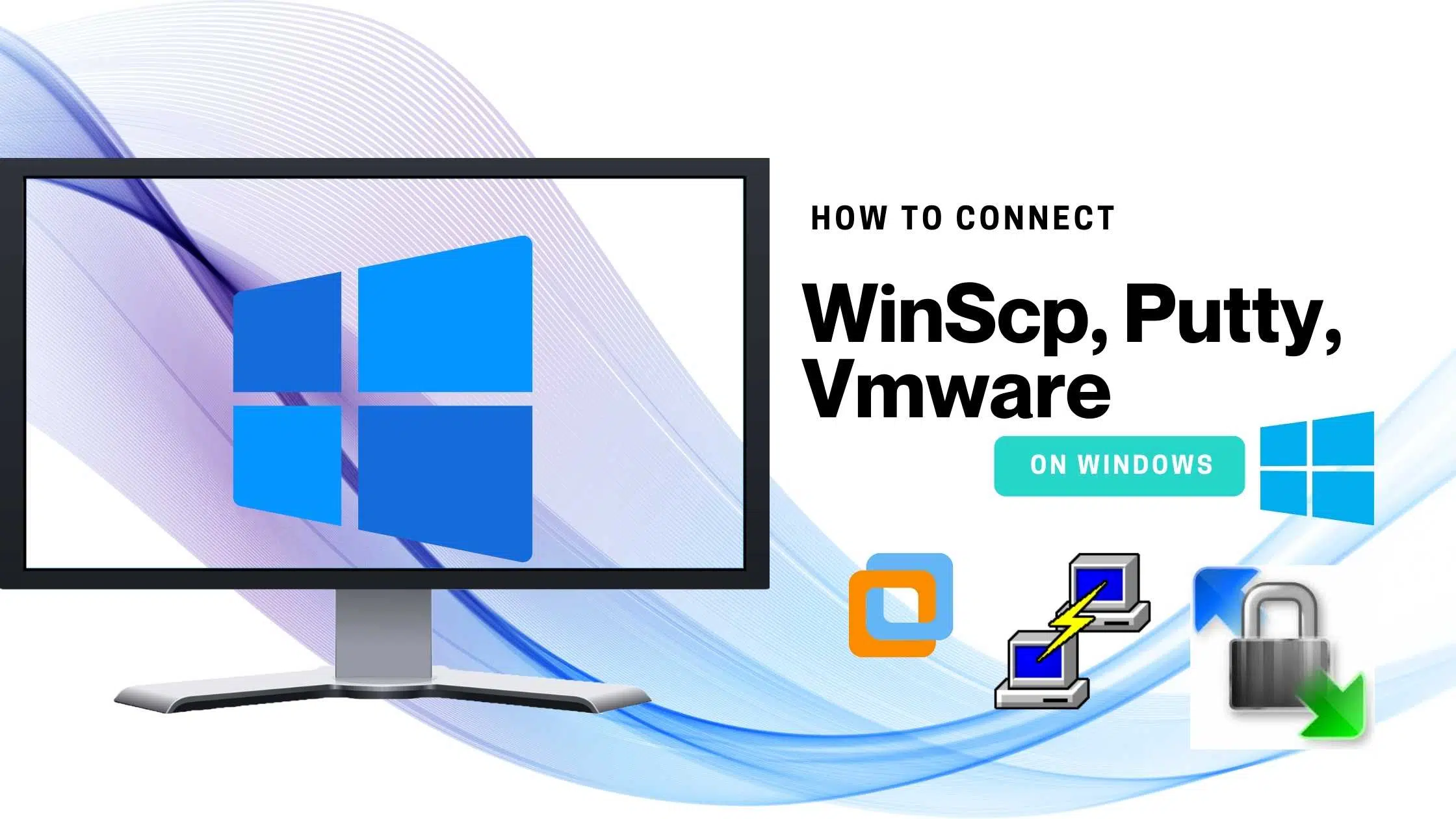Choosing the right Service:
This blog will be the sequence of the upcoming WordPress hosting post, In this post, we will look into how to purchase the domain for creating a website, and in the subsequent post will see how to purchase a hosting server and link your domain. So it’s a kind of practical approach.
Step 1: To proceed to go to Godaddy.com the link is given below and in the search bar type the Domain name you want to get and press enter, based on the domain availability it will show you the price. Here, for example, I’m looking to buy a domain name Data Climbers, after a search I can see .com, .in, .org, .net available for a cheap price. Click on Add to Cart.
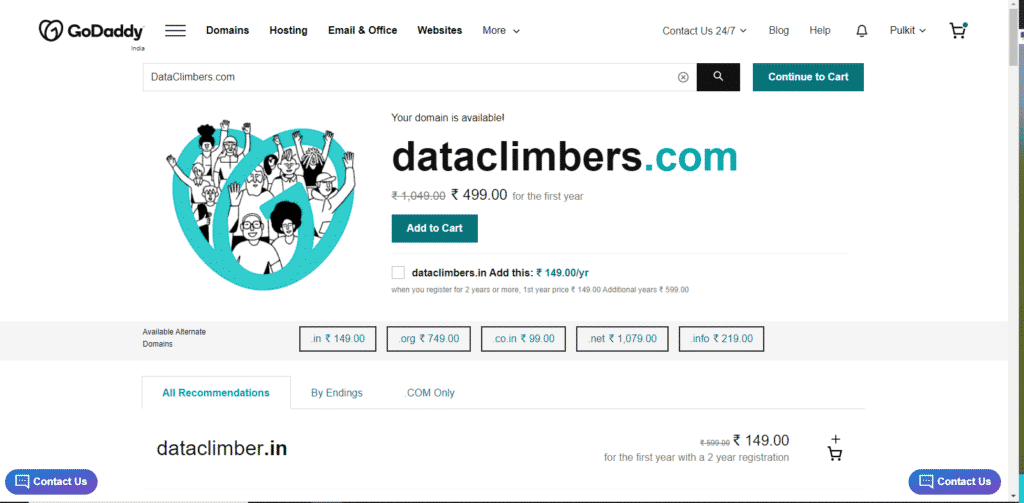
Step 2: Checkout your cart by paying the amount it’s showing. There will be four steps. Basket, Sign In, Billing, Payment, Complete.
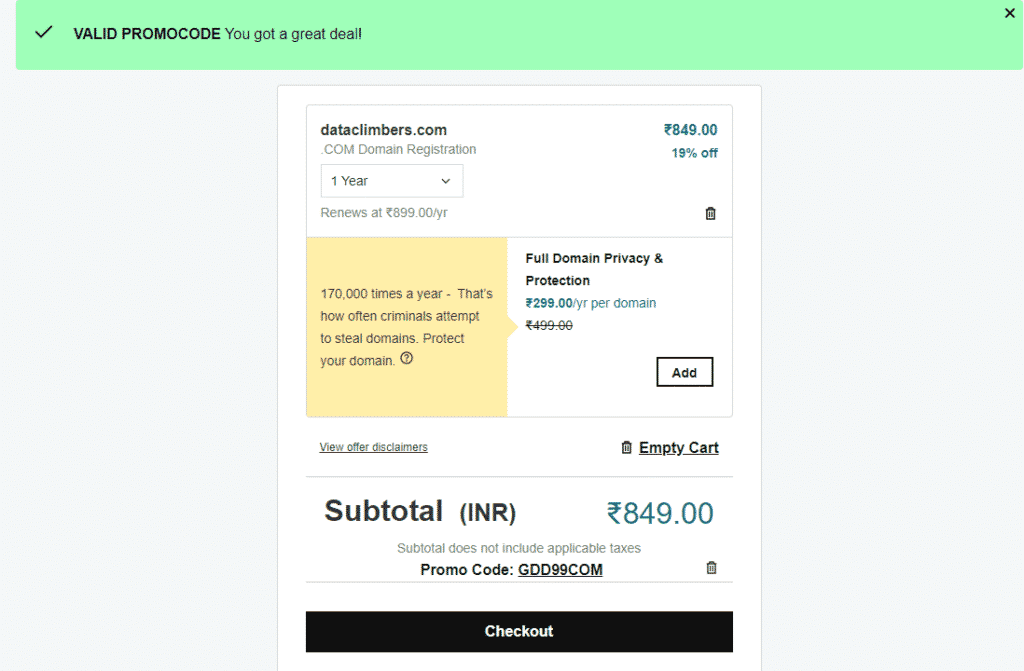
Step 3: Optional, If you want to have additional security you can add the same to the cart, if not you can click on the radio button No Thanks.
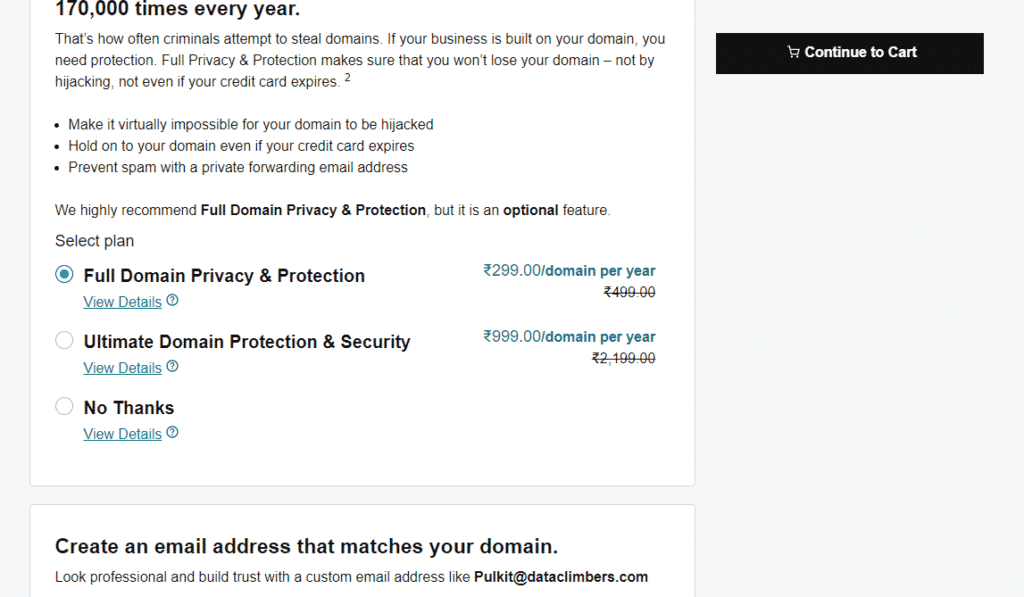
Optional Step: You can enter the coupon code if any, Here are a few lists of websites where you can get Godaddy coupons, check out Coupondunia.com, GoDaddy coupons.
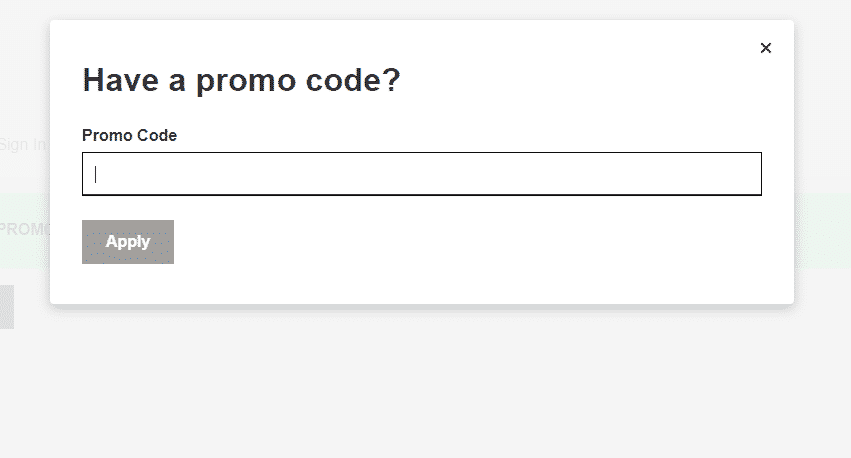
Step 4: This is how to last step looks like select the year you want to buy the domain, Price may vary up to years. I recommend you to buy for 3+years because in the course of time the price of the domain gonna be increase and if you are sure that you will manage the site for a couple of years then a one-time investment is better.
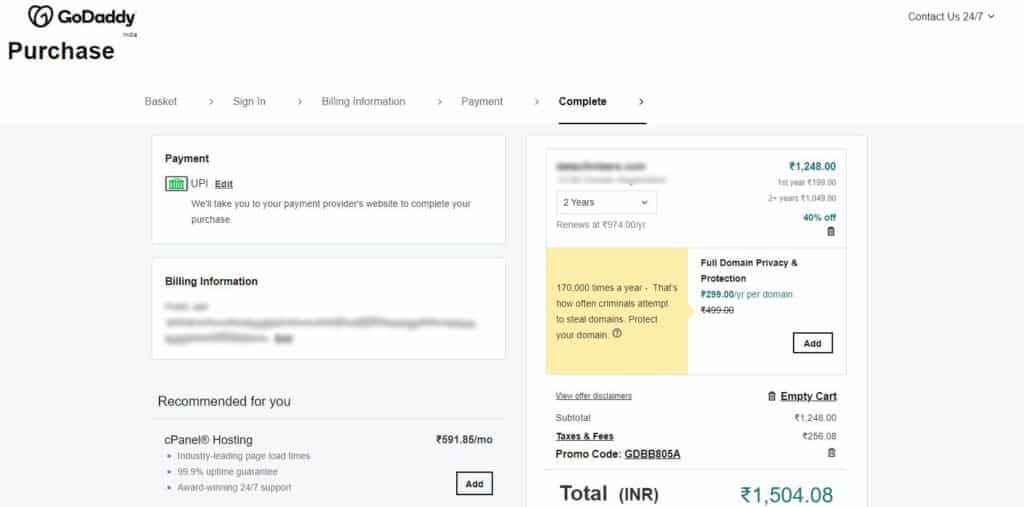
Step 5: Now once you did the payment before redirecting to the Godaddy dashboard the site will ask you to choose the category, Choose the selected category, and what should go daddy call this site in the next step. This helps when you have multiple websites with a different category in the same account.
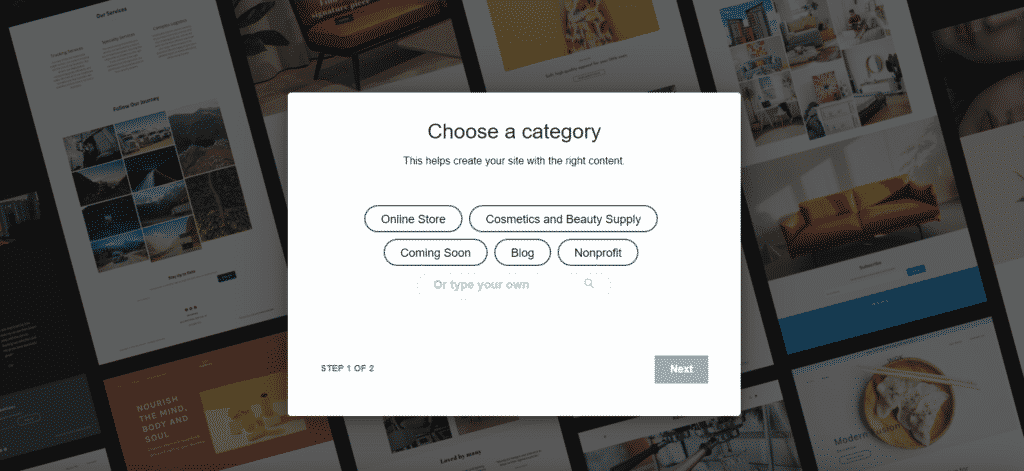
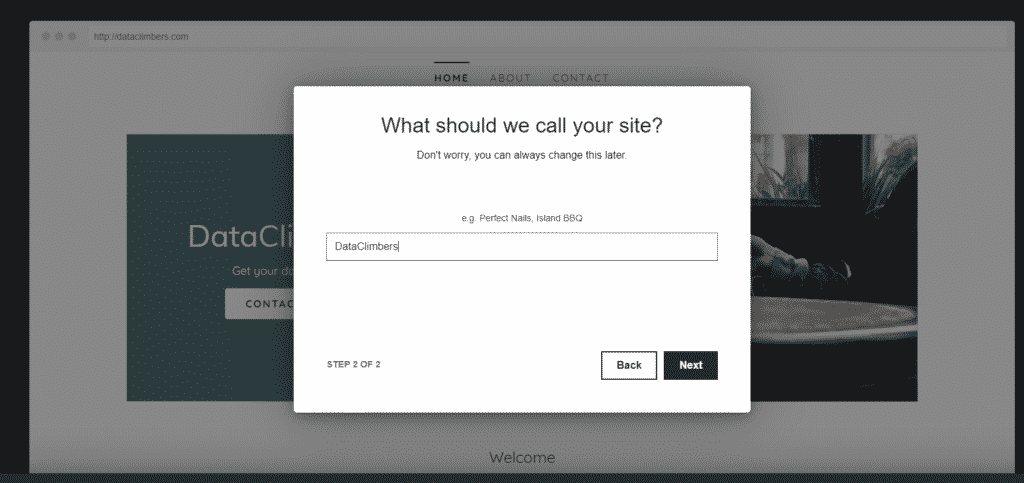
Step 6: Once you login, Go to my products there you can see the domain you bought. you can add your phone number or email to recieve security alert.
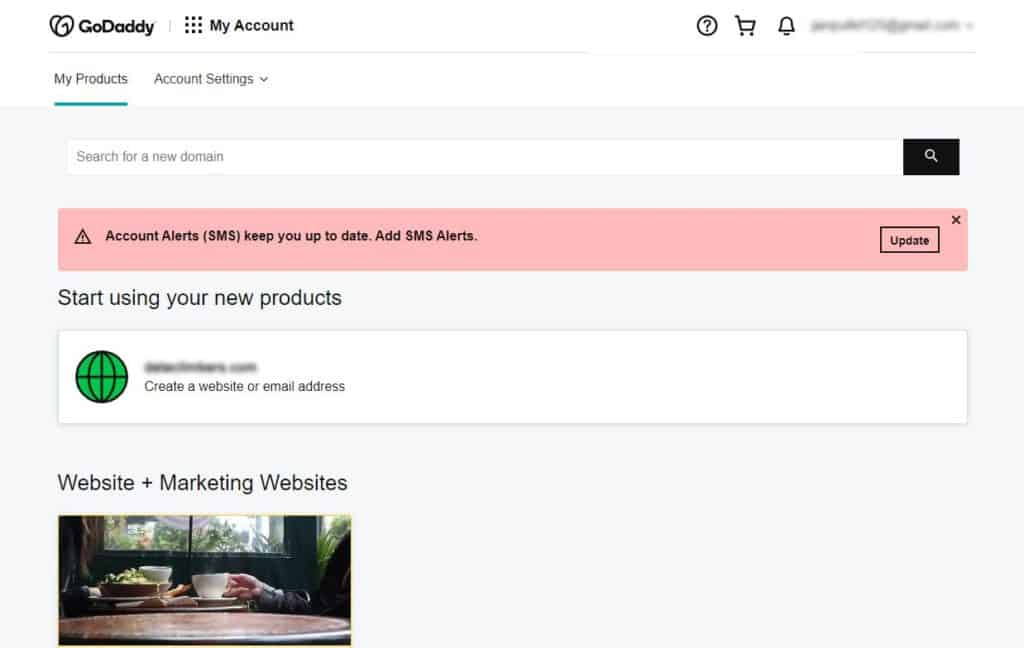
Step 7: To connect an external hosting server to Godaddy we have to change the nameservers, Go to the DNS tab you can see all your domain details and current name servers there. We will see more about this in the next post.
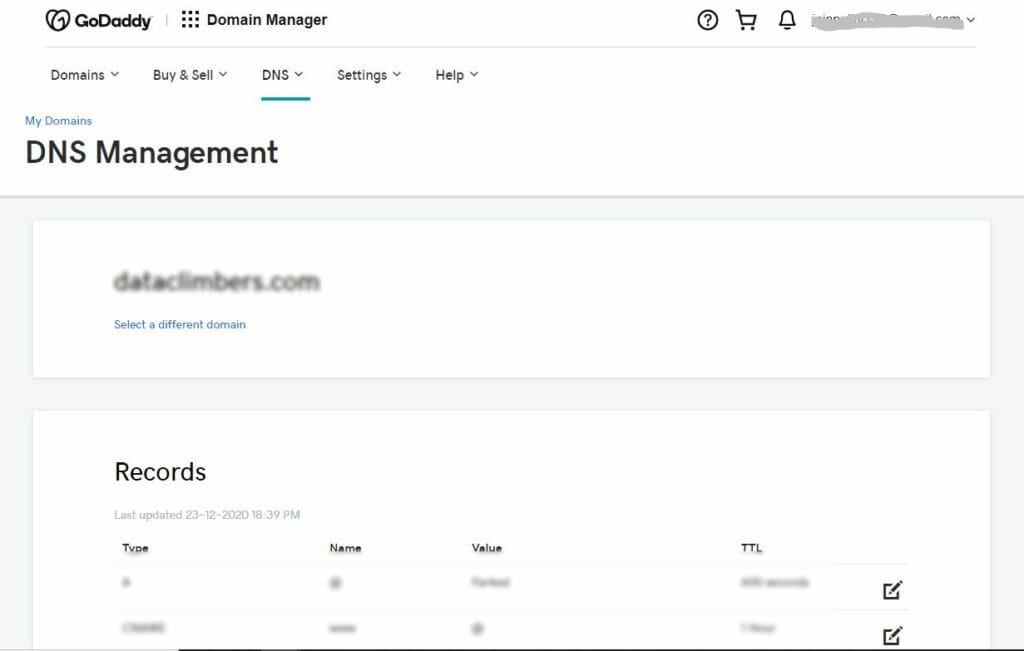
Final Conclusion:
Which one to choose? There is plenty of domain service provides like Godaddy, But selecting the right service is important, I found Godaddy domains are reliable and 99% service availability, and an easy UI interface. So opted for the same. I hope you enjoyed reading this article on “How to purchase Domain for a website”,