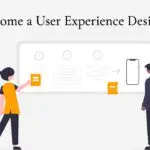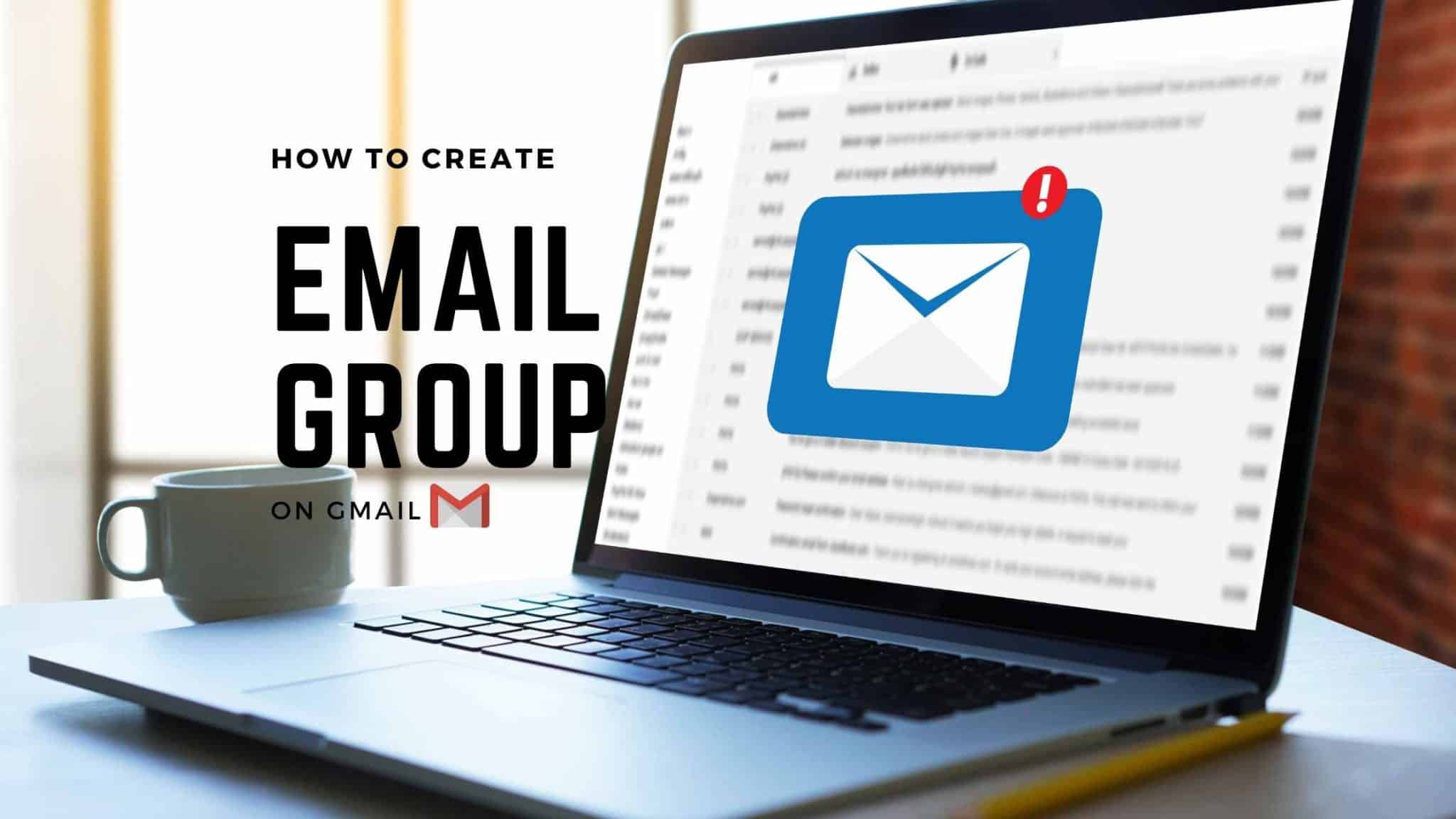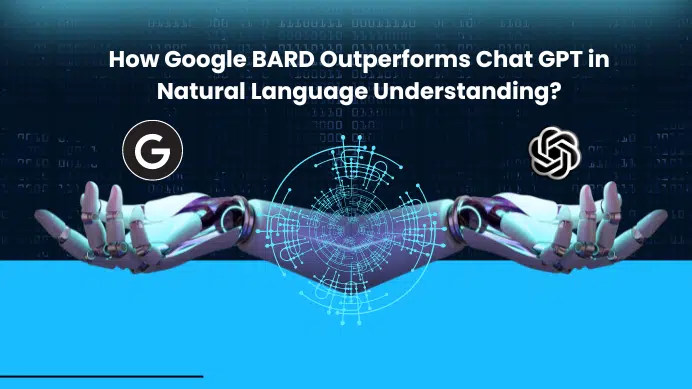Table of Contents
Prerequisites
- You should have an active Email ID with few contacts in your mail, this will help us to create email group in Gmail easy way rather adding each contacts.
What is Email Group in Gmail?
Email Group is the easiest way to send mails to a group, you can predefine an unlimited number of groups and send the mail across different teams in a quick way.
Consider a scenario in which you want to send a common email to your friends or people in your organization, the few ways you can do it like,
1. Manually enter the email id in the cc section, which is really repetitive and time-consuming. 2. Save your contact list and manually copy and paste - again this is repetitive and not suggested. 3. The alternative way is to create an Email Group.
Let’s get started.
Step 1: Login into your email, click on the application’s icon near your Google logo which is highlighted in yellow, a list of services provided by Google will come, Click on Contacts. you are going to specify a label and who should be there in that label while sending the mail.
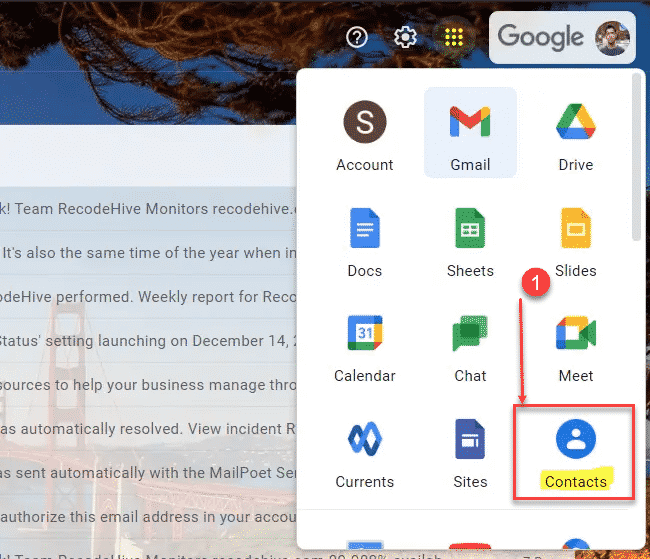
Step 2: Go to your contacts or frequently contact, you can find a list of contact in your mail. I have blurred my contact list on the right.
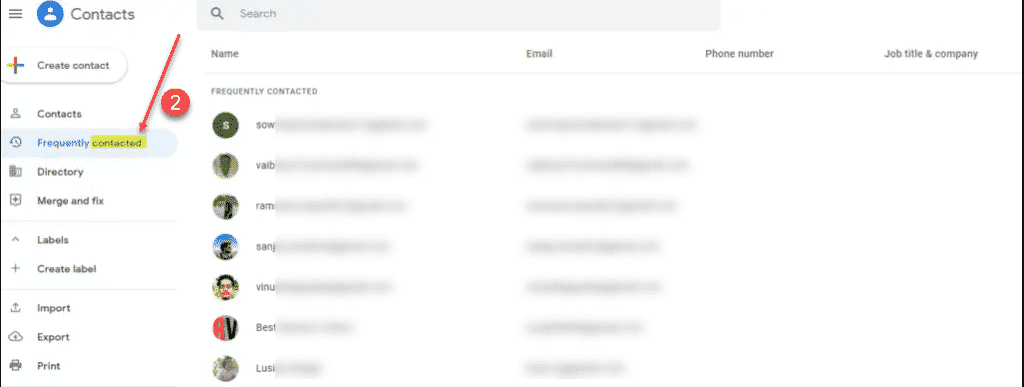
Step 3: Now select the contact you want to add, it can any number there is no limit here, select all the contacts you want to be on the list.
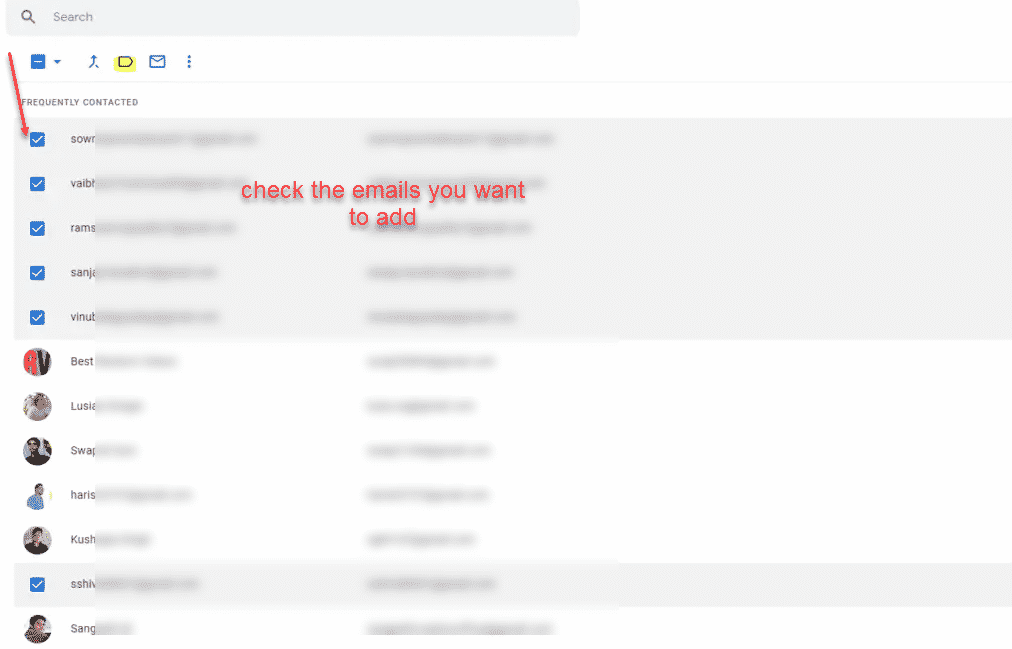
Step 4: Click on the label icon and which will create a small drop-down and from there click on Create label.
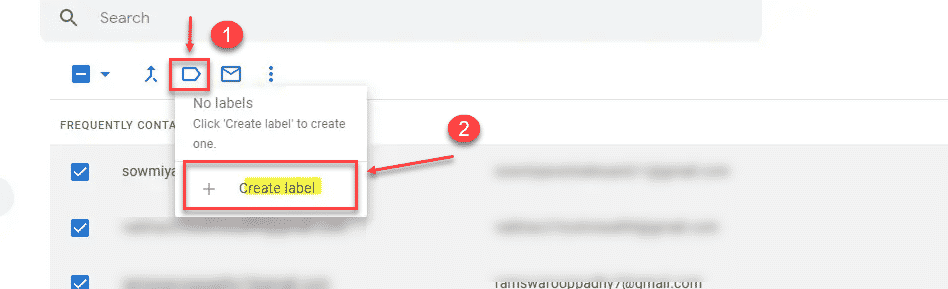
Step 5: Enter the name for the group/label, eg production support team, security team, core members, etc. Once you give the name click on the Save button.
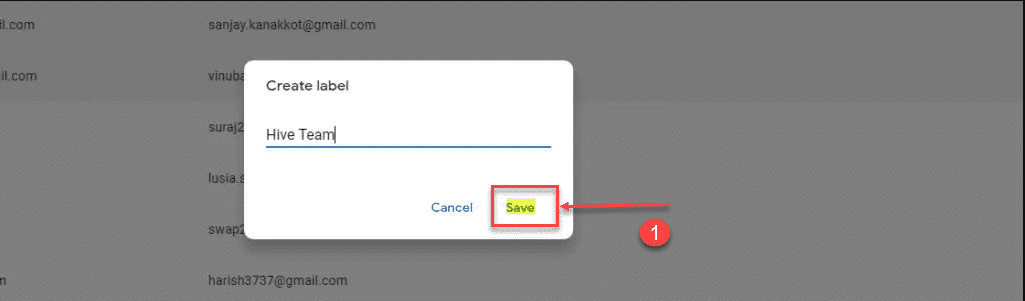
Step 6: Go to your Gmail again, Draft a new mail, now instead of typing individual mail id type the label you created, then click on the send button.
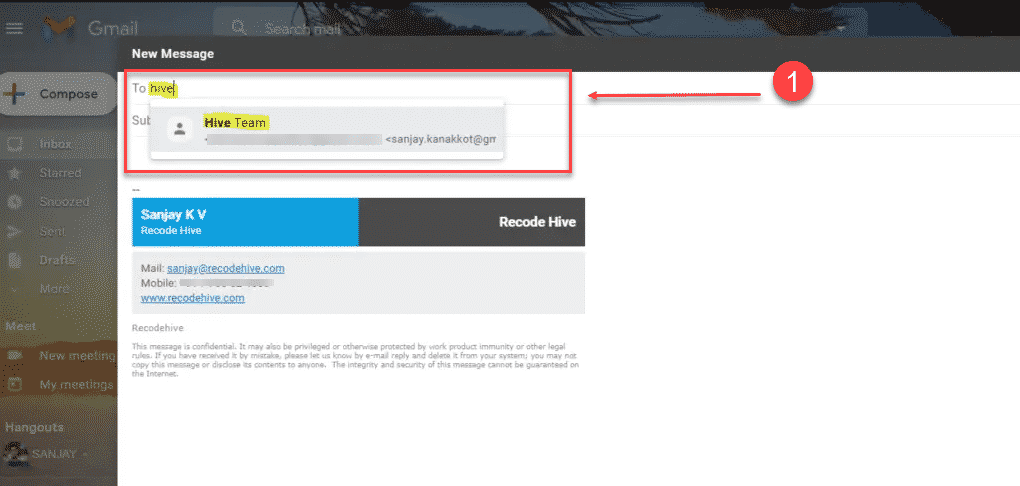
FINAL VERDICT :
In conclusion, I hope you enjoyed reading this article on “How to Create an Email Group in Gmail”. In the next post, you will be able to see how to make money from WordPress. Signing off Sanjay Kv