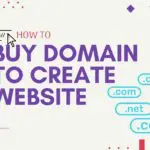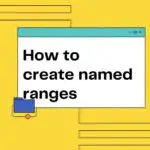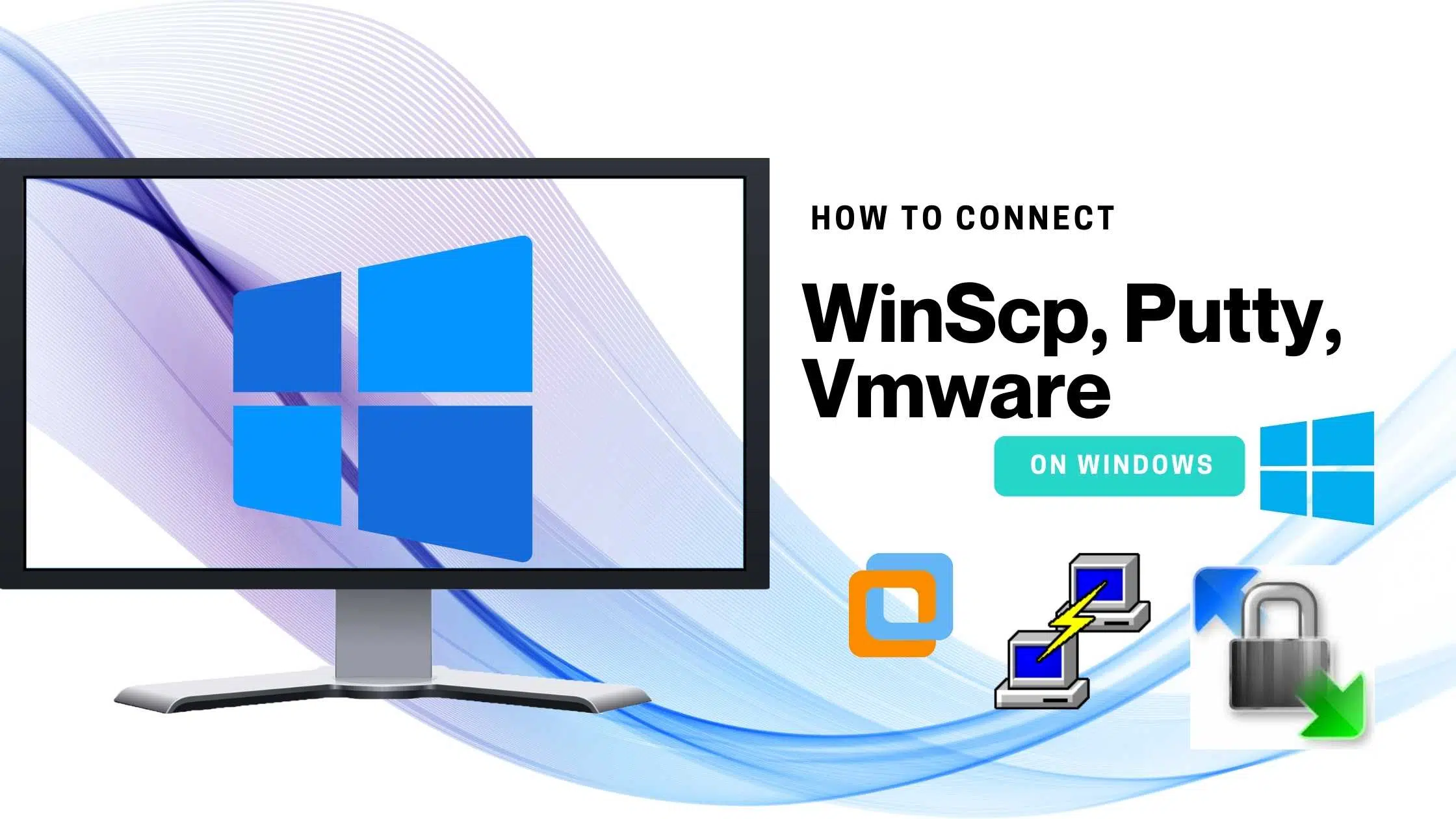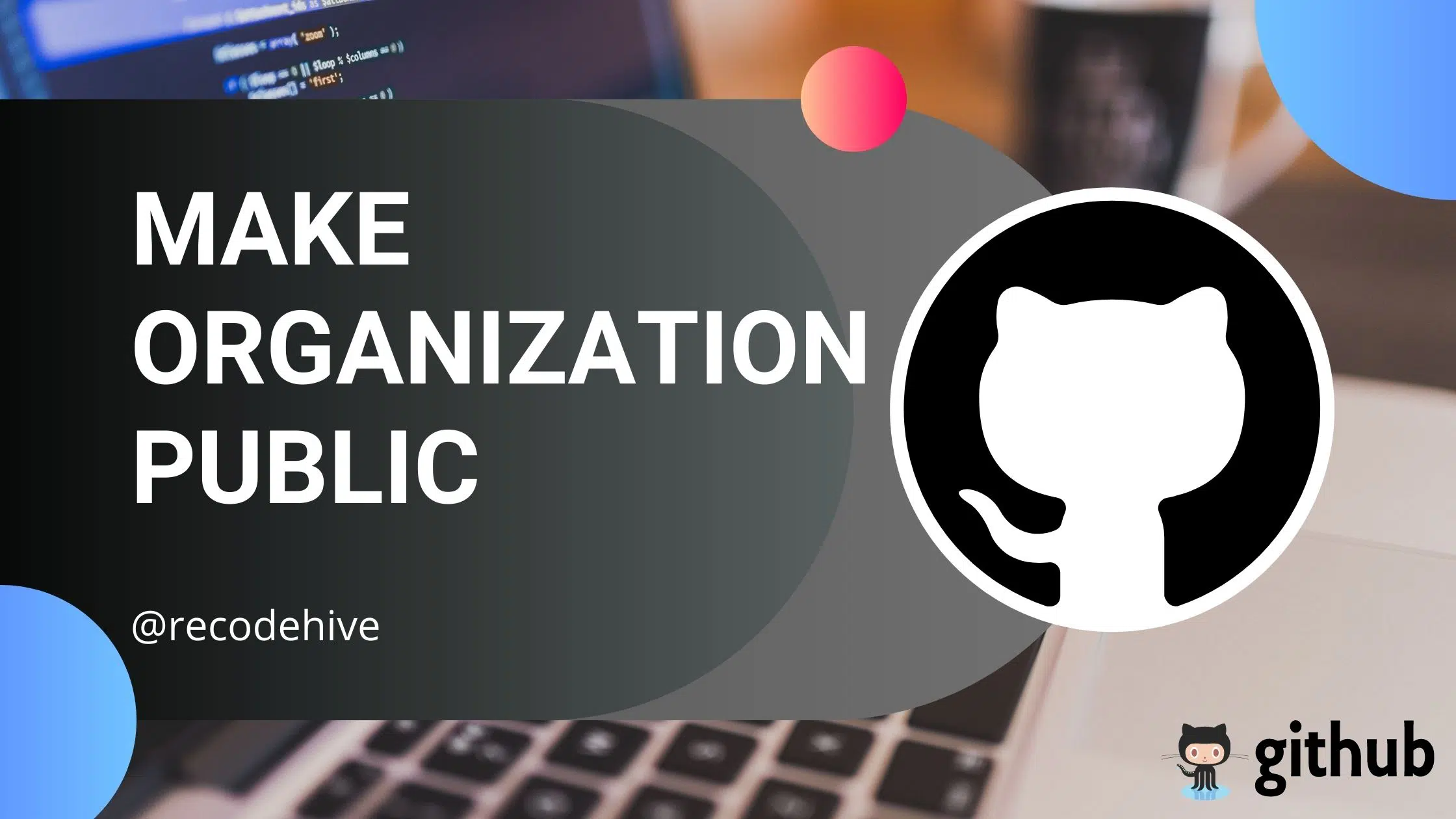Flutter SDK and IDE are required to run the flutter, here in this tutorial we will be using Vscode IDE to use Flutter. In Flutter, Everything is a type of widget Container widget -> widget composition Dart uses Flutter SDK, dart compiles to native ios and Native Android. If you want to install flutter for mac refer to this tutorial.
Table of Contents
How To Install Flutter :
Step 1: To install Flutter on windows go to this Link: Flutter.io
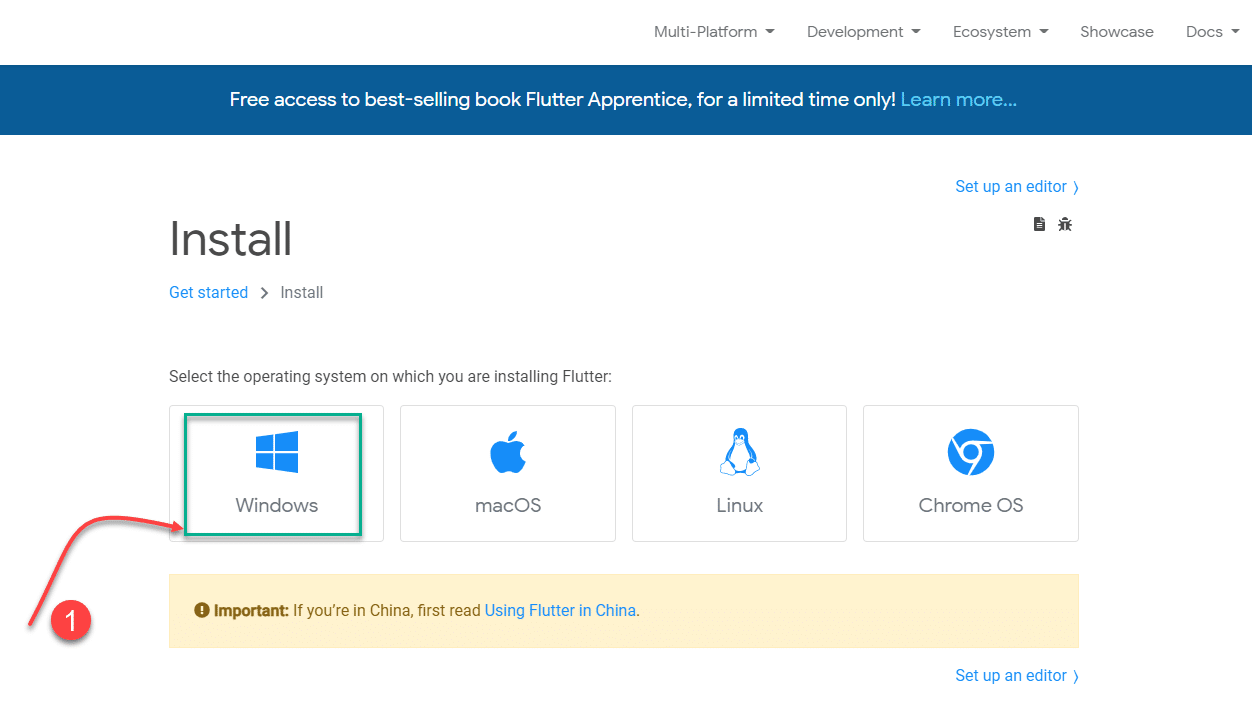
Step 2: Click on the Download button highlighted the size will be around 1 GB, once downloaded Extract the file, once extracted the size will be around 2.3 GB. So make sure you have enough space in the system.
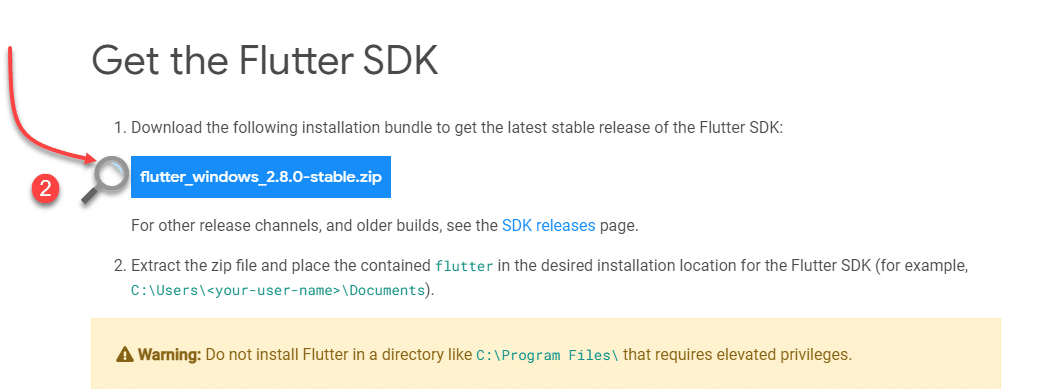
Setting up the Enviornment Variables in Windows
Step 3: Before I set up the environmental variable, I have moved the extracted files into the document folder in windows.
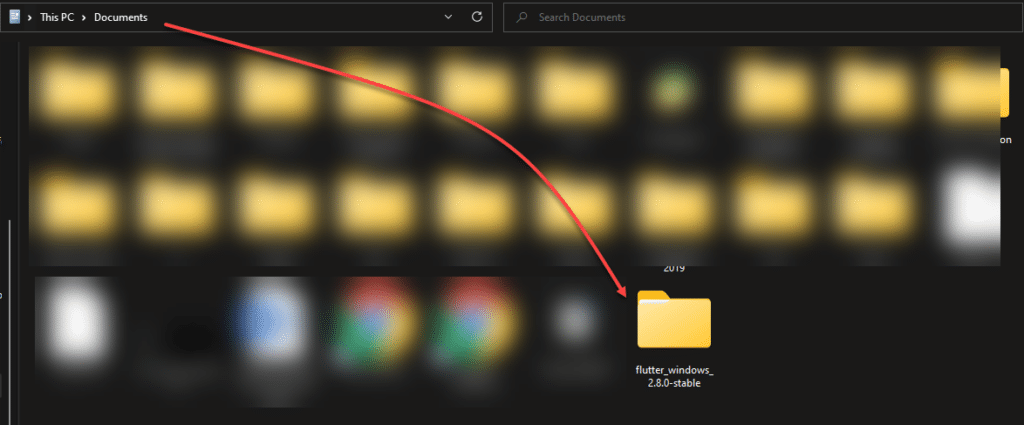
Step 4: To set up the path search environmental variable in the windows search bar then click on edit the system environment variable. System properties will pop up here click on Advanced Tab and click on environment variable in the bottom right corner of the window.
Step 5: Double click on the path, there you will see a list of paths you set for the other applications as well, you need to add a new path by clicking on the new button.
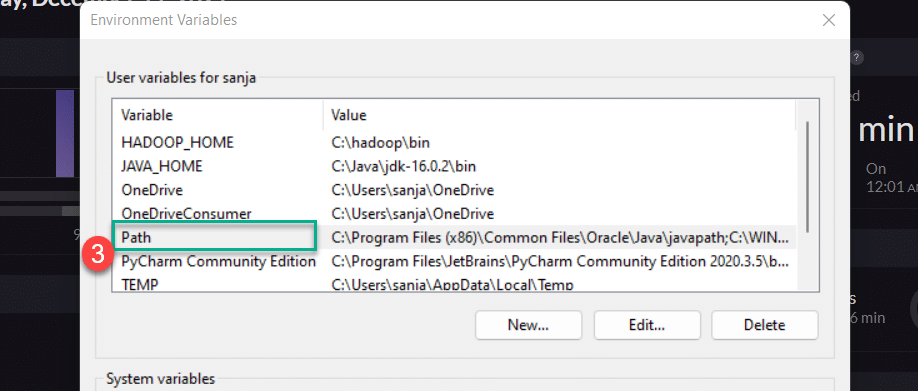
Step 6: The below is the path file where the folder is extracted. You can copy the address from the address bar from where the file has been stored. In my case it’s Documents.
C:\Users\sanja\OneDrive\Documents\flutter_windows_2.8.0-stable\flutter\bin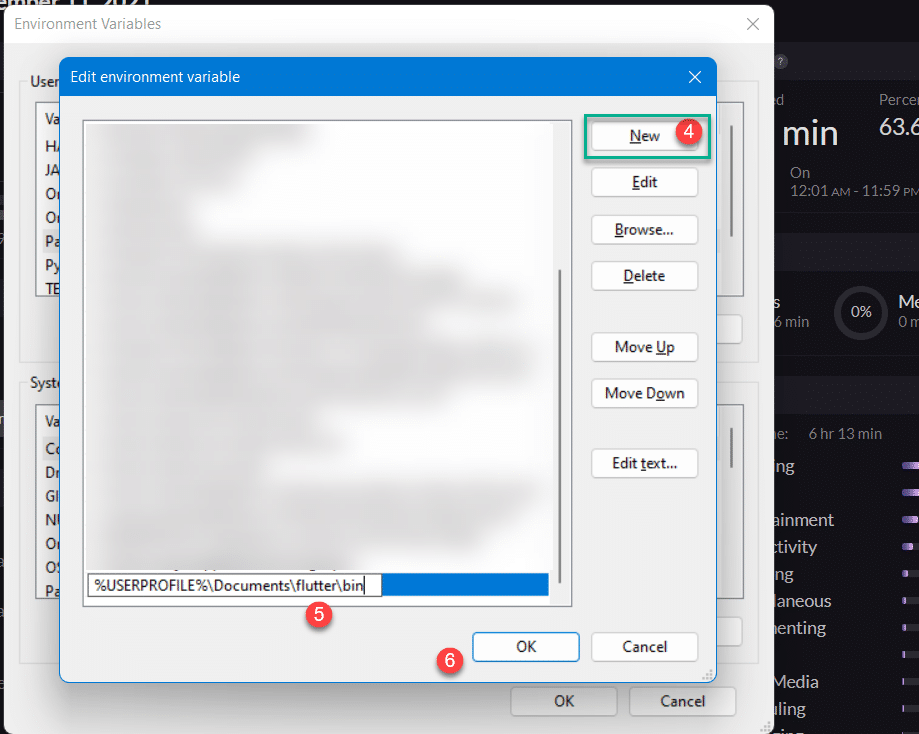
Step 7: Now we can use check everything is done properly using flutter doctor, open cmd, and run the command flutter doctor.
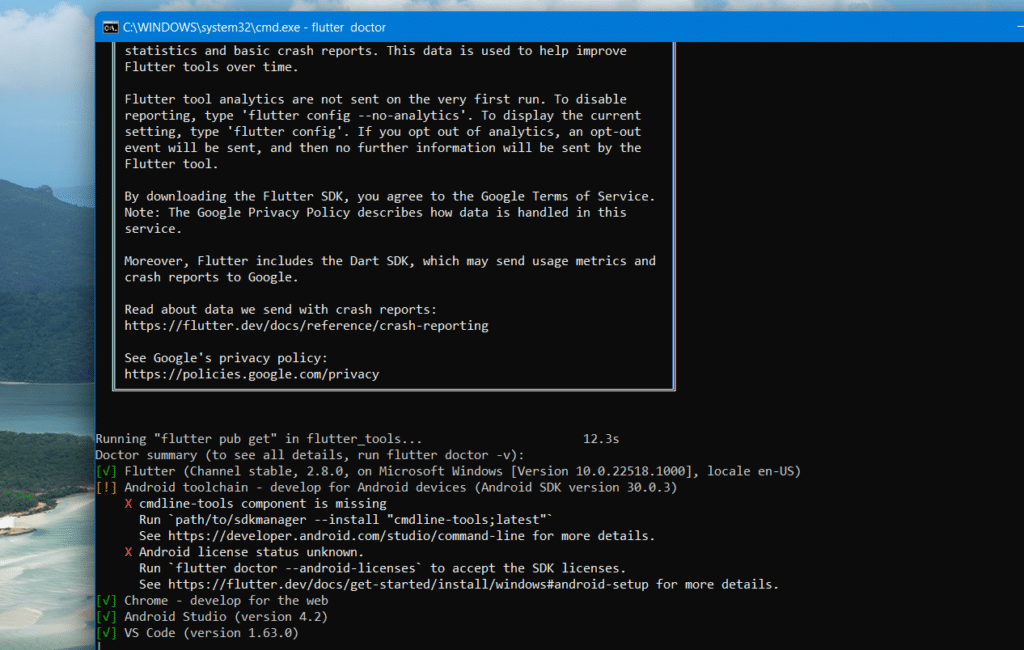
Step 8: Install Visual studio code. once the installation is done, open the command pallet in a flutter by clicking on the view button and typing install. Then click on the first option to install the Extensions.
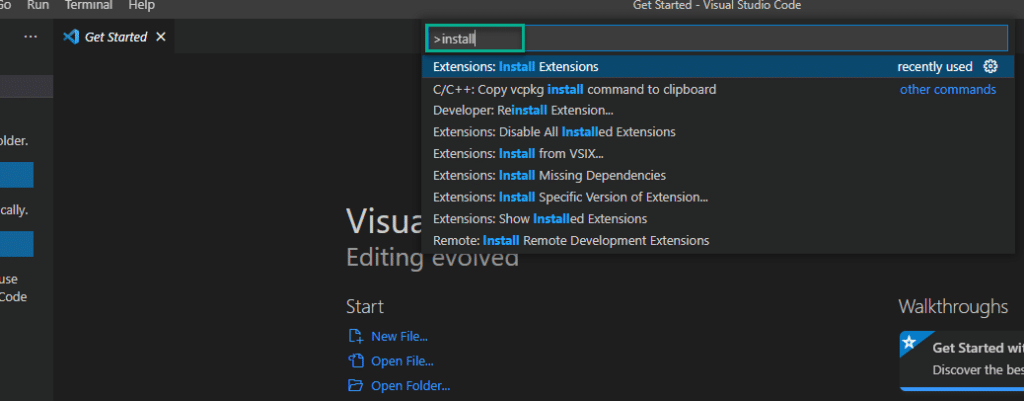
Step 9: Now click on the first Install Button, that’s it you are ready to code in Flutter.
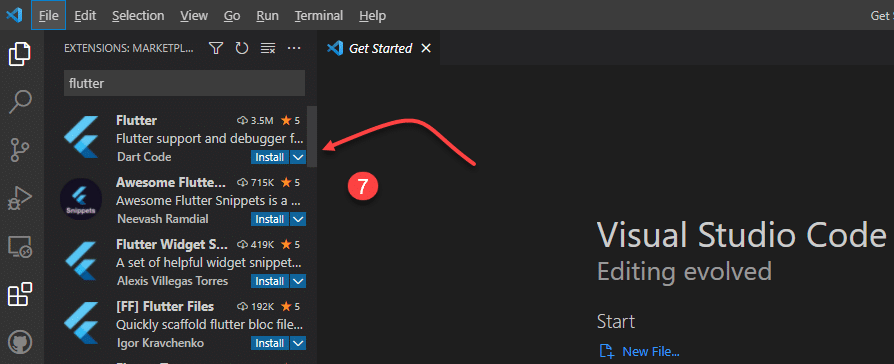
Again run the flutter doctor in the command prompt to see everything as in place. The next tutorial will deal with how to install Flutter on Android Studio.
Final Verdict:
In conclusion, I hope you enjoyed reading this article on “How to Install Flutter on Windows”, for more information refer to the flutter docs. We would love to hear the feedback from your side and if any doubts contact us. Signing off sanjay@recodehive.com