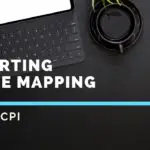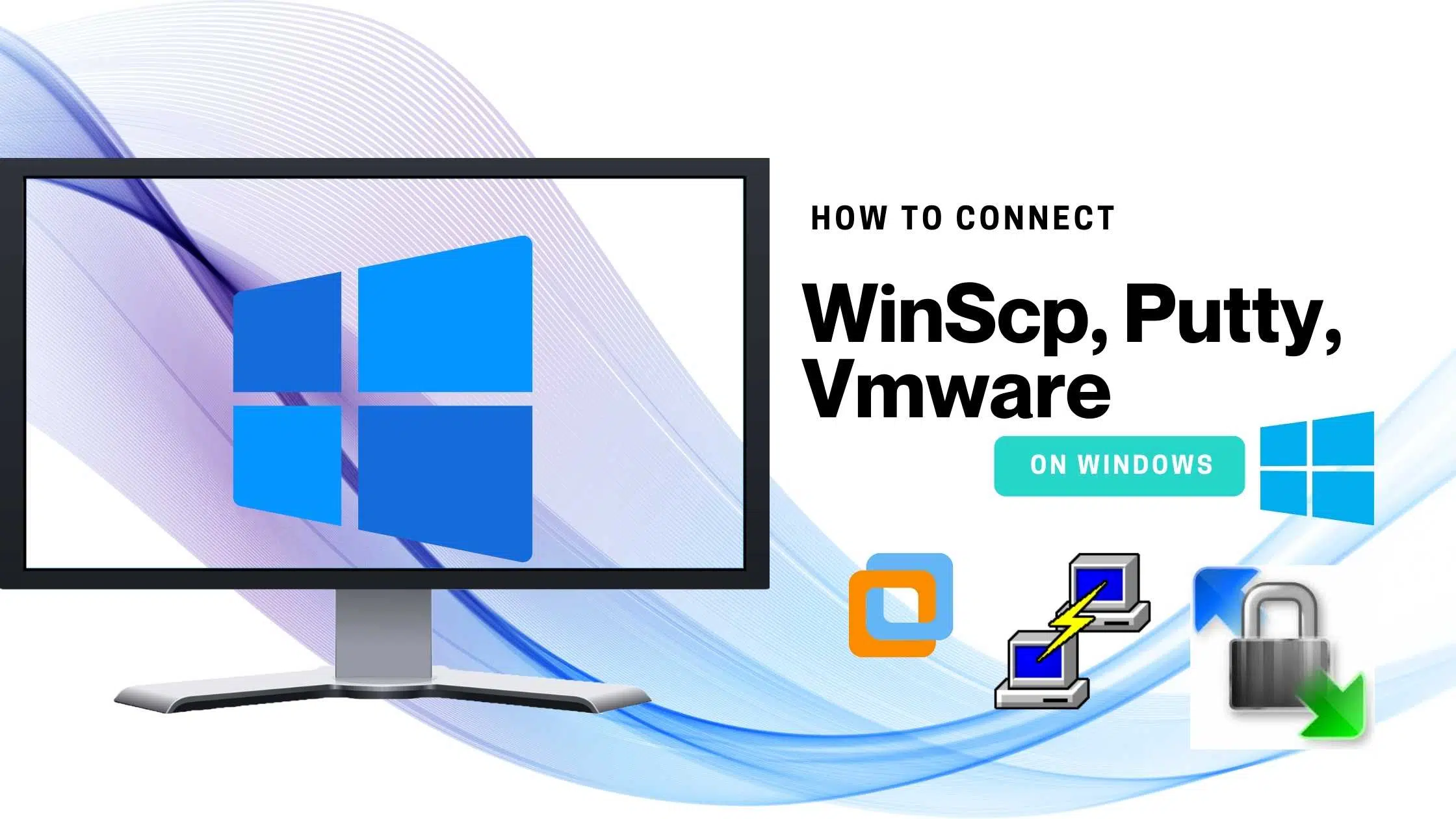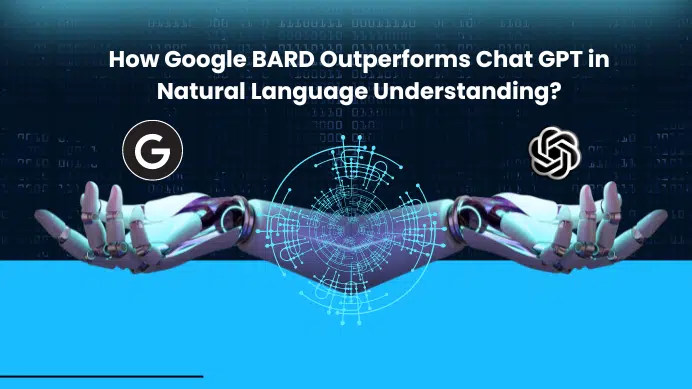Are you heading to the data analysis field then the below tools are essential tools you might need to know? This tutorial will cover in-depth about WinScp, Putty, Vmware and how to connect them on windows and use them for different purposes.
- 1. WinSCP
- 2. Putty
- 3. Ubuntu
TO DO
- Download and install a VMware.
- Download and install ubuntu on your VMware here in my case windows is my main so going to download and install ubuntu on my VM Ware.
- Download, install and run putty.
- Download and install WinSCP.
Firstly I have downloaded and installed VM Ware on my main os windows and this is what it looks like:
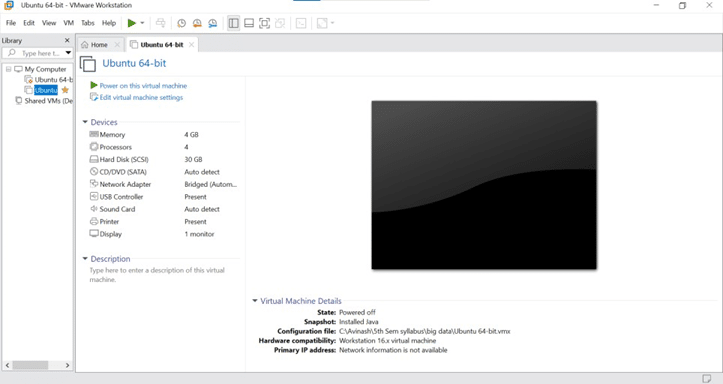
Change the network settings from NAT to Bridged
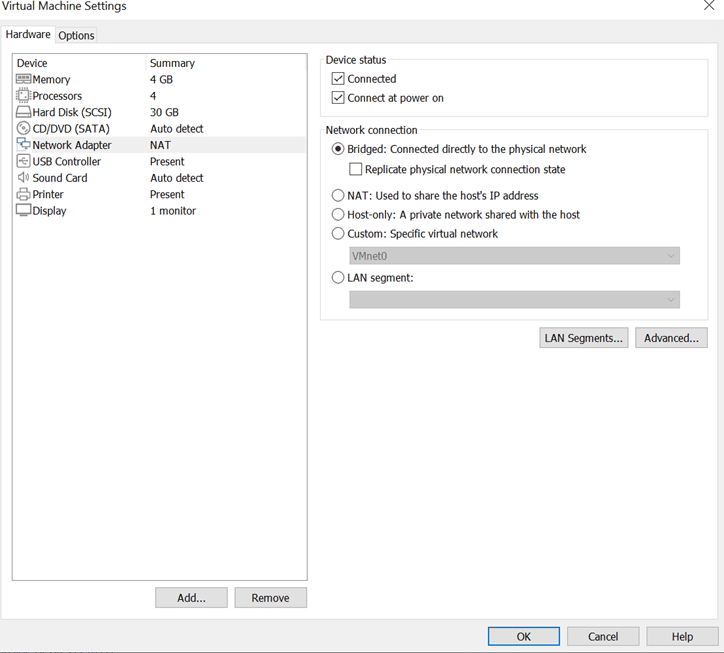
To find the IP address of the Ubuntu System we use the below command
$sudo ifconfig
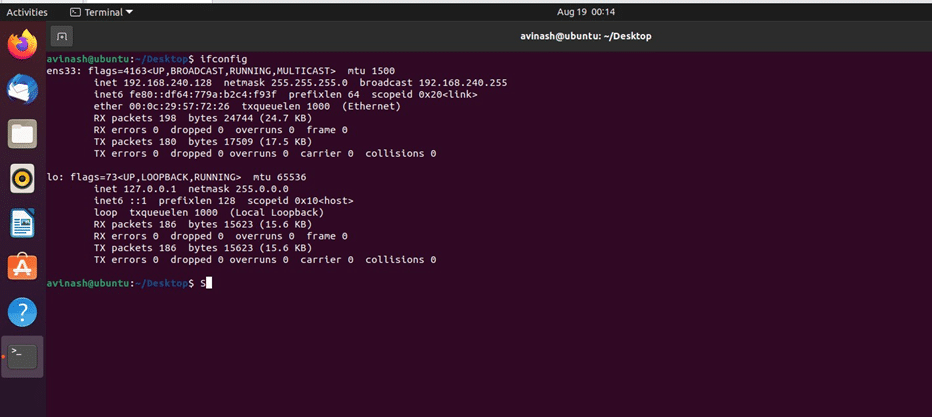
- Now open PUTTY in your system
- Give your IP address as host name.
- Port number = 22
- Login with your name (as given in ubuntu) and give your password.
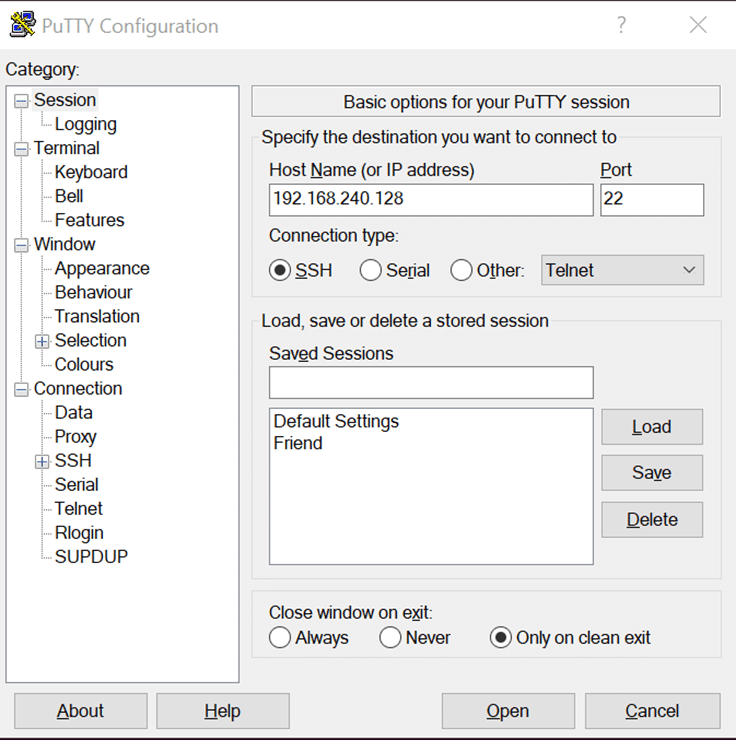
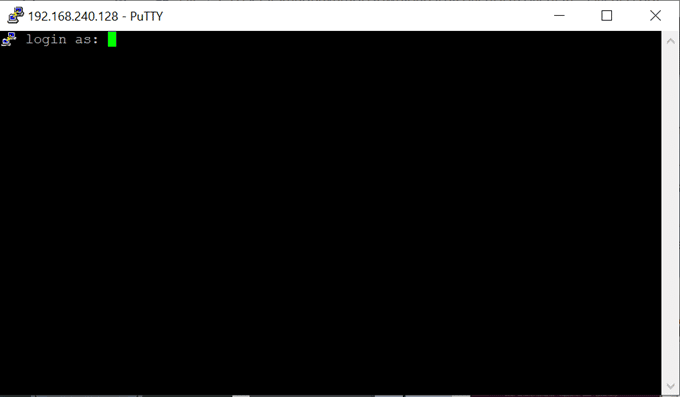
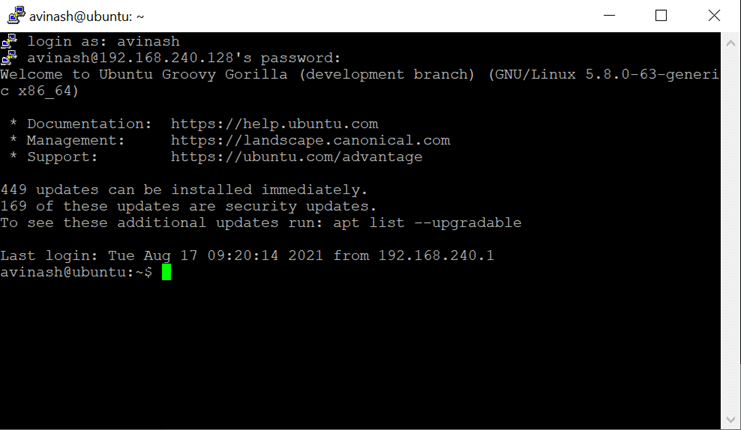
5. Use the ls command to see what exact files are there on my virtual machine (Linux).
6. Now u can see my putty and my ubuntu shows the same number of folders and files
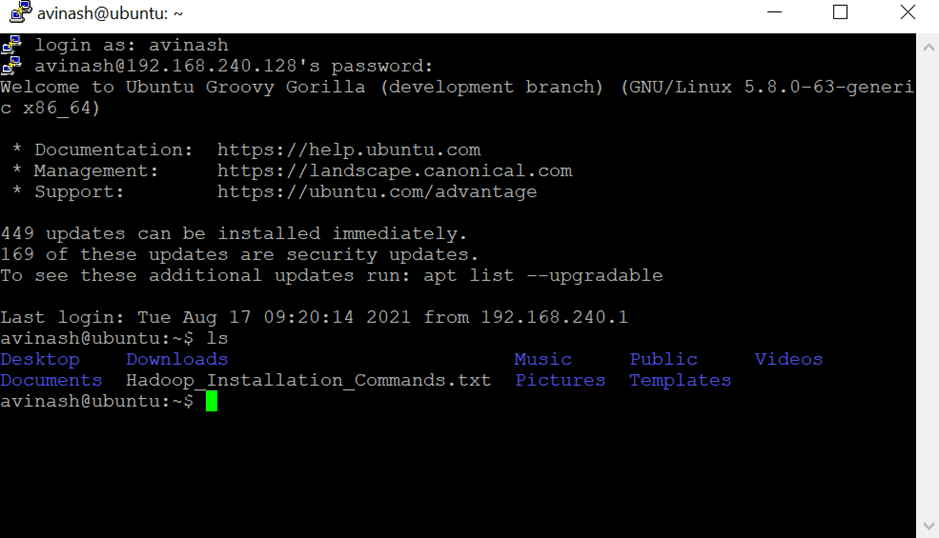
USAGE OF WinSCP TO TRANSFORM DATA FROM ONE DEVICE TO ANOTHER DEVICE.
WINSCP
- Download winscp on your pc
- Give IP address as host name and port number 22
- Give your username and password then you get
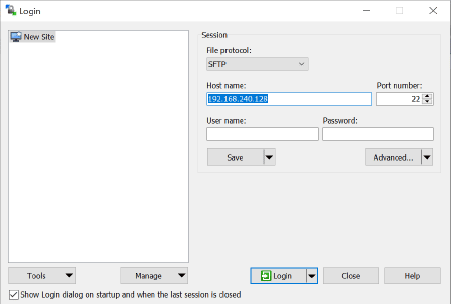
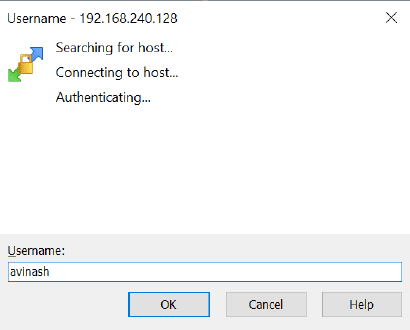
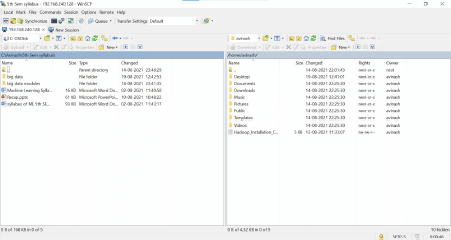
Here I am transferring the files from my system to my ubuntu system.
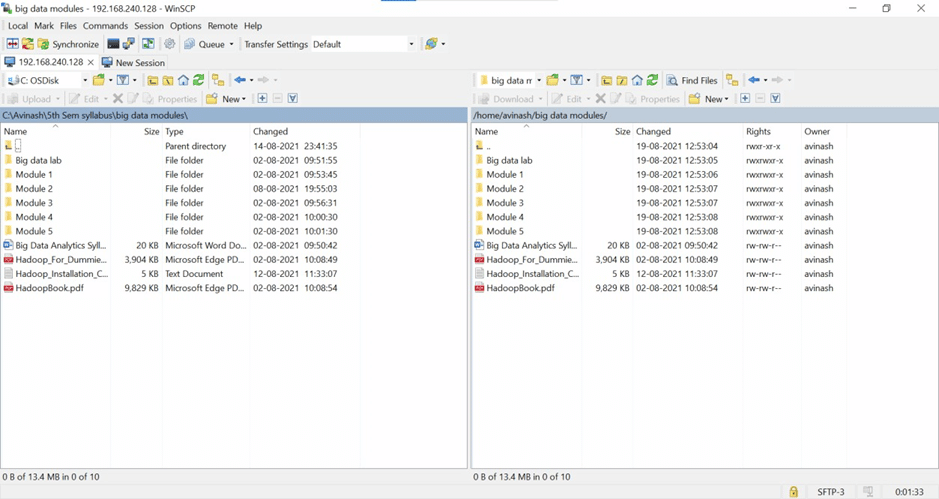
I transferred the Big Data modules from my windows system to my ubuntu system. Here u can see the above image.
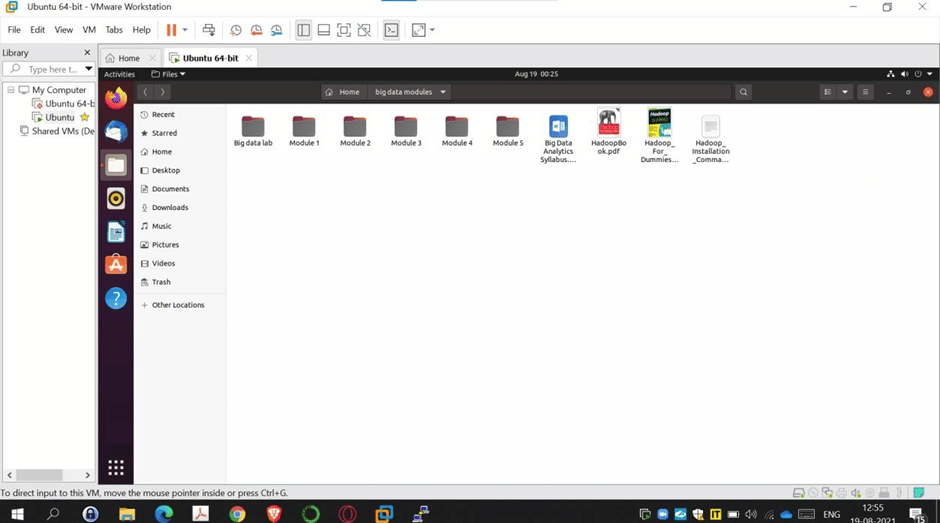
Final Verdict:
In conclusion, I hope you enjoyed reading this article on “How To Connect WinScp putty and Vmware”, for more information refer to the other posts. We would love to hear the feedback from your side and if any doubts contact us. Signing off sanjay@recodehive.com