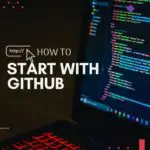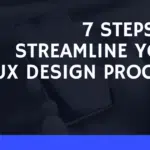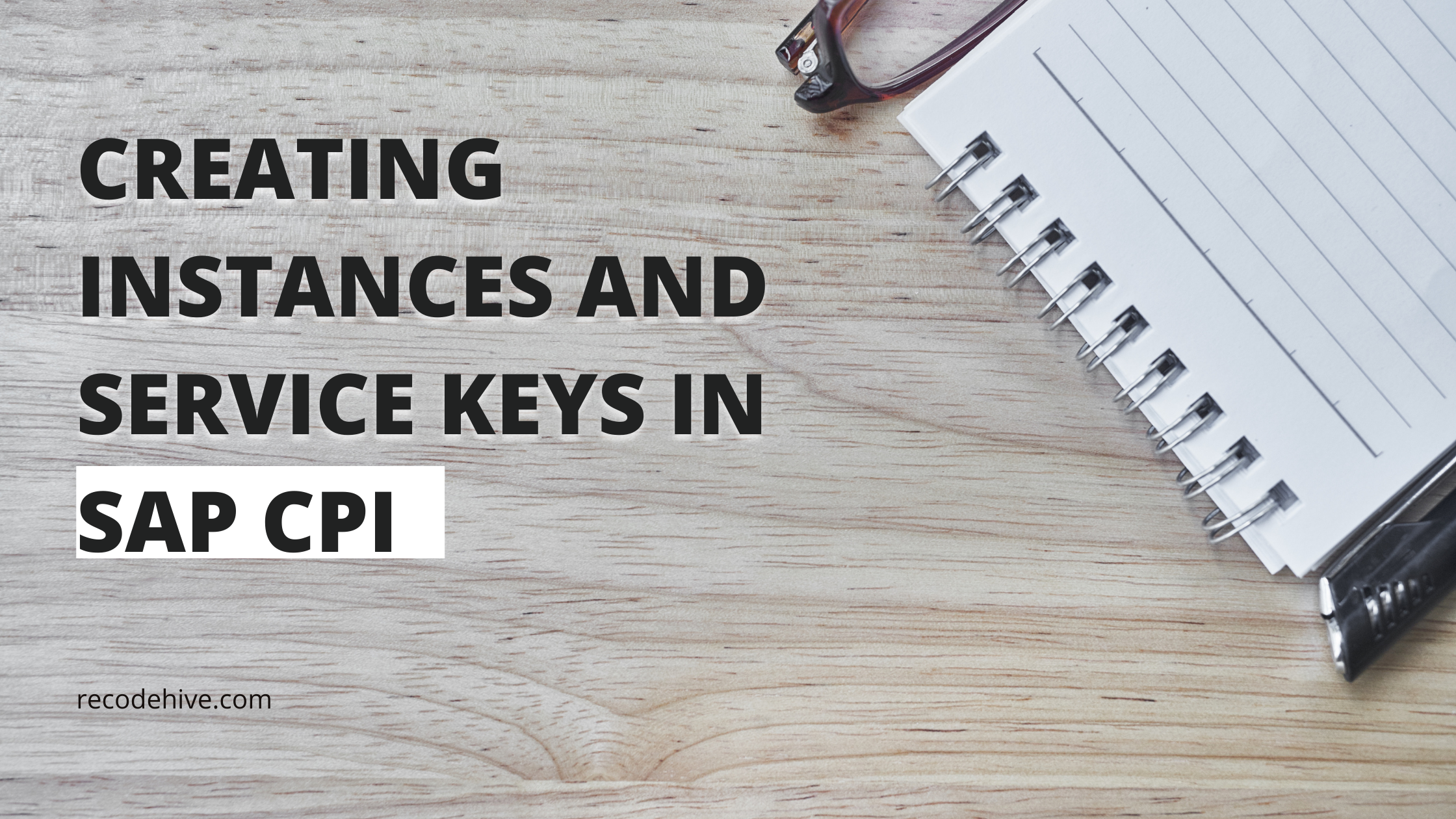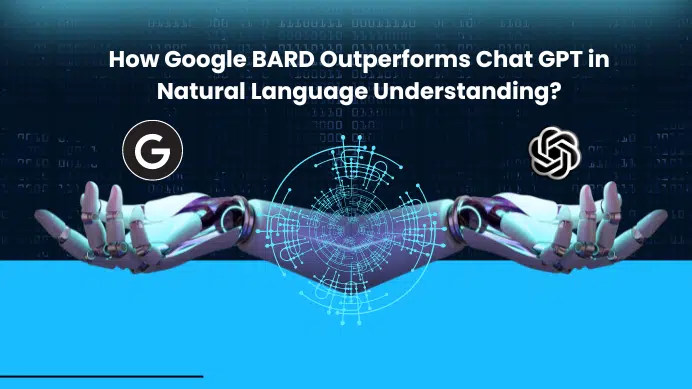Table of Contents
Overview
The article mainly focuses on creating an instance and associated service key in SAP CPI. In this article, subscription to Process Integration Runtime Instance is shown along with creating a Service key for the same Instance. The Service Key provides the credentials required for OAuth authentication which includes, client id, client secret, URL, and token URL.
Pre-requisites
- An active SAP BTP account with subscription to Integration suite. Follow this blog to create a trail account for free.
- The roles AuthGroup_Adminisrator, AuthGroup_BusinessExpert, AuthGroup_IntegrationDeveloper
Steps
Step 1: Log in to your SAP BTP Cockpit subaccount. From the list on your left, select Service Marketplace. Search for Process Integration Runtime. Click on “Create” as shown in the snap below.
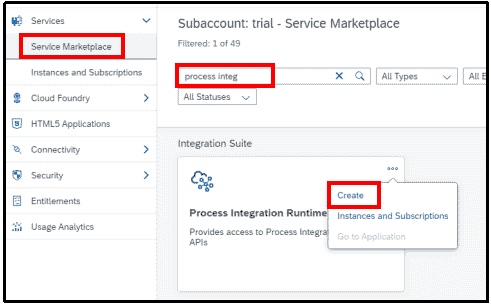
Step 2: In the pop-up window, select the below-shown values from the dropdown. For “Instance Name“, give any valid name of your choice. Click on Next.
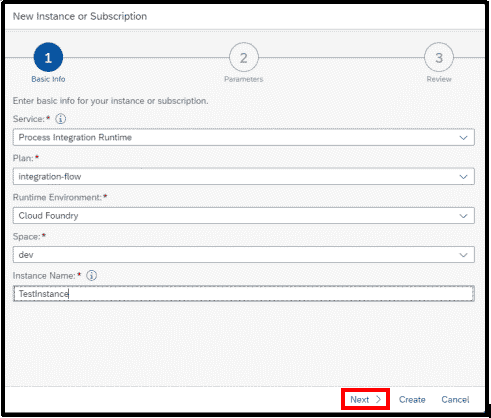
Step 3: Select the grant types required from the dropdown and add the roles. The below screenshot values mean that a user with ESBMessaging.send Role can access the Process Integration Runtime Instance using client credentials and password credentials. Therefore, if you want to add any other type of Authorization, do select the same from the dropdown. Click on “Create“.
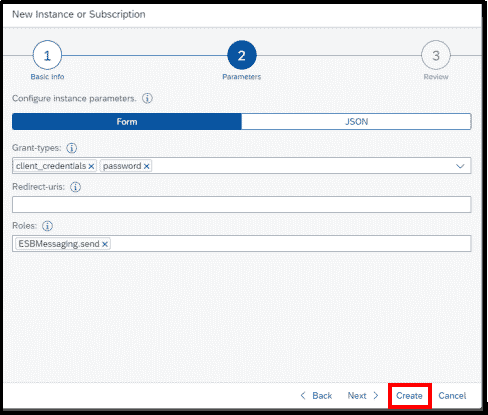
Step 4: The service instance gets created within minutes. To view the same, Click on “View Instance“.
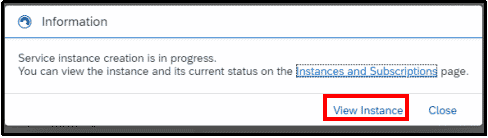
Step 5: Under Instances, an instance of Process Integration Runtime with the name you provided will appear.

Step 6: Click on the 3 dots on the right-hand side and select the “Create Service Key” option from the dropdown.
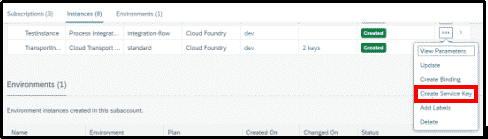
Step 7: In the pop-up window, provide a valid, meaningful name. Click on “Create“.
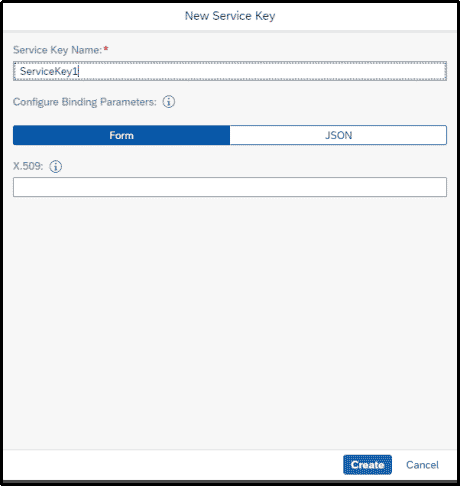
Step 8: The Service key with the given name gets created as shown in the snap below.
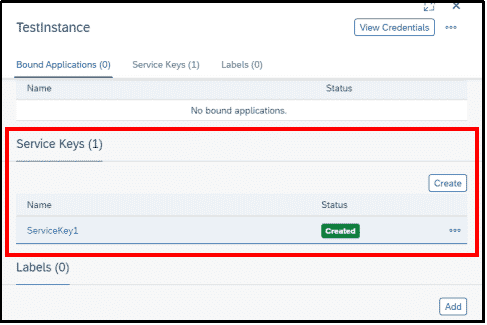
Step 9: Click on 3 dots to View or Download the Service key created by selecting the right option.
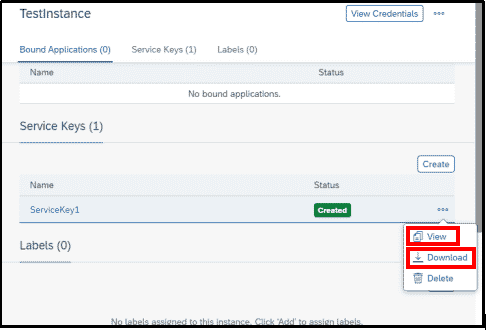
Step 10: The Service Key details would look as shown in the snap below. This will be required for OAuth/Bearer/Client credential authentications. The same details can be obtained in JSON format if you switch to the JSON tab.
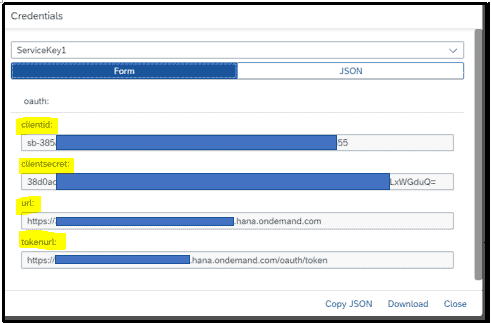
Keep the above-obtained information handy to use for any Authorization purpose.
Final Verdict
In conclusion, I hope you enjoyed reading this article on “Creating Instances and Service Keys in SAP CPI”, If yes, then don’t forget to spread the word about it. Do send the feedback to know more about it. Signing off sudarshanpatwardhan@gmail.com