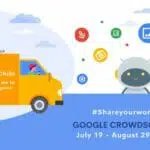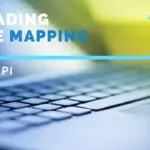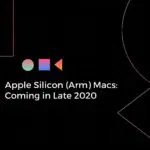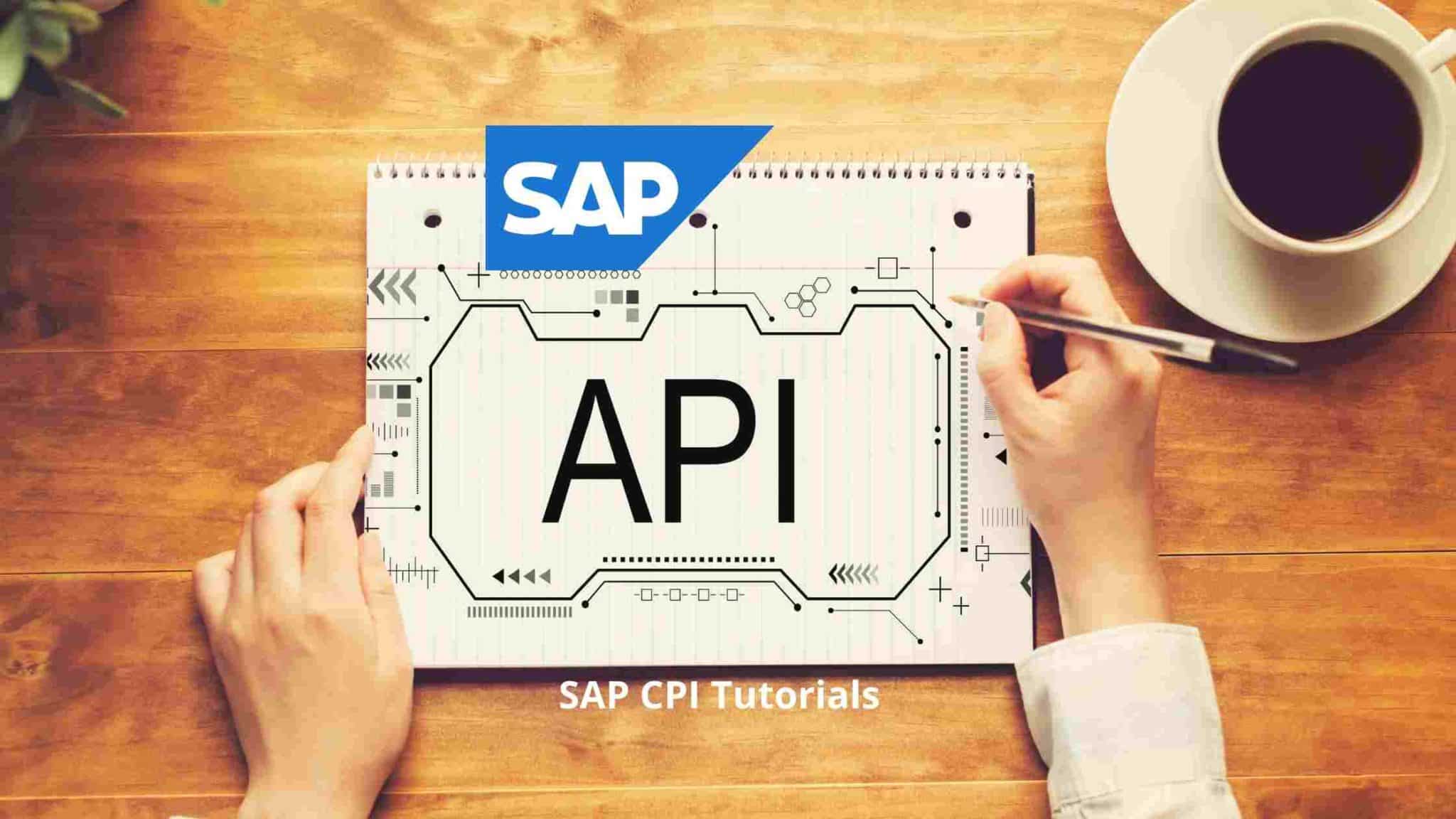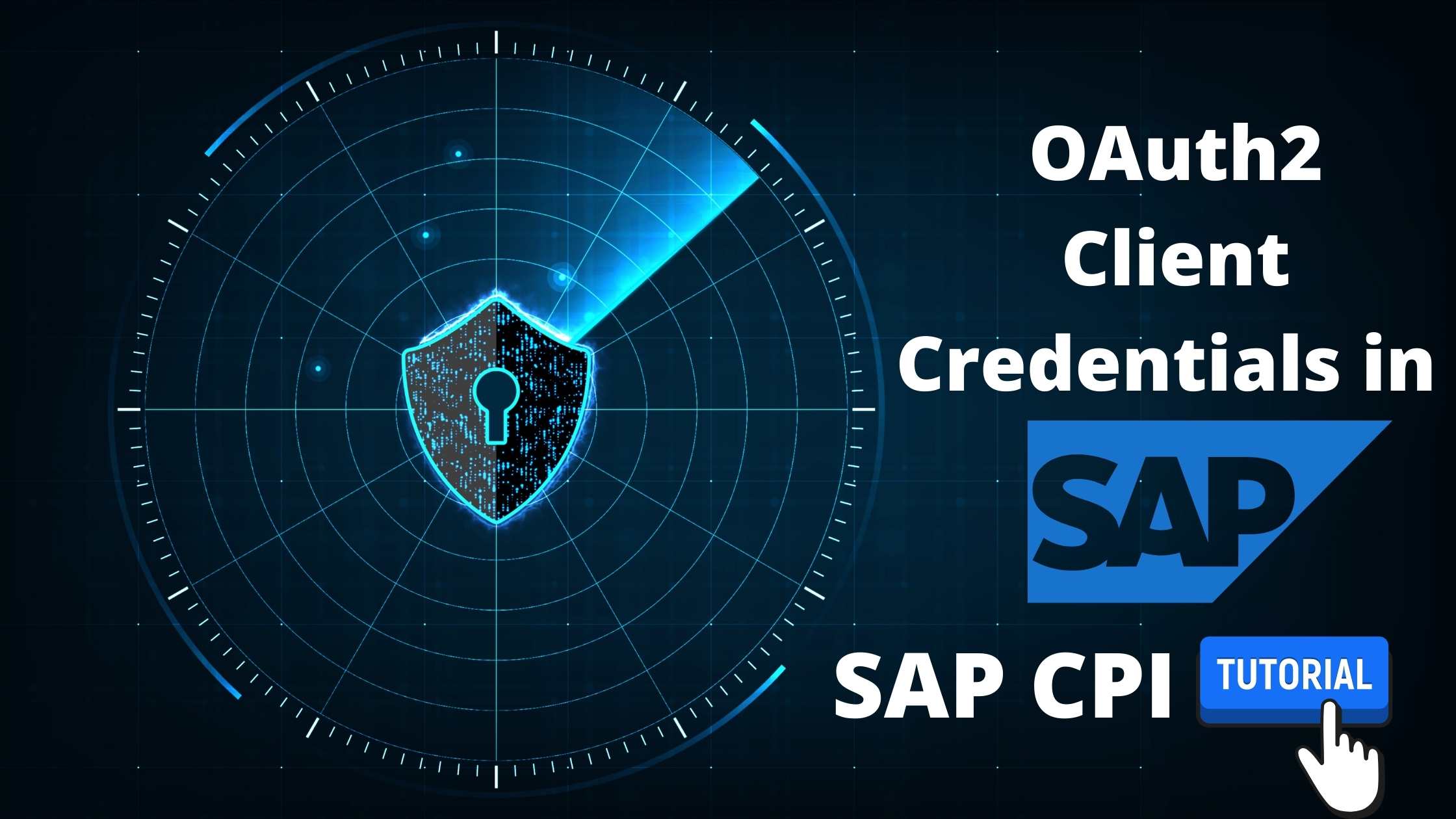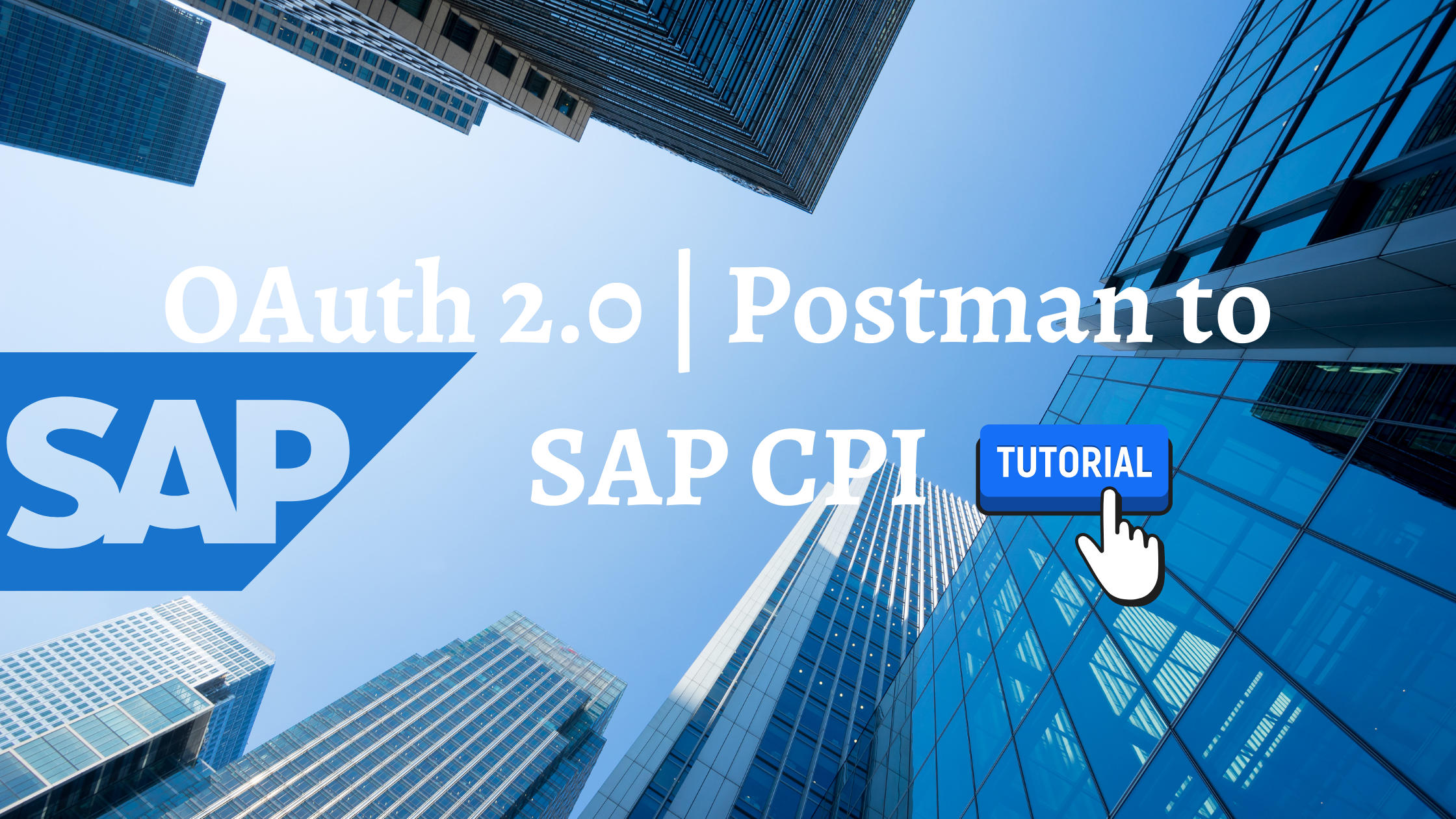In this post will look into how to test SAP CPI and usage of API in the cloud platform Integrations. You must have done an end-to-end integration flow before proceeding and have download the required software for testing like Postman or SOAP. If you have not done end-to-end flow, please refer to the SAP CPI Tutorials to proceed further.
Step 1: Navigate to your SAP CPI Tenant and click on Service instance under Service, if you dont find this, click on the overview icon on the left-hand side pane the window will expand you will able to see this.
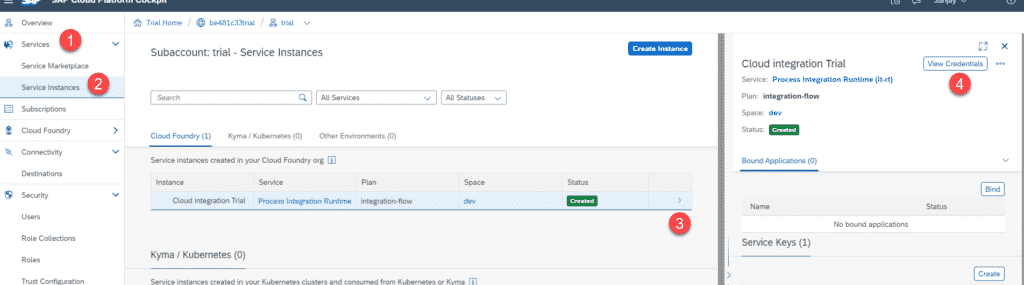
Step 2: After this click on the Cloud integration trial this will be based on the name you gave while setting up the tenant. Head to view credentials and copy the credentials. This may need in the future.
Step 3: Once you did that Go to Design, Develop, and Manage API, in the SAP Cloud Platform Integration Suite.

Step 4: In the next screen click on the API screen under Quick Actions. This will redirect you an pop asking Credential URL which copied in the step 1.
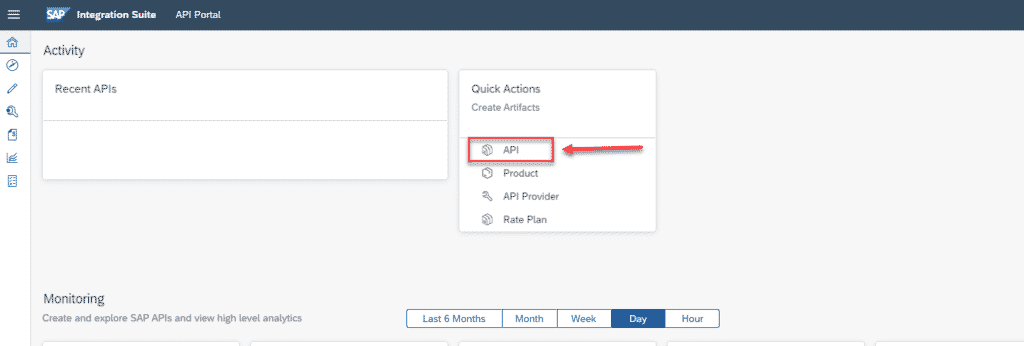
Step 5: Select the radio butto URL and paste the URL you copied. Now name the details as follows then click on create.
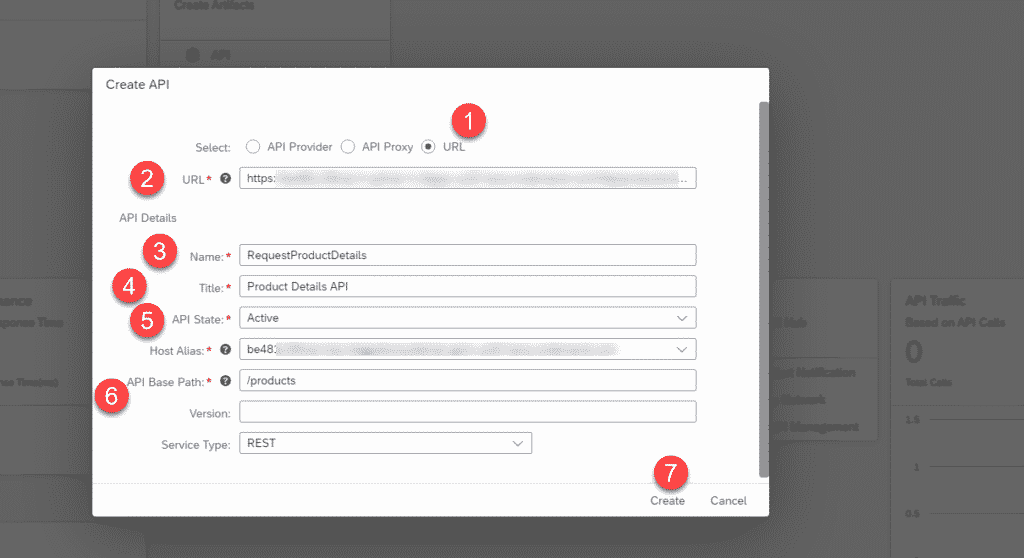
Step 6: Here you need to add the resource, Click on Add and Resource details.
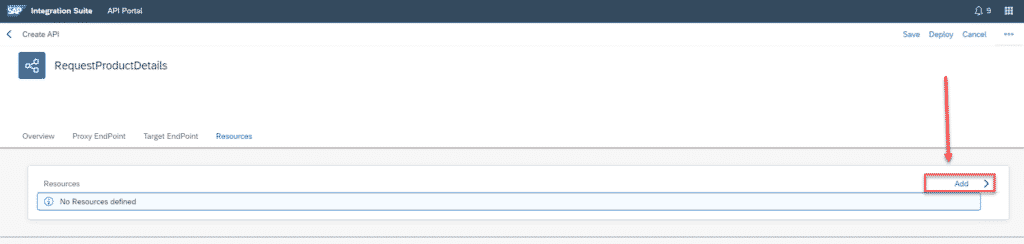
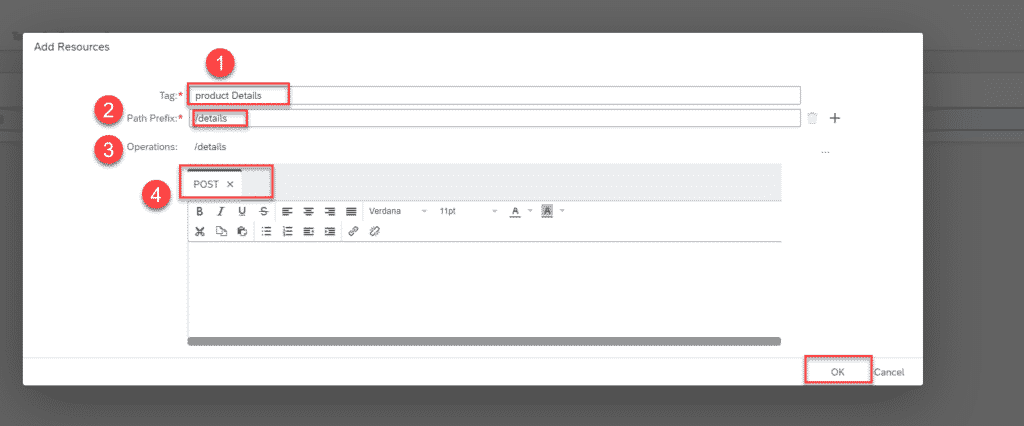
Step 7: Once you added all information click on Deploy, The API will be Deployed now. Make sure you delete all the tab expect post
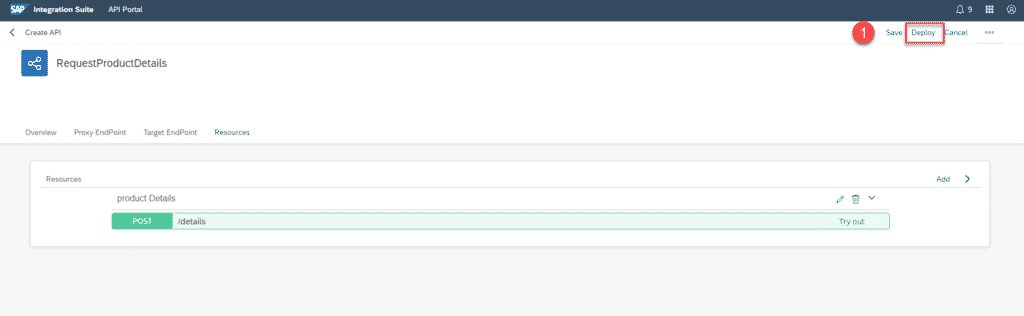
Step 8: Developer can click on edit and click on API designer to see the backend code.
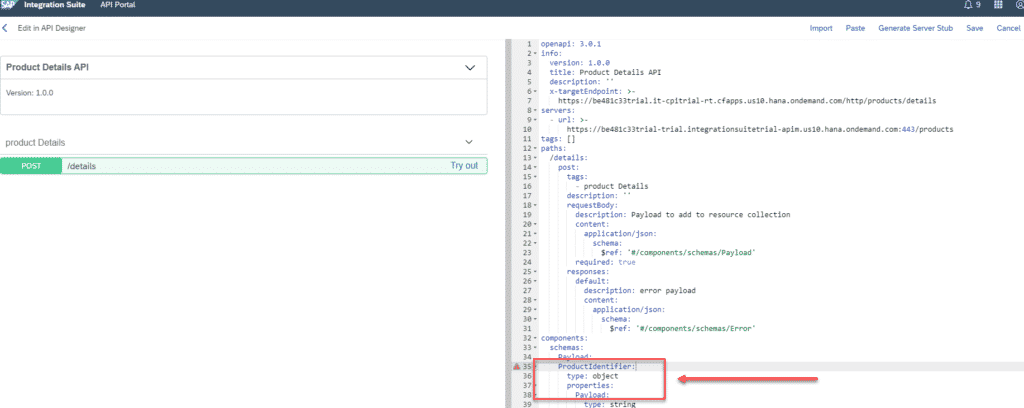

Step 9: Now you can see the Request product details click on try out to execute the API Resource created.
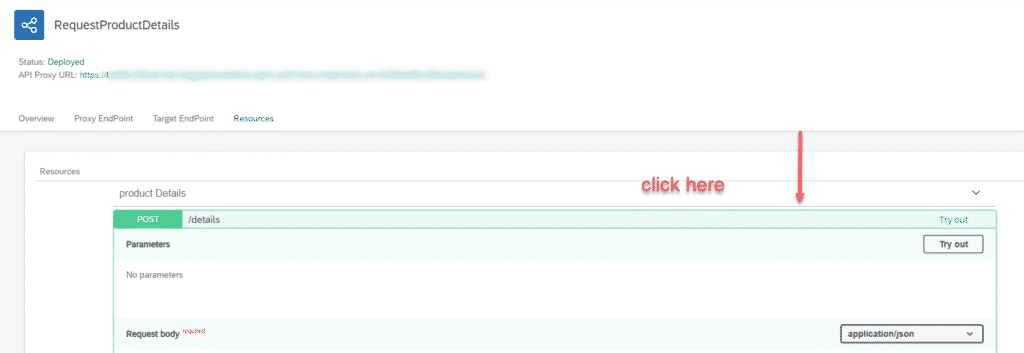
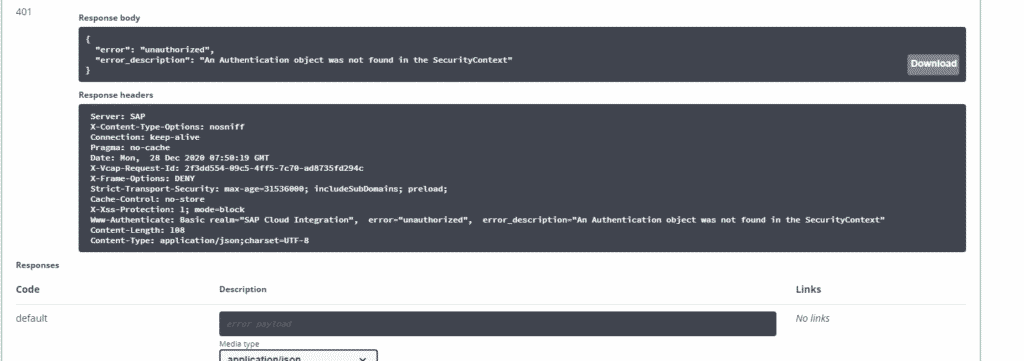
Assigning Policy Template
Step 10: Click on Discover button and need to select standard Package provided by SAP as shown below.
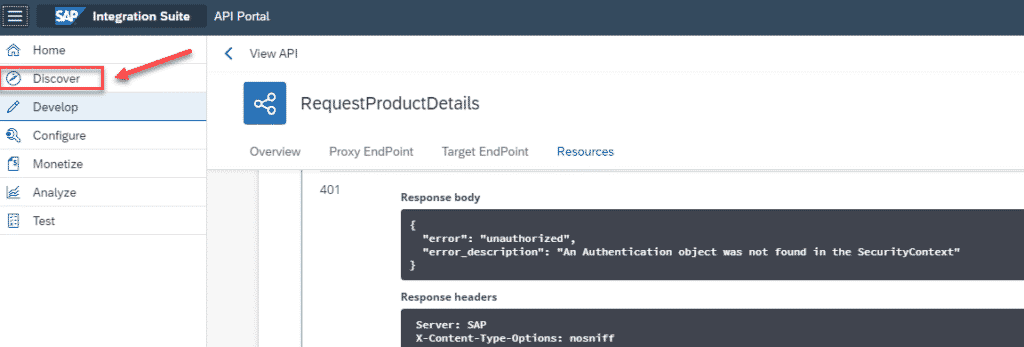
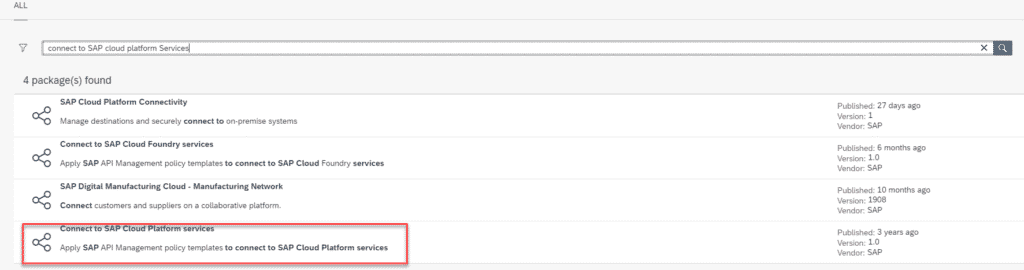
Step 11: Go to Artifacts and click on copy under Actions. This will create a copy of the artifacts.
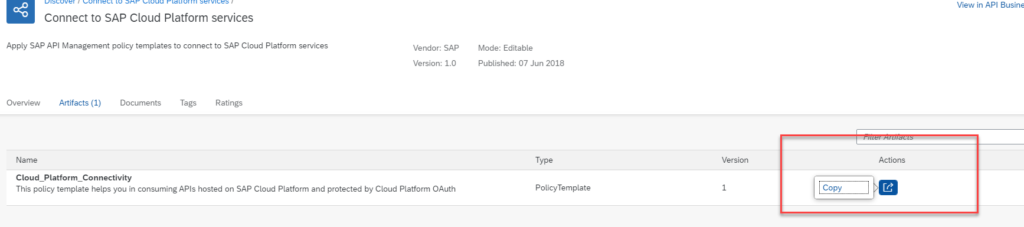
Step 12: Click on the developr option from the API Portal.
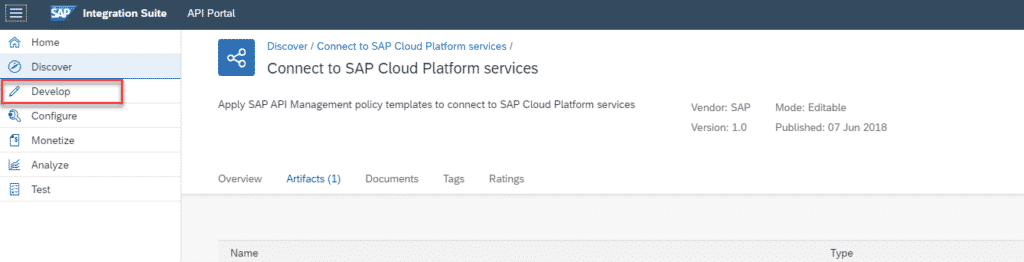
Step 13: Proceed with click on API from the list (Req Prod)

Step 14: Click on Edit button and click on policies. What we need to do now is to apply the policies template.
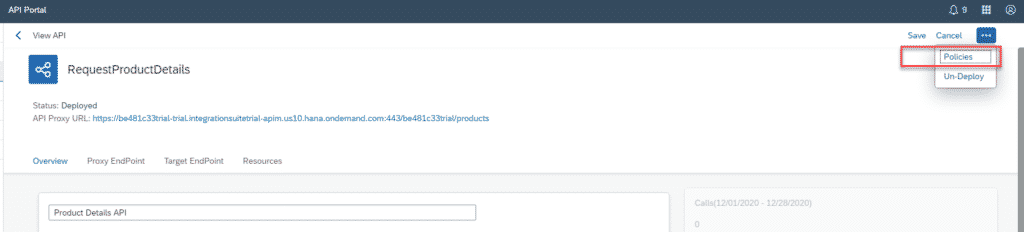
Step 15: Click on Apply the policy template.
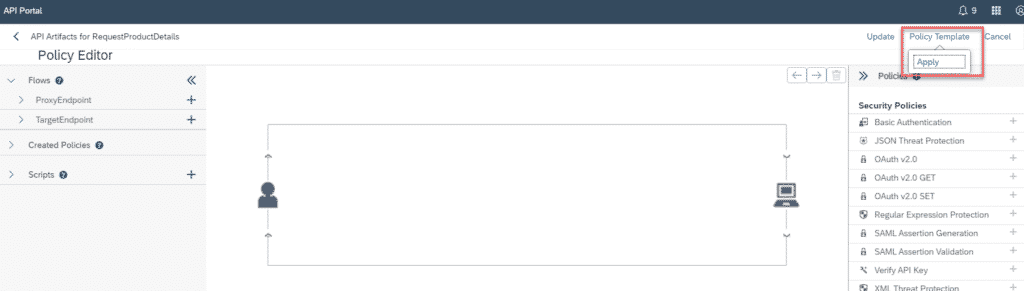
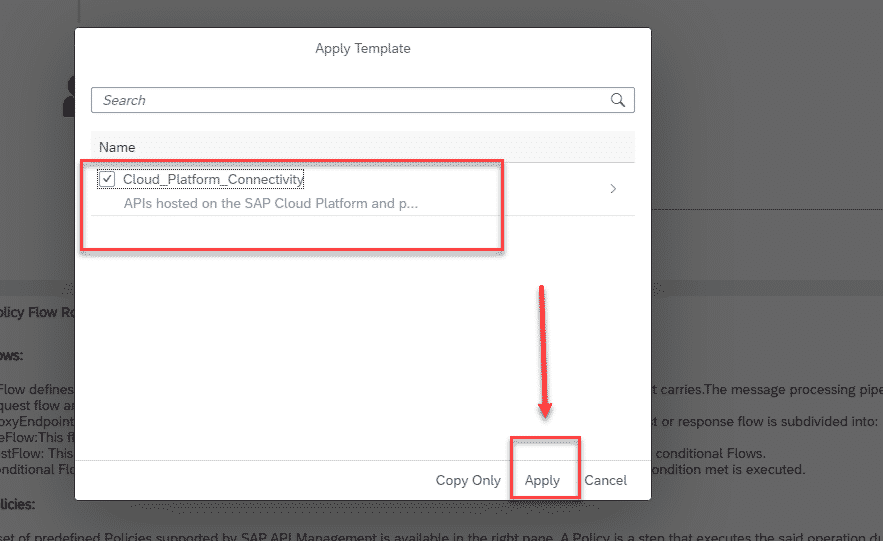
Step 16: Click on Policy Editor and click preFlow this will intialise the flow and provide the necessary details as highlighted below.
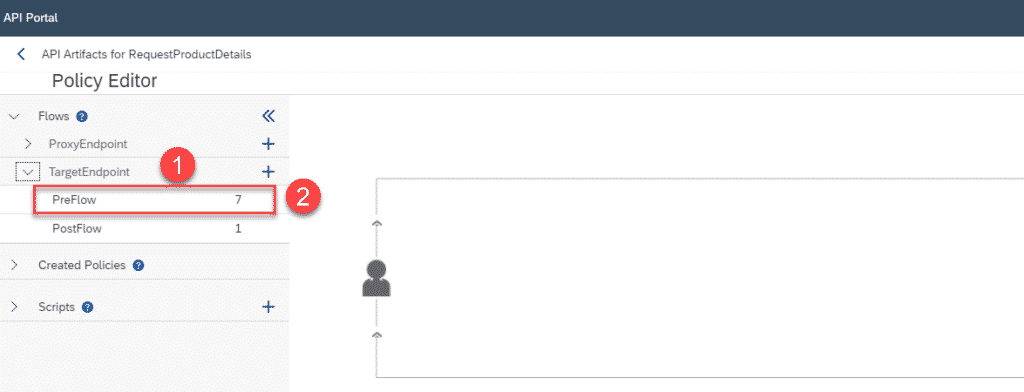
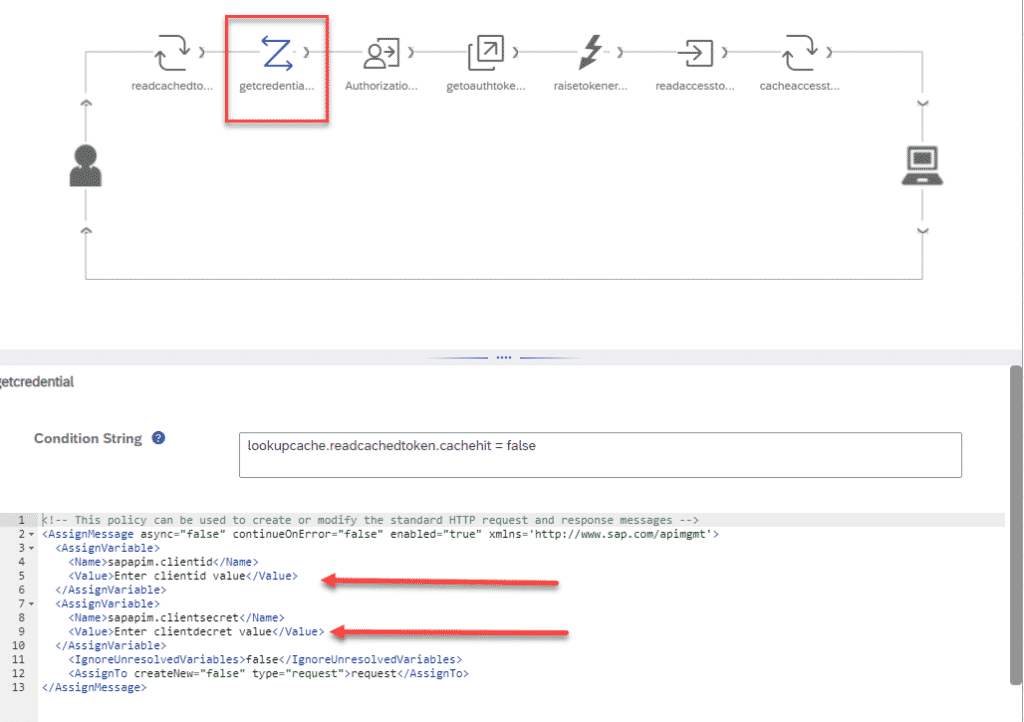
Step 17: Now you need to Authorize the token, click on this icon has highlighted below. Enter the url you copied before and click on the update button to proceed.
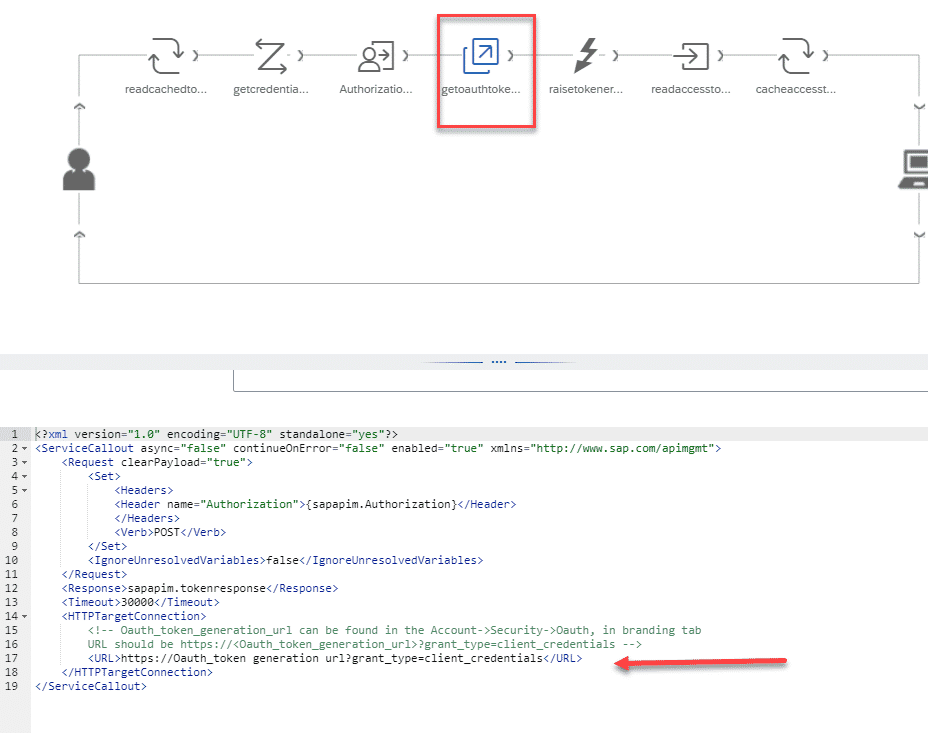

Step 18: Click on try out and Execture the Resource.
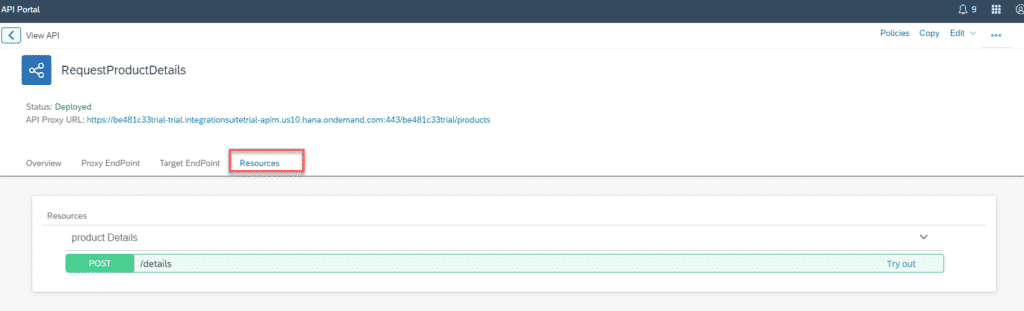
FINAL VERDICT :
In conclusion, I hope you enjoyed reading this article on “SAP CPI API Management – CPI Tutorials”, If that’s the case, don’t forget to tell everyone about it. We’d love to hear from you, and if you have any questions, please don’t hesitate to contact us. Signing off sanjay@recodehive.com