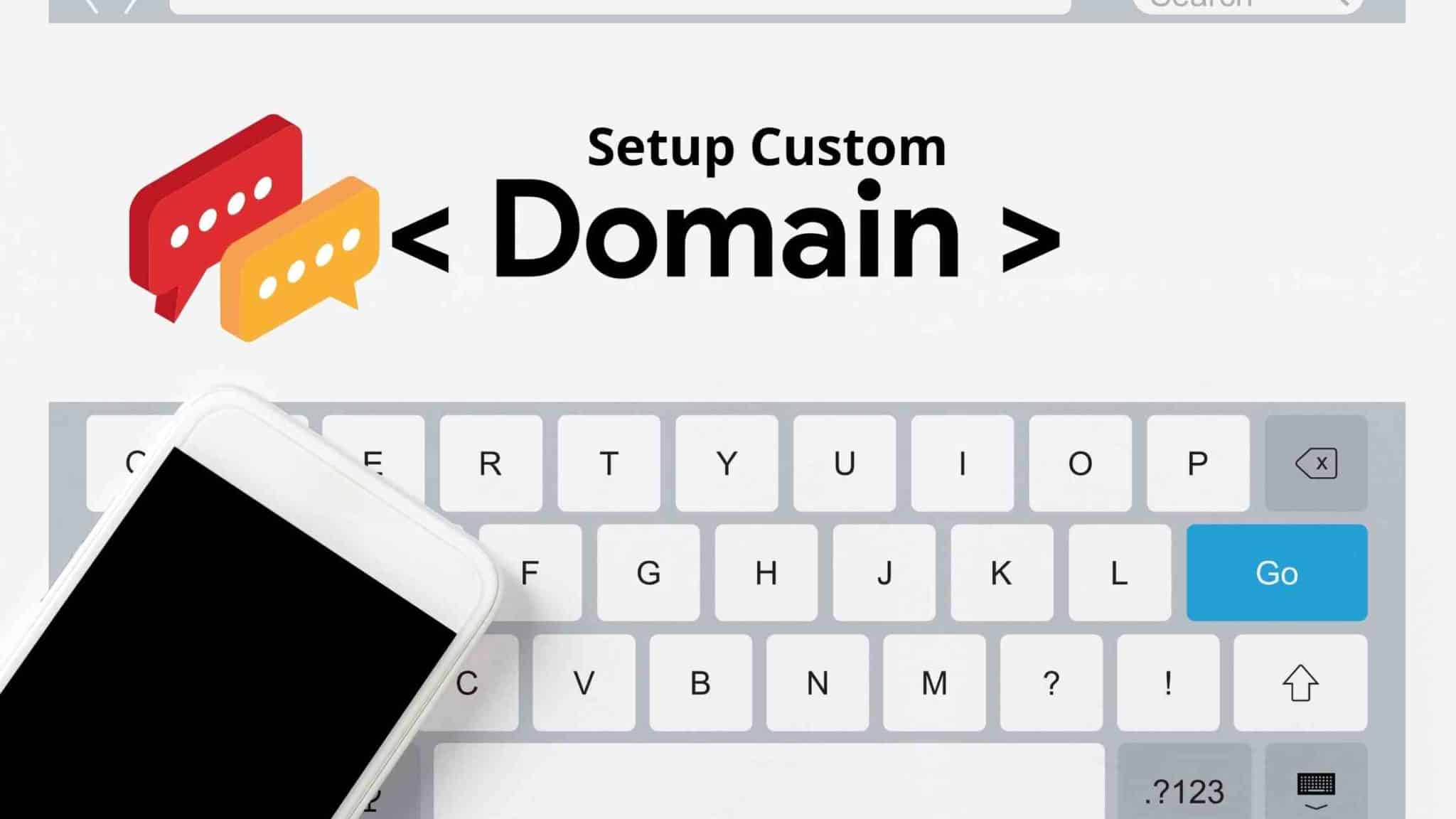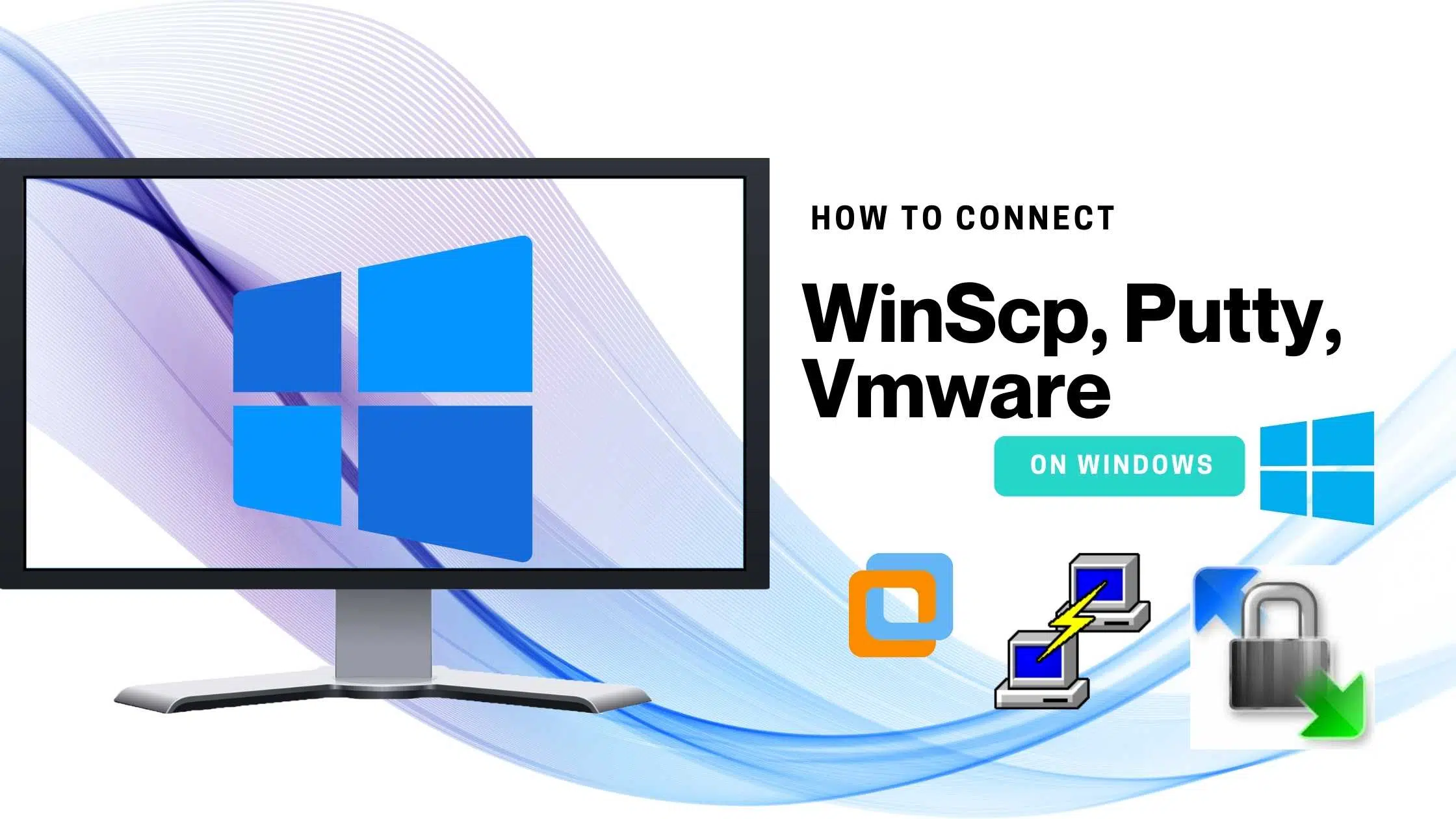Hope you have done blogger setup if you have not please see the post on how to start with a blog. Now, as I mentioned in the previous post you don’t have to be stuck with a “yourblogname.blogspot.com” website address, Let’s see how to set up a custom domain, here I’m using Godafy
I understand that this appears to be a difficult task, but it isn’t, and after you’ve completed it, you won’t have to worry about it again. This is a one-time setup. Once you did the setup Google will automatically redirect “yourblogname.blogspot.com” to your custom domain.
Step 1: Go to your Settings tab in the Blogger dashboard as shown below. If you scroll down you will see a publishing option under that there will be a current blog domain address with an option to add a custom domain.
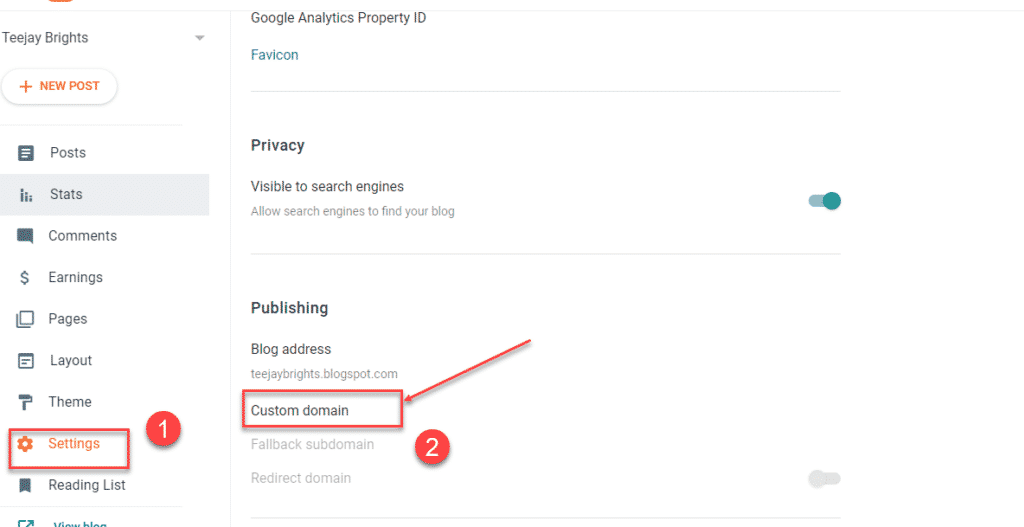
Step 2: Here you can enter the new domain name you purchased, if not purchased I would recommend you to get one, can refer to the How to purchase a domain from Godaddy here. You need not always purchase from GoDaddy, I prefer Godaddy for the service. Once you enter then click on the Save button.
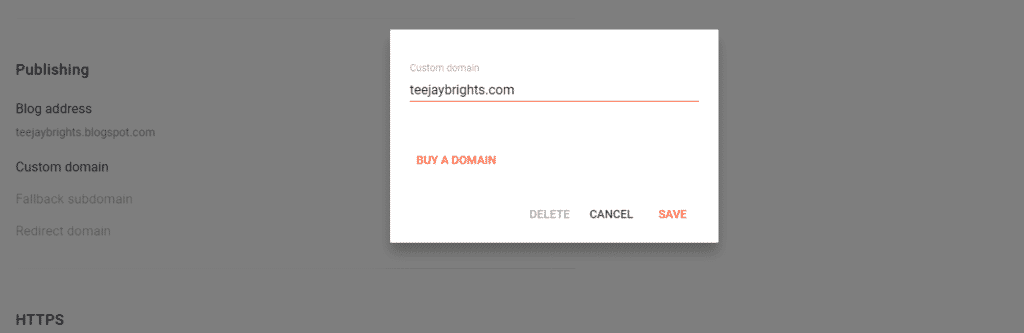
Step 3: In the next screen you can see similar box appear with instruction to make custom domain, we require the name and destination from the instructions to redirect the blog.
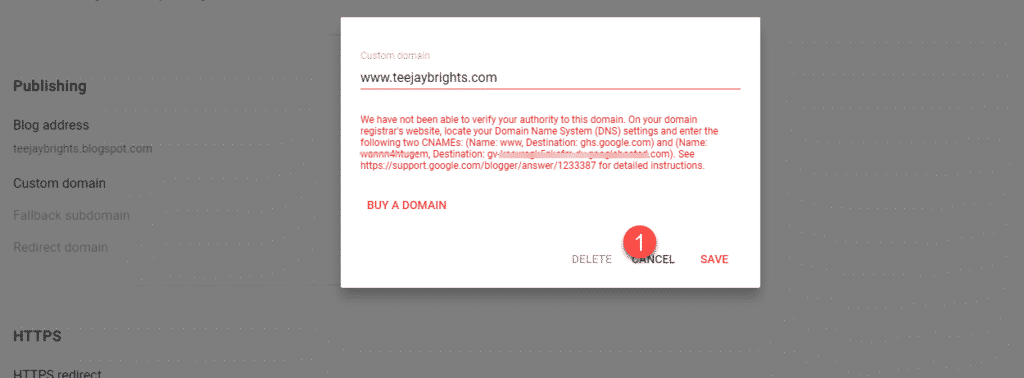
Step 4: Go to your products in Godaddy dashboard scroll down to see Manage DNS option, Click on Manage DNS to proceed.
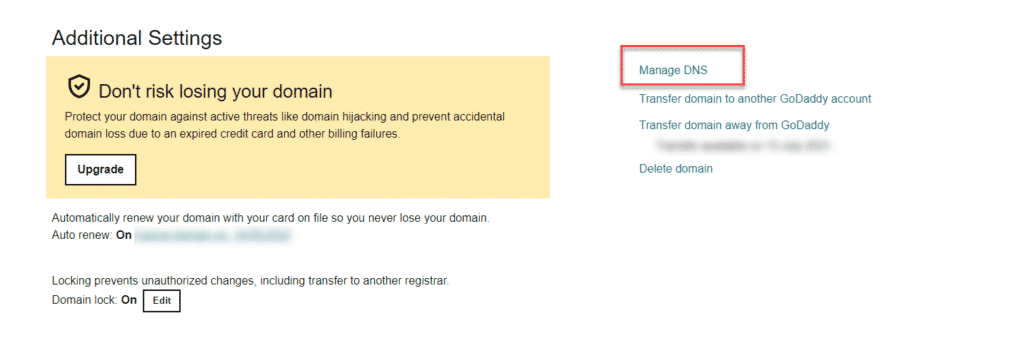
Step 5: Navigate to DNS records in Godaddy. and add 2 CNAME as shown below and make the TTL score to default which is 1 hour.
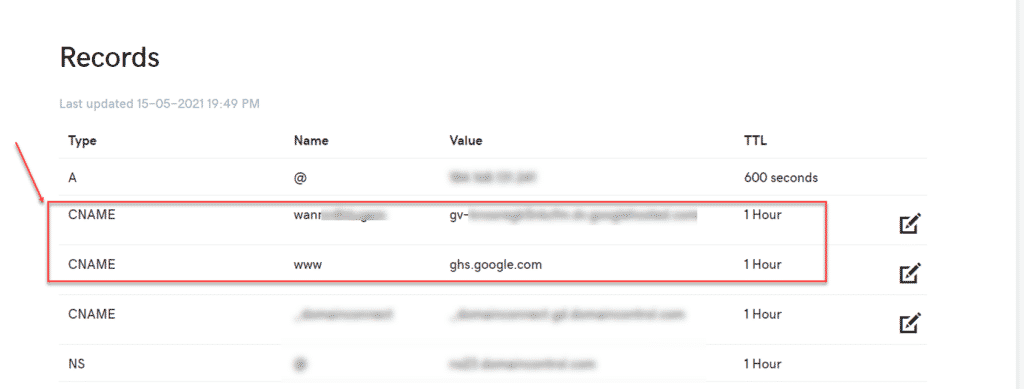
Step 6: Now what if somebody enter yourdomain.com instead www.yourdomain.com, i mean without www, Google will display 404 Error, to avoid this we need to add additional A records in Godaddy. In the DNS Records add a new field.
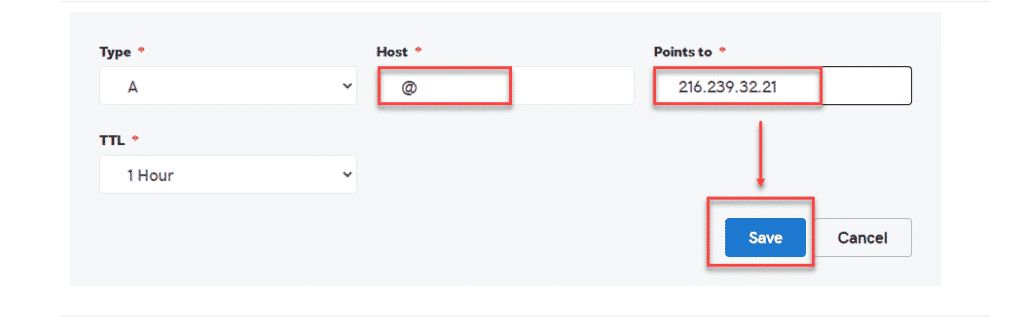
Similarly add below point address as well. In total there will be 4 records to add, copy and do the same. Once its done if user enter domain without www, it will automatically redirect.
216.239.32.21
216.239.34.21
216.239.36.21
216.239.38.21
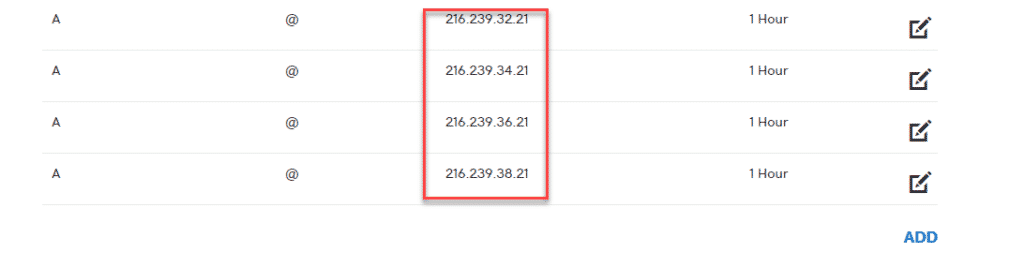
It may take an hour to 24 hours to see the changes to reflect on the domain redirection. So have some patients and prepare your first blog post and learn some SEO Tips:
Final Conclusion:
There are many domain service providers, such as Godaddy, but choosing the proper one is crucial. I found Godaddy domains to be dependable, with 99 percent service availability and a simple UI interface. As a result, I went with the same option. I hope you enjoyed reading this article on “Set up Custom Domain For Blog |Blogger Tutorials”.