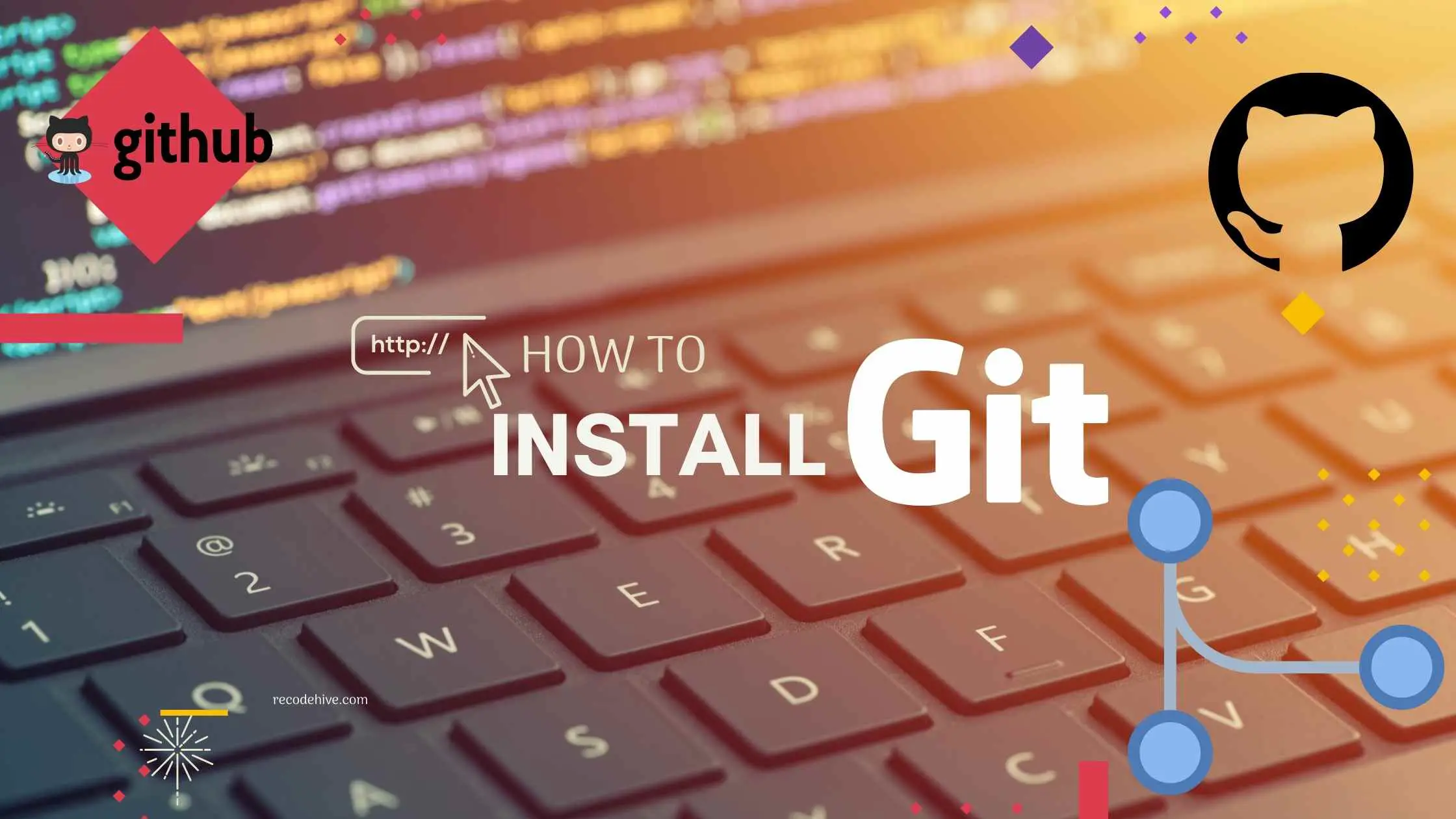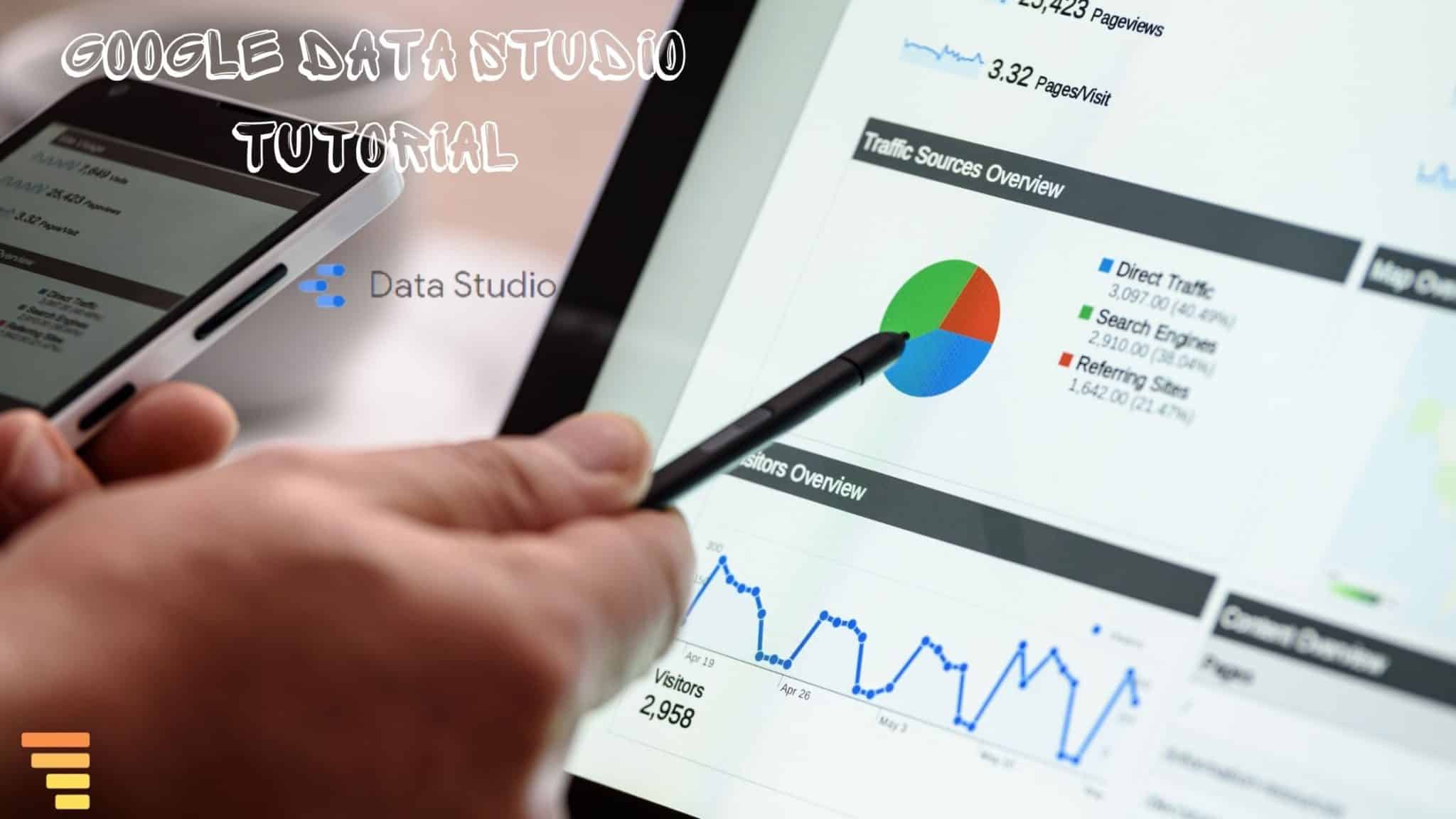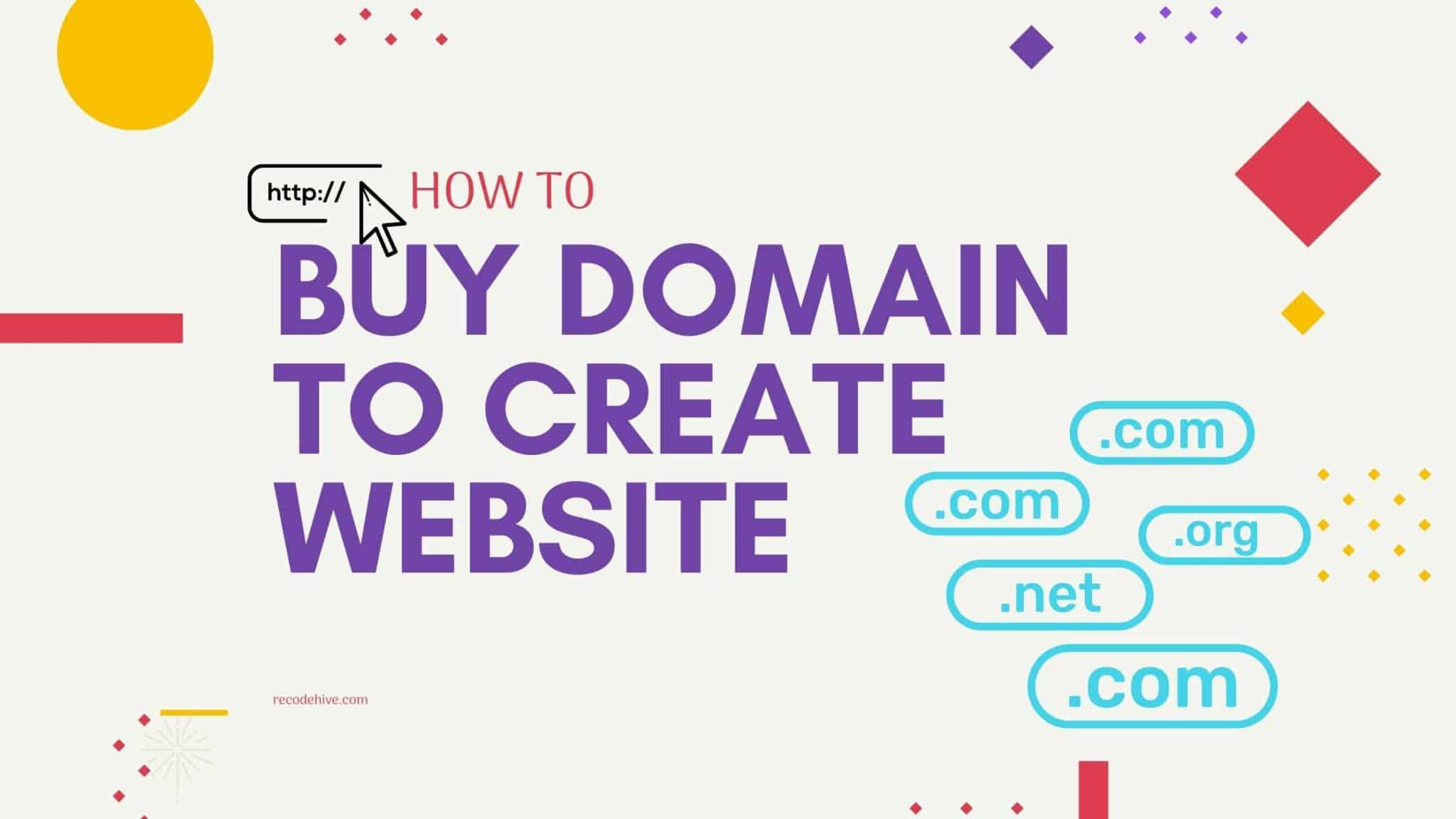Git helps us to version controlling. In this post we will look into git installation on windows system and mac, installing git on windows is staight approach whereas in mac system we have four different options like Home brew, Xcode, Binary Installer, Building from source etc.
Table Of Content
Installing Git on Windows
Step 1:- Navigate to the official Git Website https://git-scm.com/downloads, if your system is Windows click on Windows icon, Git file with size nearly 48 mb will start downloading. Once download is completed open the git.exe file.
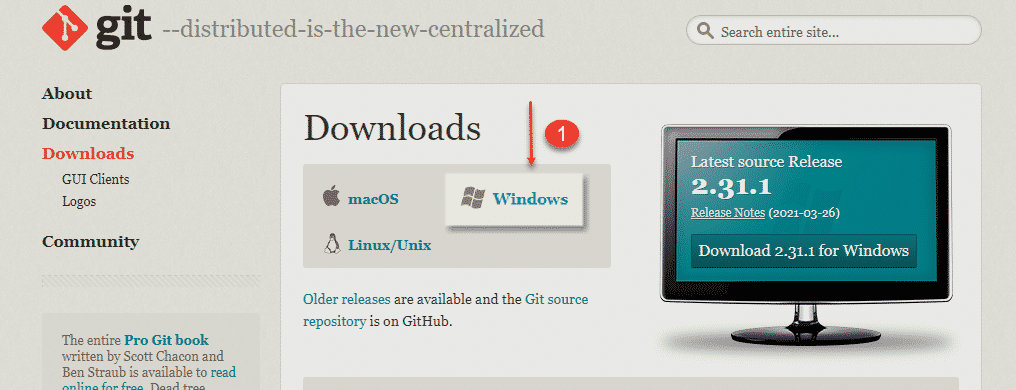
Step 2:- After downloading, set it up for your PC. Setting up is a easy way, Hope you can do the same.
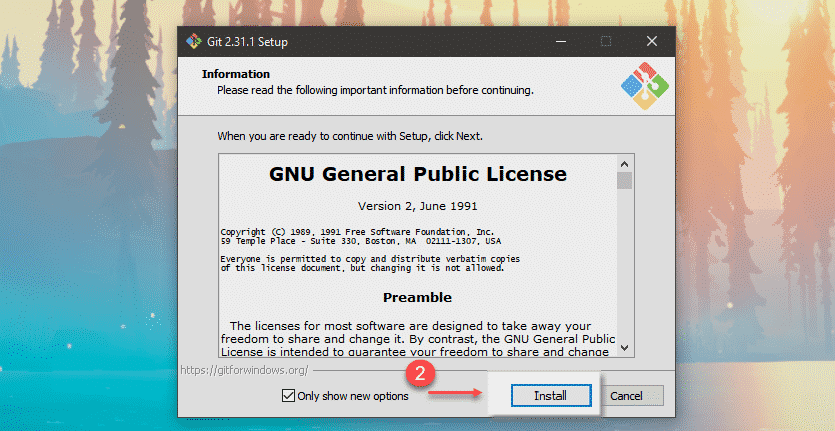
Step 3:- After that setup, you can see in your PC’s application list there are few new apps are added like ‘Git Bash,’ ‘Git GUI,’ ‘Git CMD.’ However, we will mostly use Git Bash for uploading our projects.
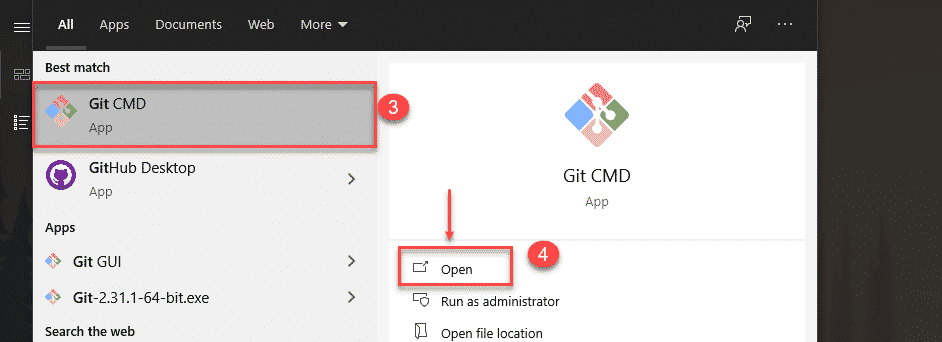
Execute the below command to see your current version of git in Git CMD or windows command promt. Git Installation on Windows is completed.
git --version
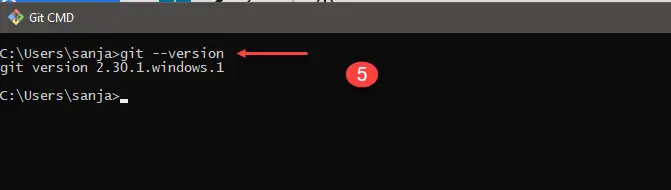
Installing Git on Mac
There are four ways we can install Github on mac 1. Install Via Homebrew 2. Xcode Approach 3. Binary Installer 4. Building from source
Here in this post, we will be using homebrew to install, Go to the homebrew website, copy the install command, once copied go to the mac terminal copy-paste the code, Mac will ask you to enter the system password, click enter. It may take 2 to 3 minutes to install homebrew
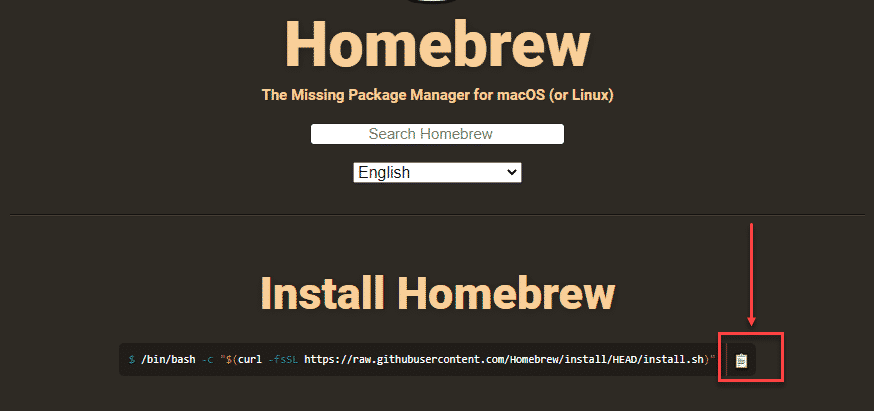
Once Installed use the below command to check version of the brew on terminal brew -v
Now you can install git on mac system by entering below command on terminal, In future if you want to update the version of git installed on mac or windows use the git clone https://github.com/git/git command on terminal or git bash.
brew install git-gui
FINAL VERDICT :
In conclusion, I hope you enjoyed reading this article on “How to install Git? Git Tutorial”. To master Git commands refer recodehive free git cheat sheet. More Github Tutorials for beginners can be found here. Signing off Sanjay Kv