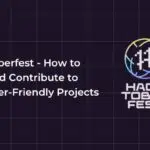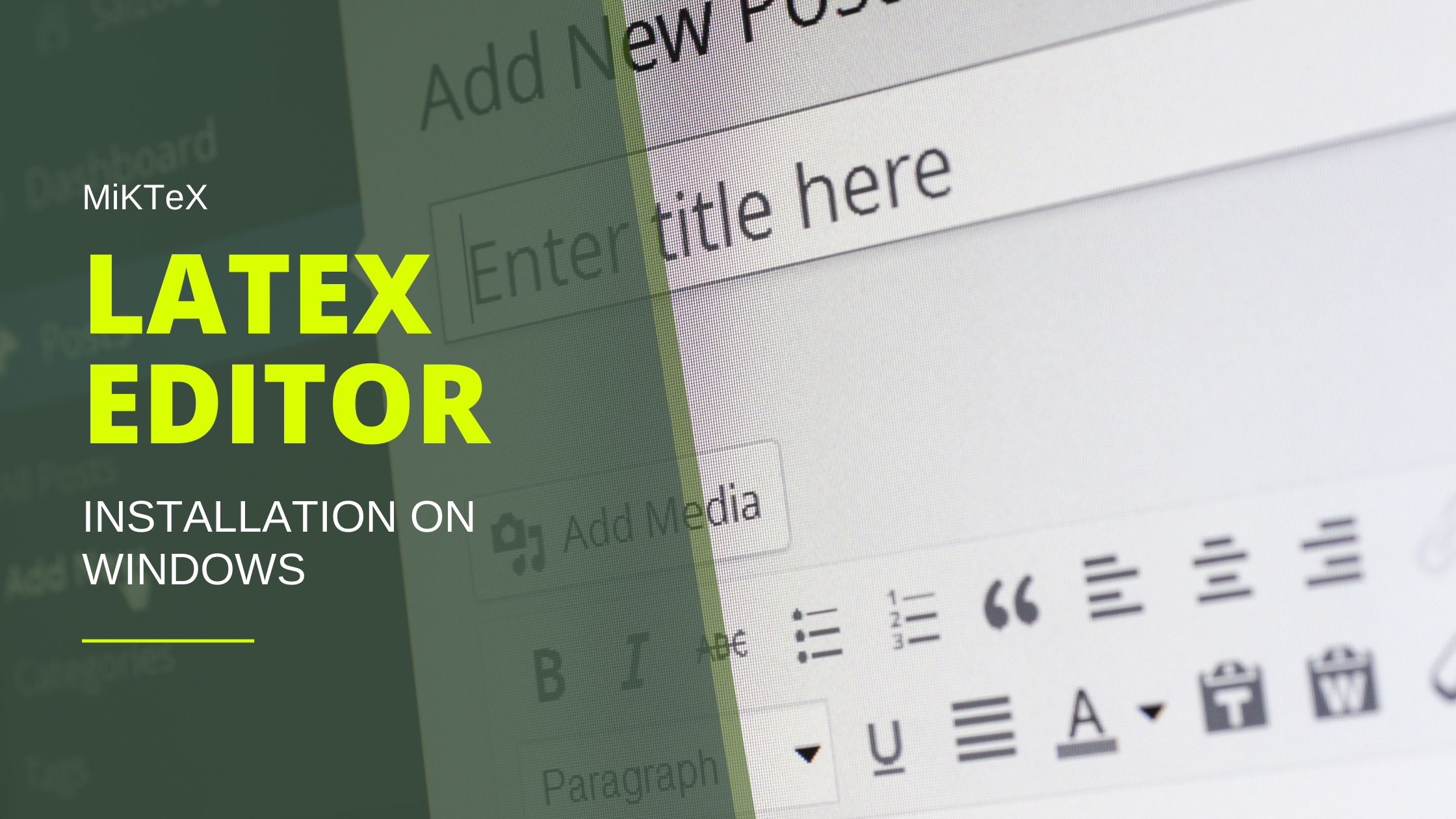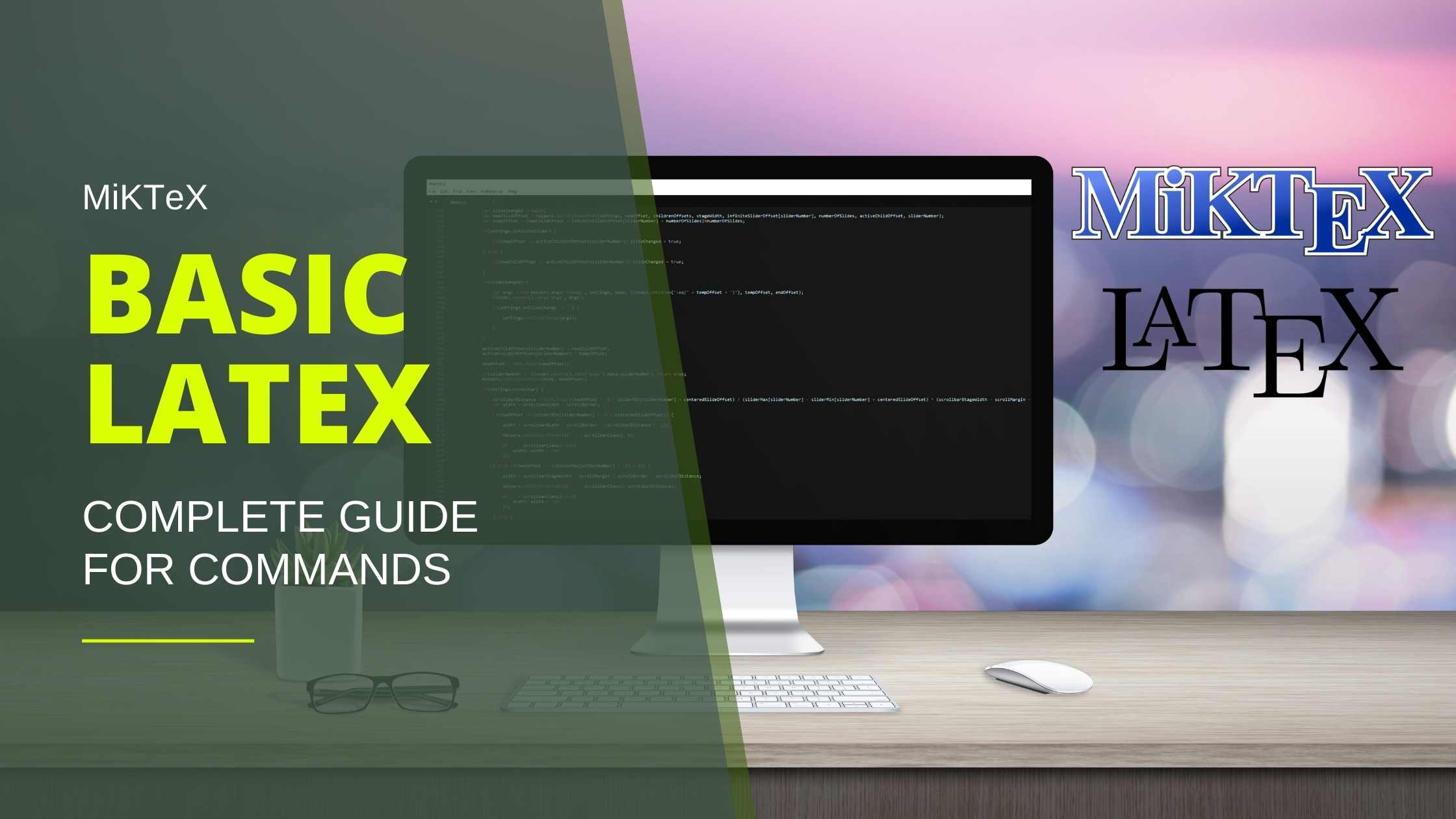Table of Contents
Why Latex Software Required?
Latex Editors help professionally document your work with ease, if you are a research student or data scientist knowledge on the use of Latex will come in handy to make reproducible documents with ease. Here are a few advantages of the LaTex Editors.
- Updating and documeting is very easy on the Latex software.
- Built in Text editor and view option to see the output.
- Fast processing of the output etc.
- Proffestional level documentation useful while preparing academic papers.
Installing MiKTeX on your windows
Step 1: Let’s see how to install MiKTeX Latex Editor on your Windows Platform. I have provided the link below which helps you to directly download the software from the MiKTeX website. The download file will be around 130 MB. Click on Install to download to your system.
- MiKTeX UI is very simple.
- Comes with Integrated Package Management Systems.
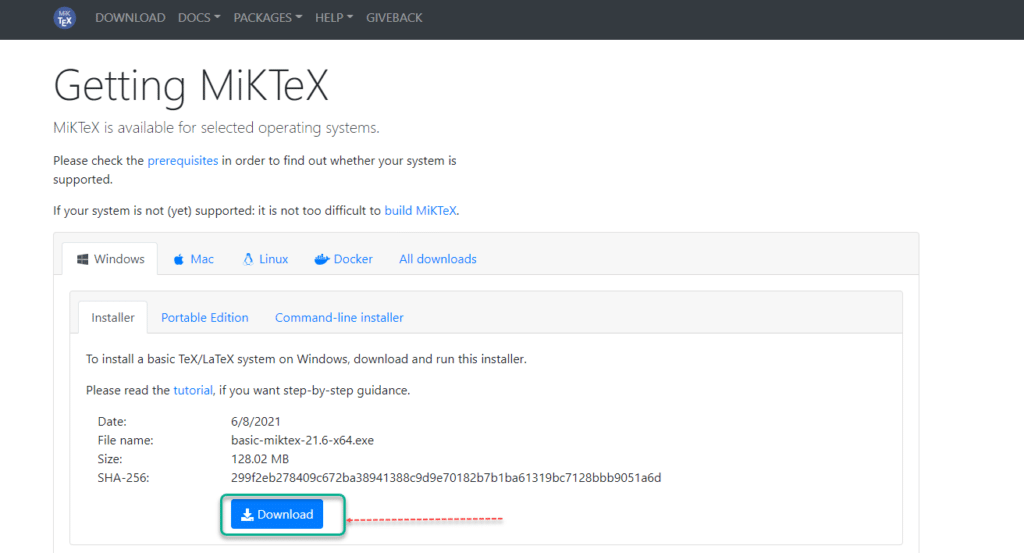
Step 2: Once you double click on the software you downloaded, the installation wizard will be open and check on the I accepted button to install and click on the Next button to proceed.
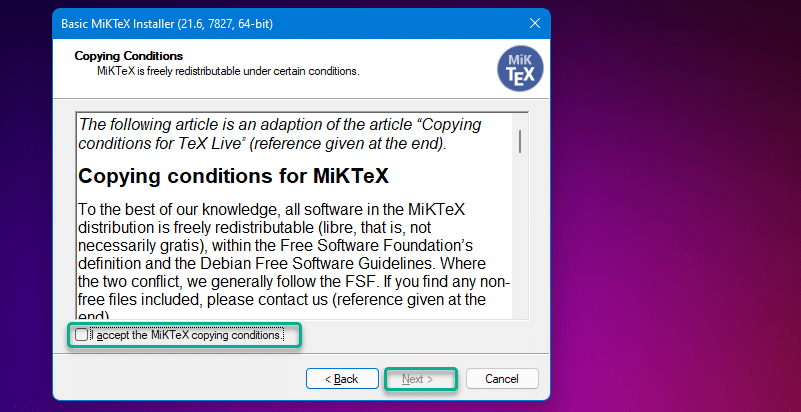
Step 3: Now select the directory you want to install the software, make sure your directory has at least 128 MB of space for the installation to get complete.
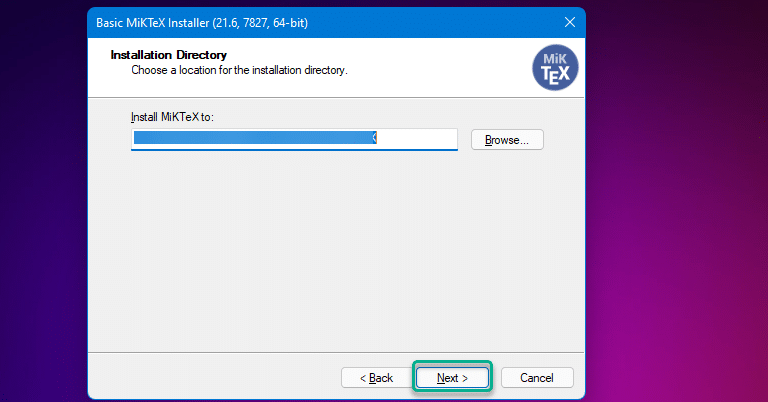
Step 4: Here you should type the preference according to your usage, don’t worry if you are unsure about it now, you can change this setting later from the preference menu. For now, you can select A4 and click on the next button to proceed.
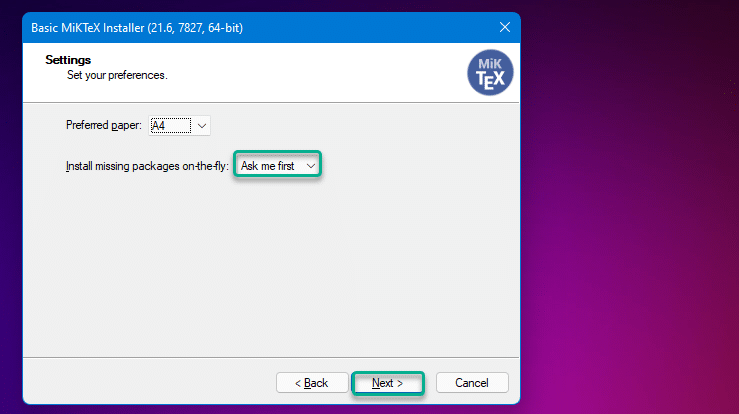
Step 5:That’s it. The installation is almost done and click on the start button to launch the Latex Editor.
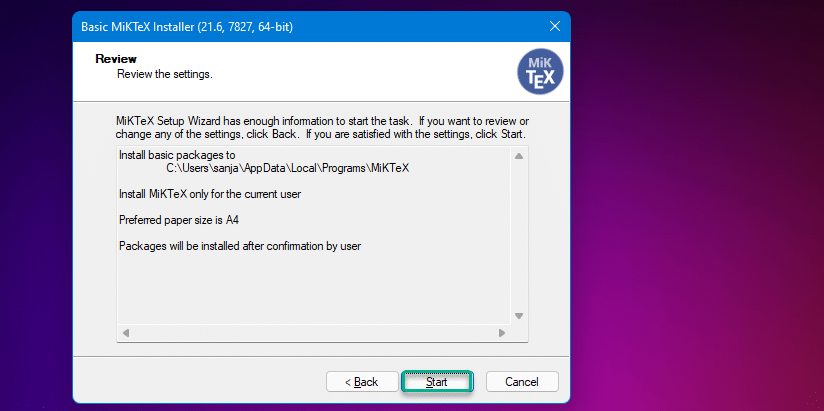
Step 6: Once the file transfer or the executing process is completed. Click on the close button.
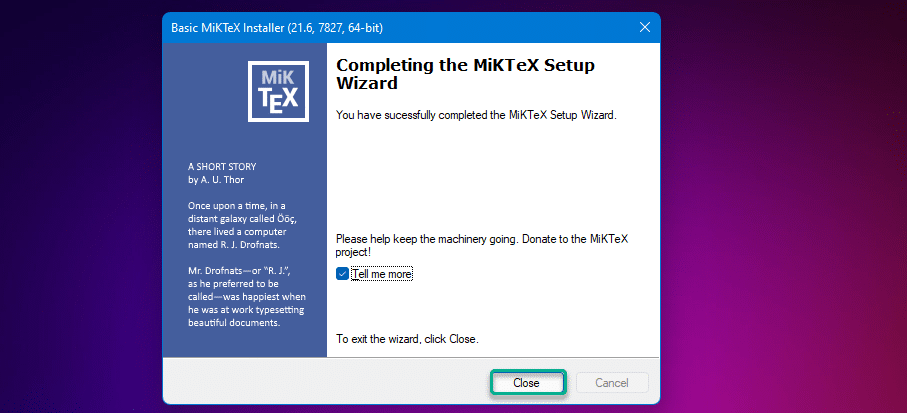
Step 7: The MiKTeX Latex editor has been installed as you see. Click on the open button to open the editor.
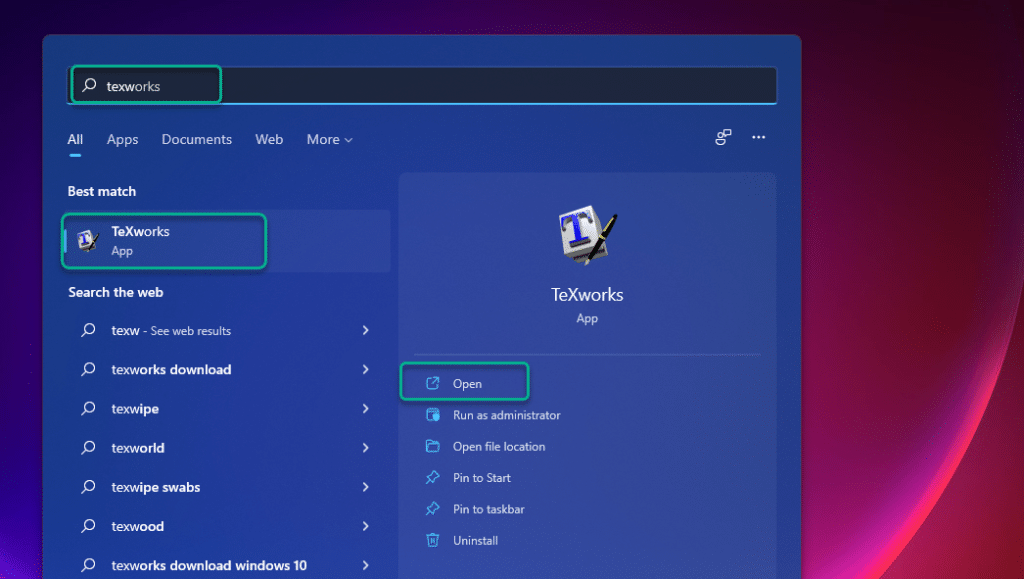
Step 8: Enter the commands I have given below which will create a document in A4 Format with the content Hello world in it. For more documentation, I recommend following this tutorial which will help you to download the respective tutorials.
\documentclass{article}
\begin{document}
Hello World!
\end{document}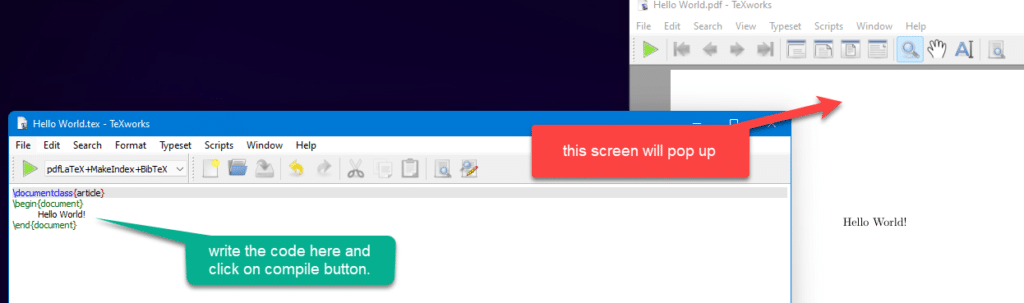
Step 9: Once you are done with the content part you can click on the run button and it will pop up the output has shown above. In most cases, it will ask you to save the file before running the file.
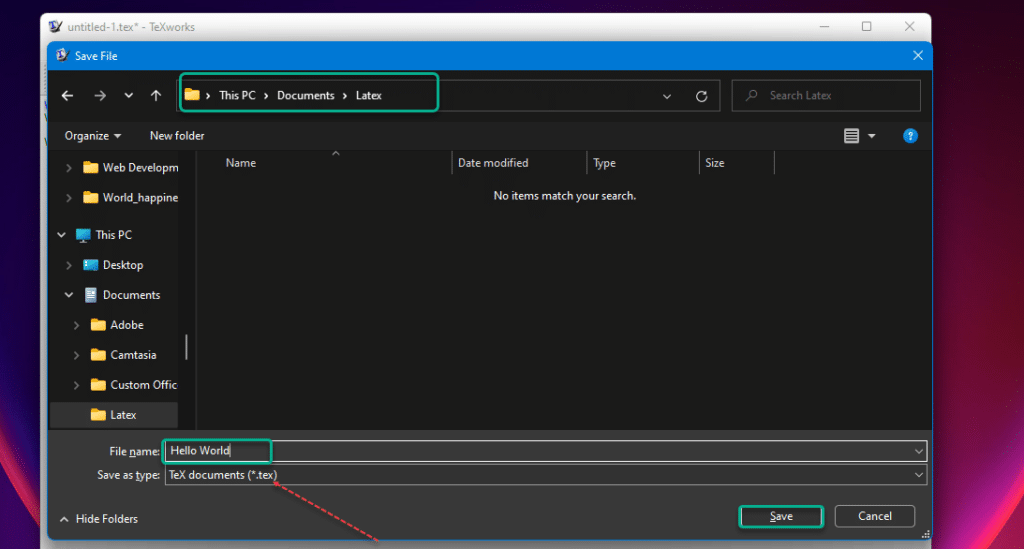
FINAL VERDICT :
In conclusion, I hope you enjoyed reading this article on “Install MiKTeX Editor On Windows” Let us know in case you find any issues in executing the above steps. Signing off Sanjay Kv